![Forex Factory Calendar Indicator for MetaTrader 5 - Free - [TFlab]](https://cdn.tradingfinder.com/image/260129/13-79-en-ffnews-mt5-01.webp)
![Forex Factory Calendar Indicator for MetaTrader 5 - Free - [TFlab] 0](https://cdn.tradingfinder.com/image/260129/13-79-en-ffnews-mt5-01.webp)
![Forex Factory Calendar Indicator for MetaTrader 5 - Free - [TFlab] 1](https://cdn.tradingfinder.com/image/260127/13-79-en-ffnews-mt5-05.webp)
![Forex Factory Calendar Indicator for MetaTrader 5 - Free - [TFlab] 2](https://cdn.tradingfinder.com/image/260115/13-79-en-ffnews-mt5-06.webp)
![Forex Factory Calendar Indicator for MetaTrader 5 - Free - [TFlab] 3](https://cdn.tradingfinder.com/image/260113/13-79-en-ffnews-mt5-08.webp)
The Forex Factory Calendar Indicator (FF Calendar) provides economic event details directly on the chart.
This trading tool notifies traders about the timing of key economic reports, including employment data, inflation rates, and GDP figures.
This MT5 indicator retrieves data from Forex Factory using the "Web Request" function and displays it on the MT5 chart.
Steps to Setting Up the "FF Calendar" Indicator
To run the Forex Factory Calendar Indicator, the first step is to configure MetaTrader 5 to receive live economic data from Forex Factory.
#1 Forex Factory Calendar Page
To integrate the Forex Factory Calendar Indicator with MetaTrader 5, visit the Forex Factory website and navigate to the "Calendar" section. Under "Weekly Export," select and copy the CSV formatted weekly calendar link.
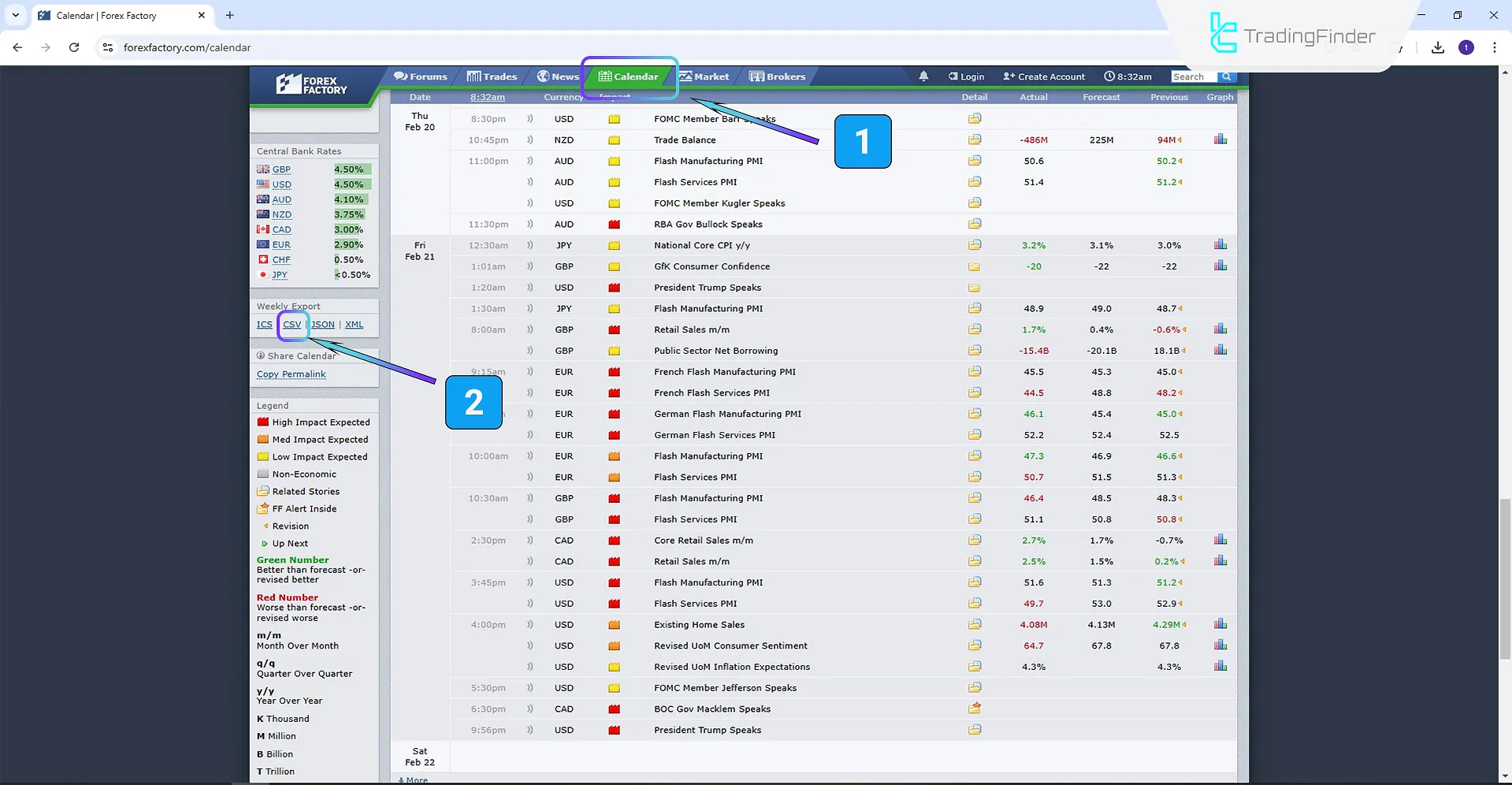
Next, copy the highlighted portion of the link, as shown below.
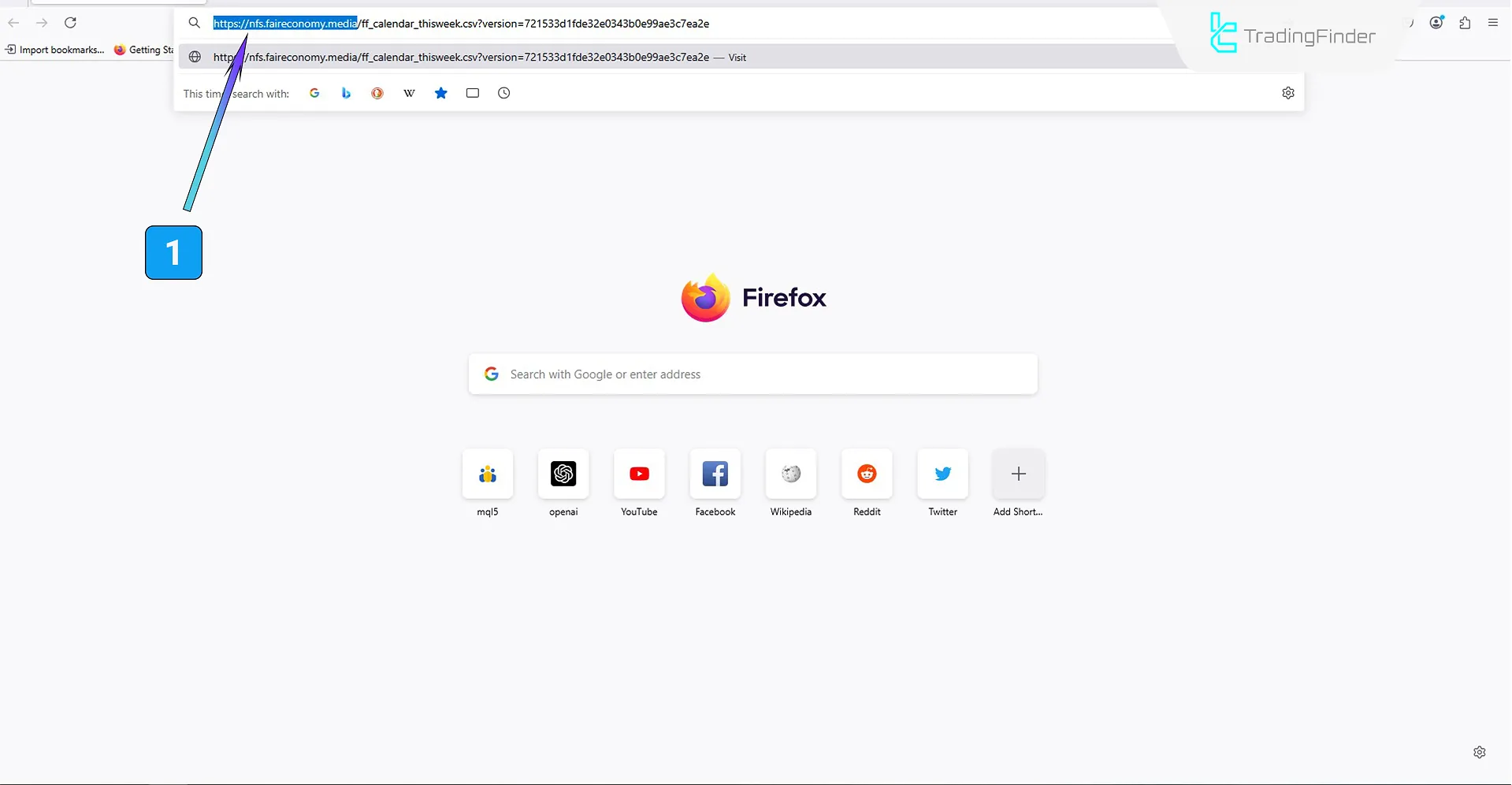
#2 "Options" Section
In MetaTrader 5, go to "Tools" and select "Options" to apply the required settings.
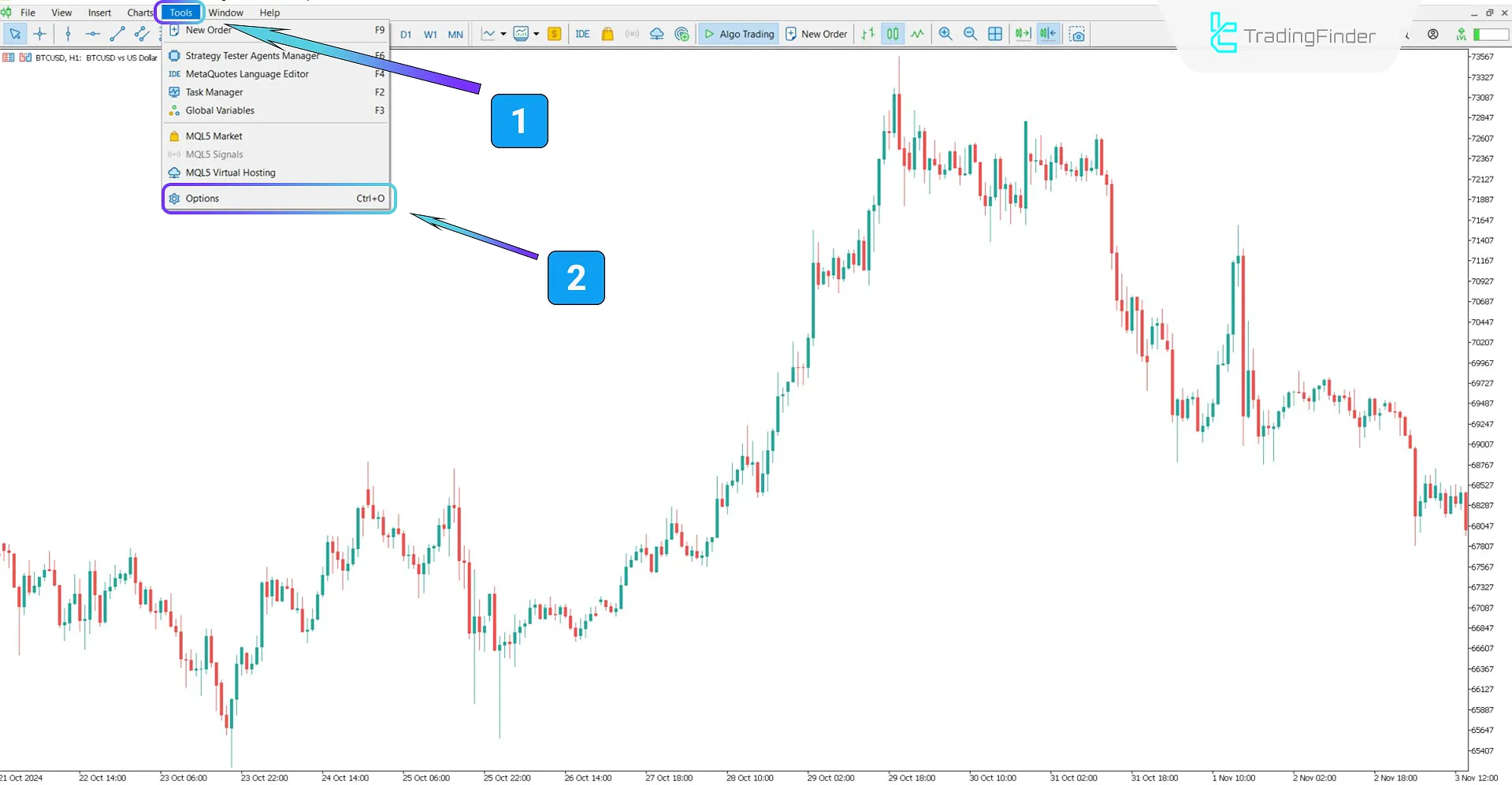
#3 Adding the Link & Running the Indicator
First, in the "Expert Advisors" tab, check the "Allow Web Request for listed URL" option.
Then, click "Add New URL" and paste the copied Forex Factory nfs.faireconomy.media link. Once these steps are completed, the indicator will be activated.
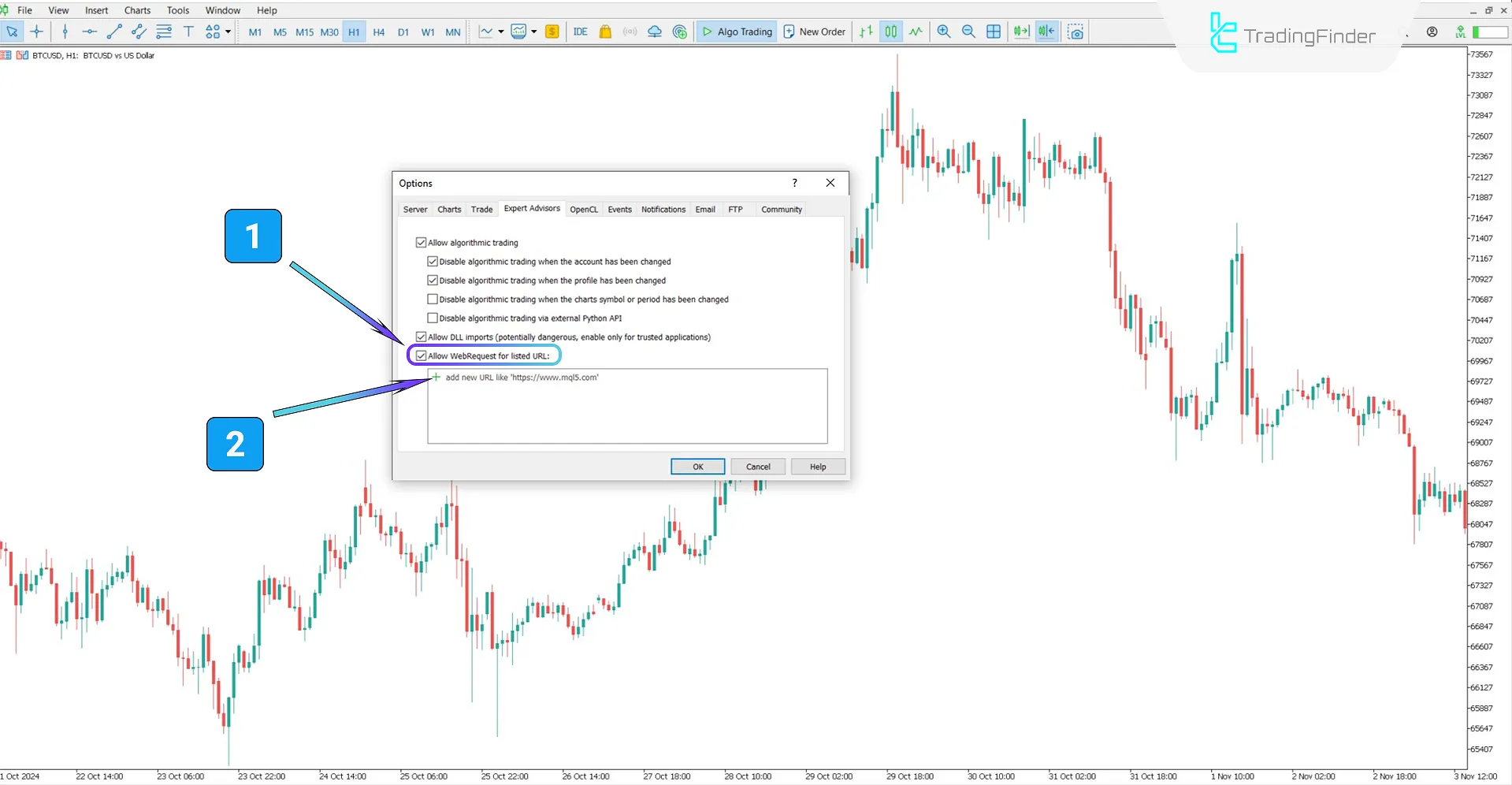
Forex Factory Calendar Indicator Specifications
The table below outlines the specifications and features of the FF Calendar Indicator.
Indicator Categories: | Liquidity Indicators MT5 Indicators Trading Assist MT5 Indicators Fundamental MT5 Indicators News Indicators for MetaTrader 5 |
Platforms: | MetaTrader 5 Indicators |
Trading Skills: | Intermediate |
Indicator Types: | Reversal MT5 Indicators |
Timeframe: | Multi-Timeframe MT5 Indicators |
Trading Style: | Intraday MT5 Indicators |
Trading Instruments: | Forex MT5 Indicators Stock MT5 Indicators Commodity MT5 Indicators |
Forex Factory Calendar Indicator Overview
The Forex Factory Calendar Indicator uses a table format to present news event names and release times.
Additionally, it categorizes news events by importance using red, orange, and yellow colors while drawing vertical lines on the chart to mark the event times.
Bullish Trend Conditions
Based on the 1-hour chart of the Euro to Canadian Dollar currency pair (CAD/EUR), the “FF Calendar” indicator displays vital and influential news in a tabular format.
Vertical lines are drawn corresponding to the release time of each news item, and the price at the moment of the news announcement may show an upward reaction.
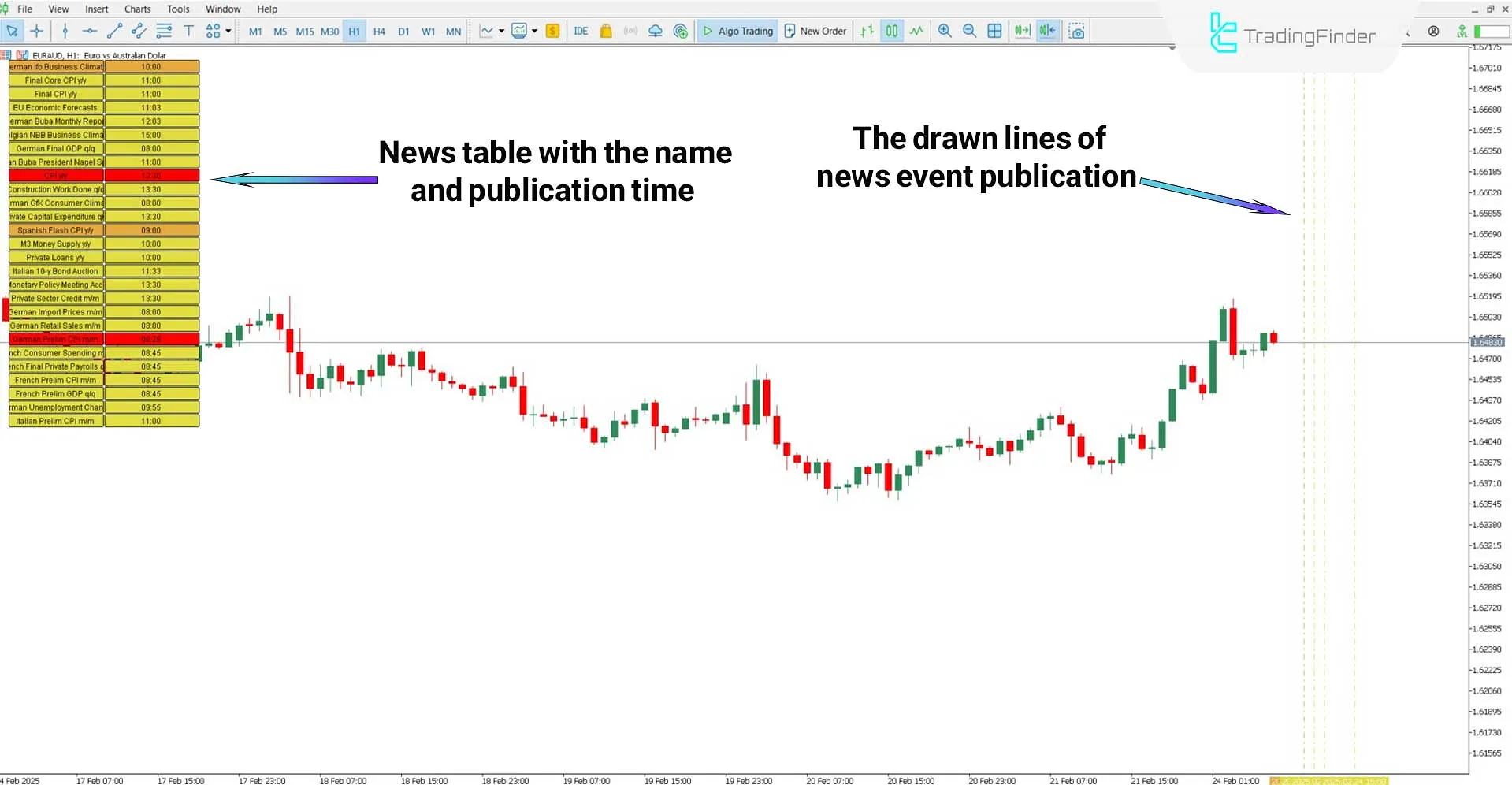
Bearish Trend Conditions
In the 30-minute silver (XAG/USD) chart, news events appear as tables and vertical lines on the chart. The image shows that prices decline following news releases, indicating a bearish reaction.

Forex Factory Calendar Indicator Settings
The image below displays the FF Calendar Indicator settings panel:
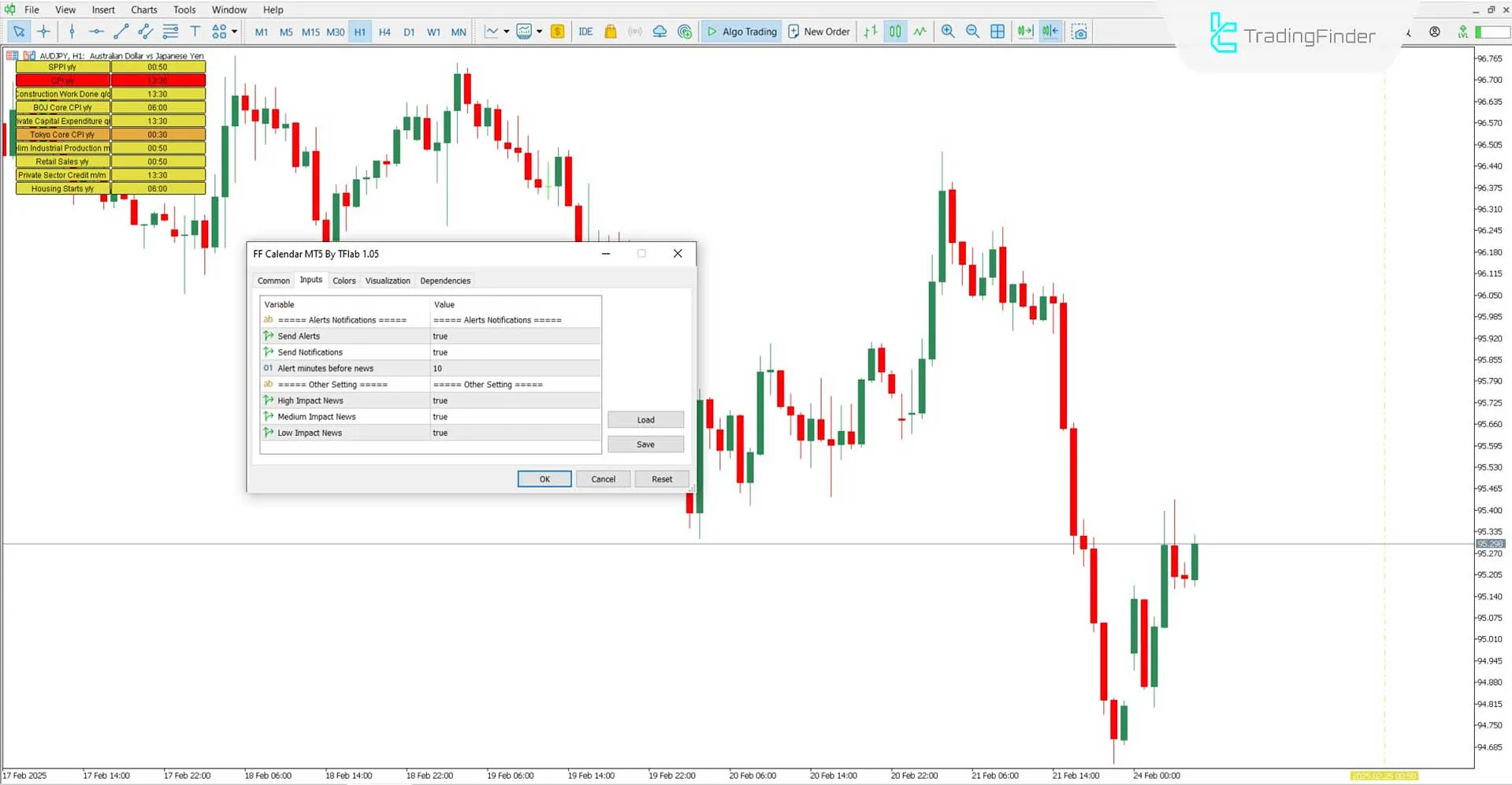
- Alerts: Enable alerts
- Notifications: Send notifications for news events
- Alert Before News: Set thetime interval for alerts before news releases
- High Impact News: Display news events with high-impact
- Medium Impact News: Display news events with medium impact
- Low-Impact News: Display news events with low-impact
Conclusion
The Forex Factory Calendar Indicator (FF Calendar) displays economic news events on the chart using a table format and vertical lines.
This trading assist retrieves real-time data from Forex Factory via Web Request, ensuring traders stay updated.
As different financial instruments react uniquely to economic reports, traders can integrate this indicator to combine fundamental analysis and technical analysis for more informed trading decisions.
Forex Factory Calendar MT5 PDF
Forex Factory Calendar MT5 PDF
Click to download Forex Factory Calendar MT5 PDFDoes this indicator update automatically?
The indicator fetches real-time updates from Forex Factory using the Web Request feature.
What is the purpose of the vertical lines in the indicator?
Vertical lines mark the exact time of each news release, visually highlighting event occurrences on the chart.





