TradingView
MetaTrader4
MetaTrader5
![Gate.io Spot Futures to MT5 Service Download – Free – [TradingFinder]](https://cdn.tradingfinder.com/image/420035/13-156-en-gateio-spot-futures-to-mt5-kit-mt5-01.webp)
![Gate.io Spot Futures to MT5 Service Download – Free – [TradingFinder] 0](https://cdn.tradingfinder.com/image/420035/13-156-en-gateio-spot-futures-to-mt5-kit-mt5-01.webp)
![Gate.io Spot Futures to MT5 Service Download – Free – [TradingFinder] 1](https://cdn.tradingfinder.com/image/420048/13-156-en-gateio-spot-futures-to-mt5-kit-mt5-02.webp)
![Gate.io Spot Futures to MT5 Service Download – Free – [TradingFinder] 2](https://cdn.tradingfinder.com/image/420068/13-156-en-gateio-spot-futures-to-mt5-kit-mt5-03.webp)
![Gate.io Spot Futures to MT5 Service Download – Free – [TradingFinder] 3](https://cdn.tradingfinder.com/image/420045/13-156-en-gateio-spot-futures-to-mt5-kit-mt5-04.webp)
The Gate.io Spot and Futures service in MT5 allows users to view live cryptocurrency charts from this exchange for both spot and futures markets.
This Expert uses the WebRequest capability of MT5 and, with the help of the official API address of Gate.io exchange, transfers real-time price data into MT5 as charts.
This tool is only a data visualization bridge for live price feeds and does not execute trades.
Gate.io Spot and Futures Kit Expert Specifications in MT5
The following table shows the specifications of the Gate.io Spot and Futures Expert in MT5:
Indicator Categories: | Trading Assist MT5 Indicators |
Platforms: | MetaTrader 5 Indicators |
Trading Skills: | Elementary |
Timeframe: | Multi-Timeframe MT5 Indicators |
Trading Instruments: | Crypto MT5 Indicators |
Overview of Gate.io Spot and Futures Service in MT5
In the connection process between Gate.io and MT5, the WebRequest feature handles communication between the two platforms.
Users must manually enable this feature and add the API addresses of Gate.io's spot and futures markets to the list of allowed URLs. This enables access to external servers.
How to Set Up WebRequest and Connect Gate.io to MT5
To enable WebRequest in MT5, follow these steps:
- Open MT5, go to the "Tools" menu, and select "Options"
- Navigate to the "Expert Advisors" tab
- Tick the checkbox "Allow WebRequest for listed URL"
- Paste the Gate.io API address:https://api.gateio.ws
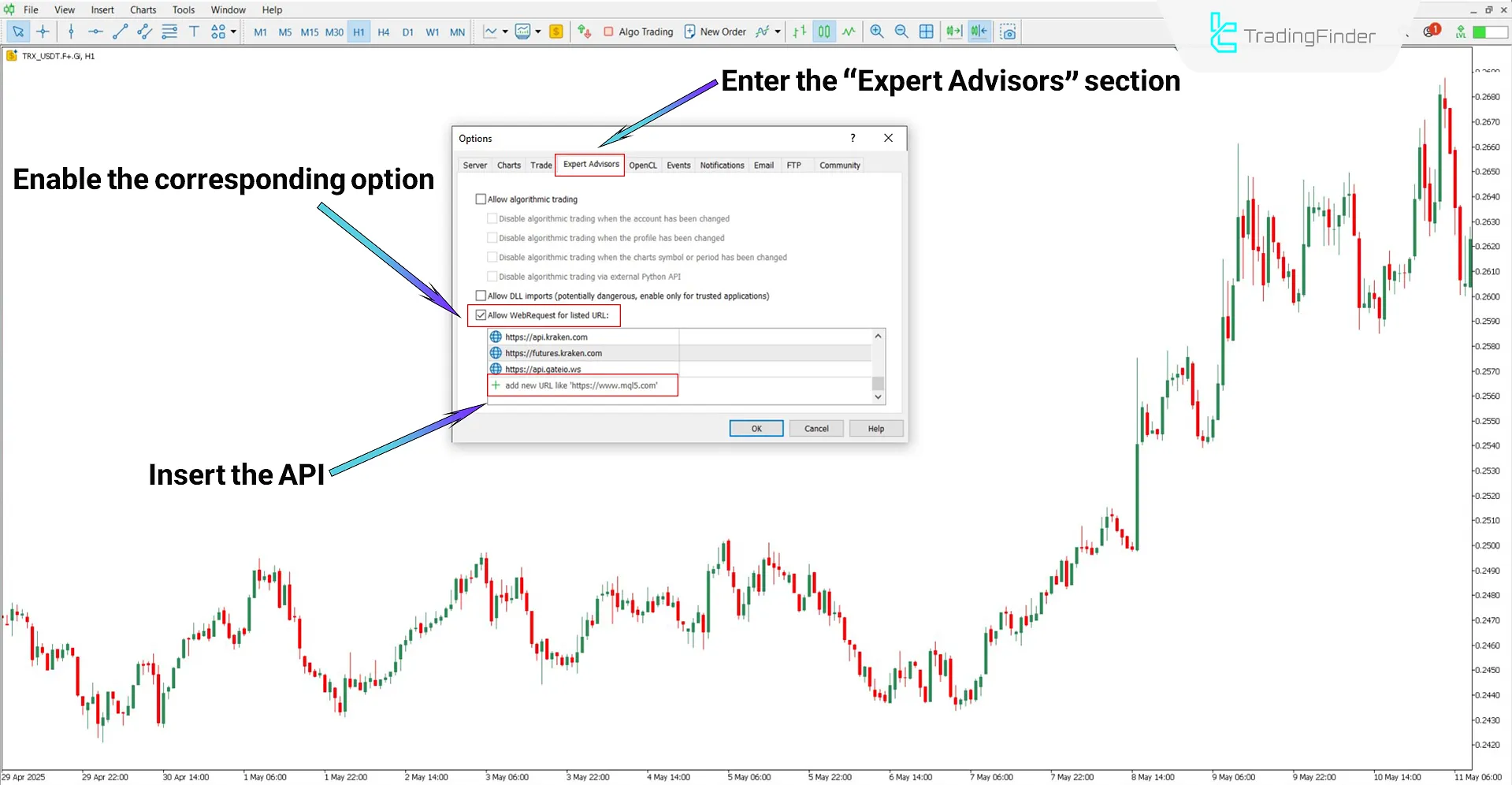
How to Add Gate.io Trading Symbols to MT5
To view price charts from Gate.io's spot and futures markets, first, add the relevant symbols to the Market Watch section in MT5:
- Press Ctrl + U to open the Symbols window
- Go to the "Custom" tab, open the Gate.io/F&S folder
- Double click desired symbols to add them to Market Watch
- In the Market Watch panel, right-click the symbol and select "Chart Window" to open its chart
Notes:
- Spot market symbols are marked with the (S.Gi) suffix
- Futures market symbols use the (F.Gi) suffix
- Data for each symbol is accessible from the Expert section of MT5
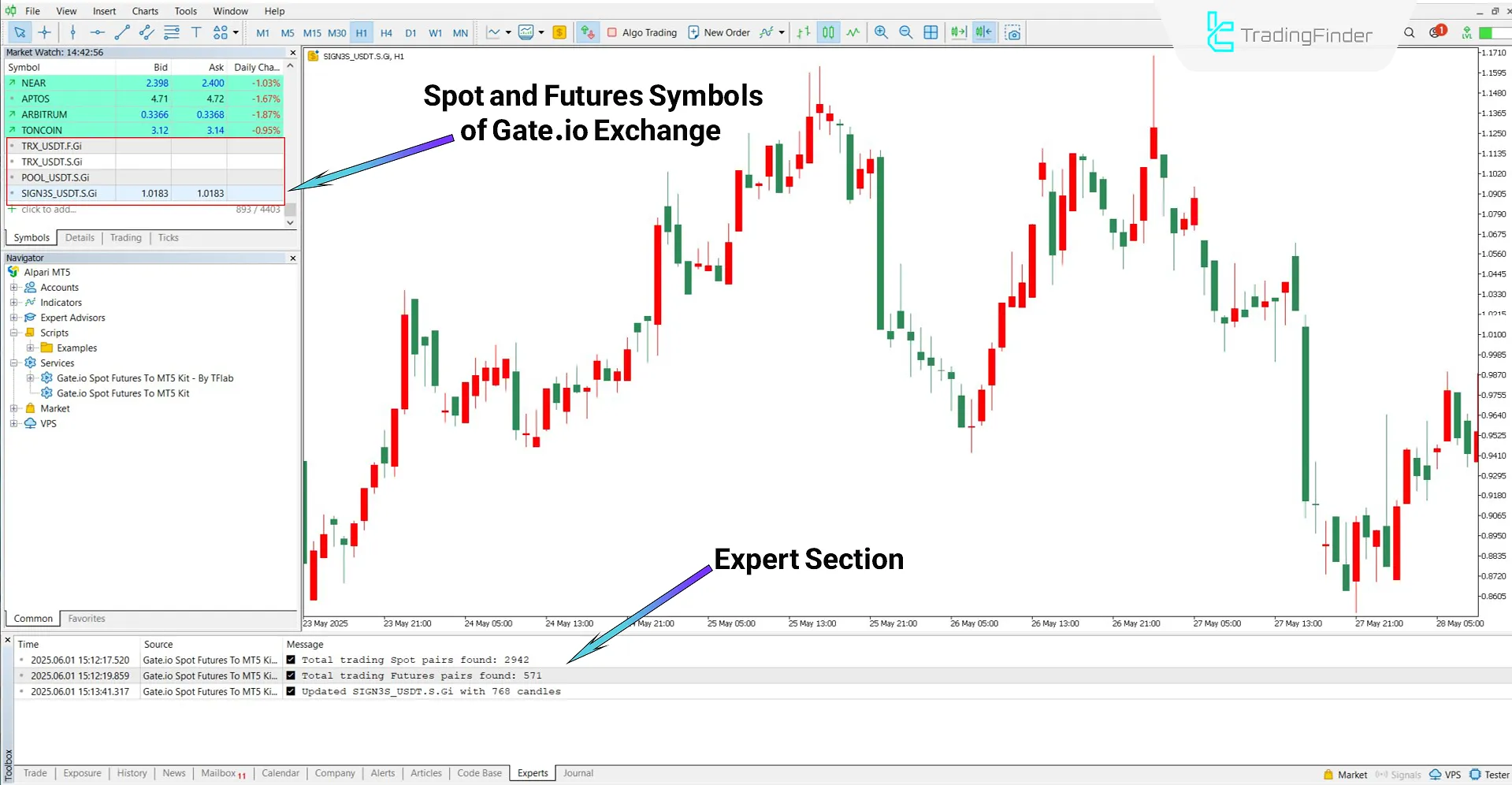
Gate.io Expert Settings in MT5
Settings for the Gate.io Spot and Futures service in MT5 are illustrated below:
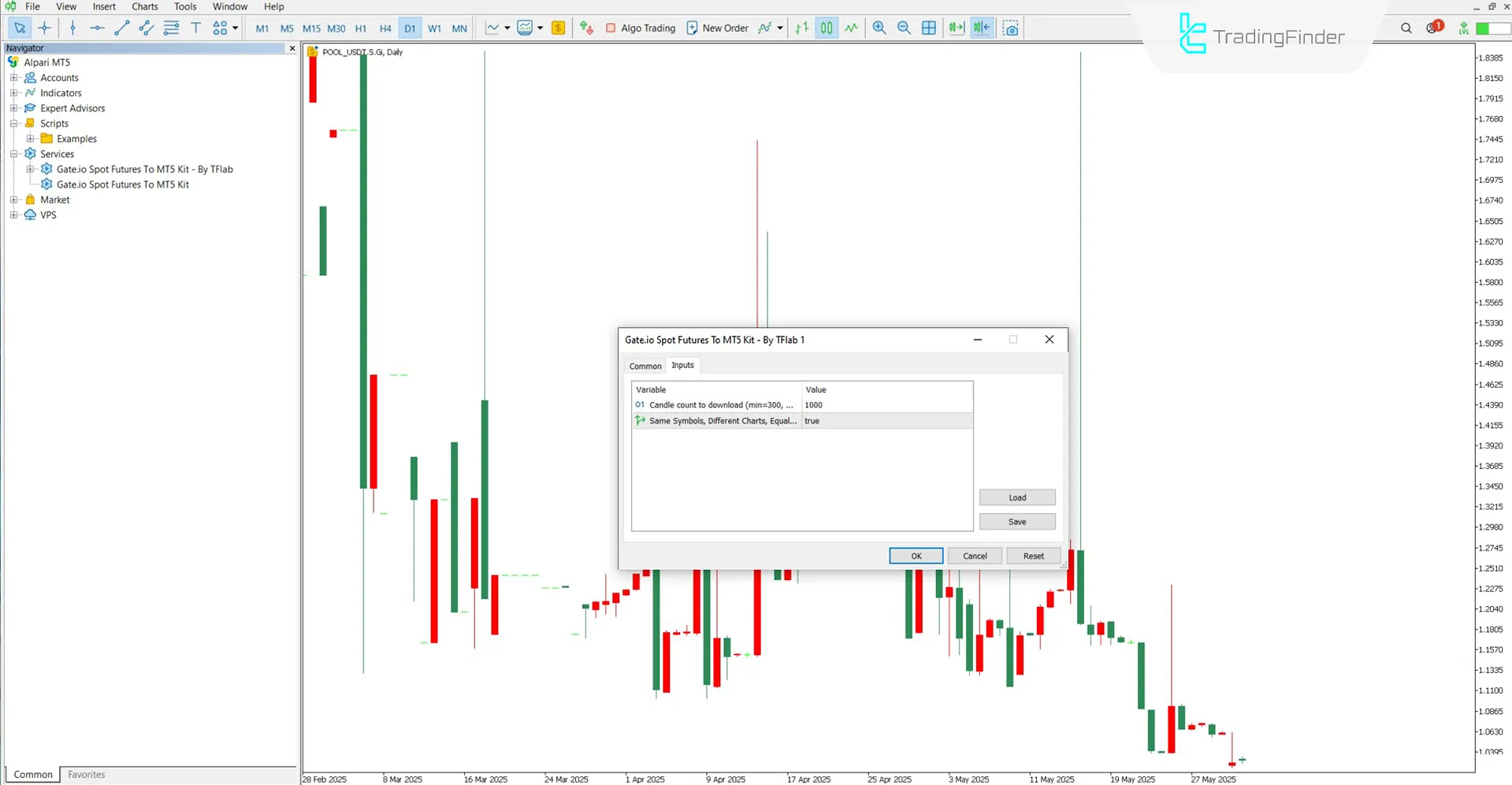
- Candle count to download (min=300, max=10000): Defines how many candles will be fetched from the Gate.io API. It must be set between 300 and 10,000
- One Symbol, Different Charts, Equal Candle Count: If enabled, all charts of the same symbol will have the same candle count
Note:
When "One Symbol, Different Charts, Equal Candle Count" is enabled, opening multiple charts of the same symbol (e.g., TRX/USDT) will result in charts being labeled with "+" signs, such as +TRX++TRX.
In this mode, all timeframes display the same number of candles, and data is fetched separately for each timeframe.
If the option is disabled, higher timeframe charts may derive their data from lower timeframe charts.
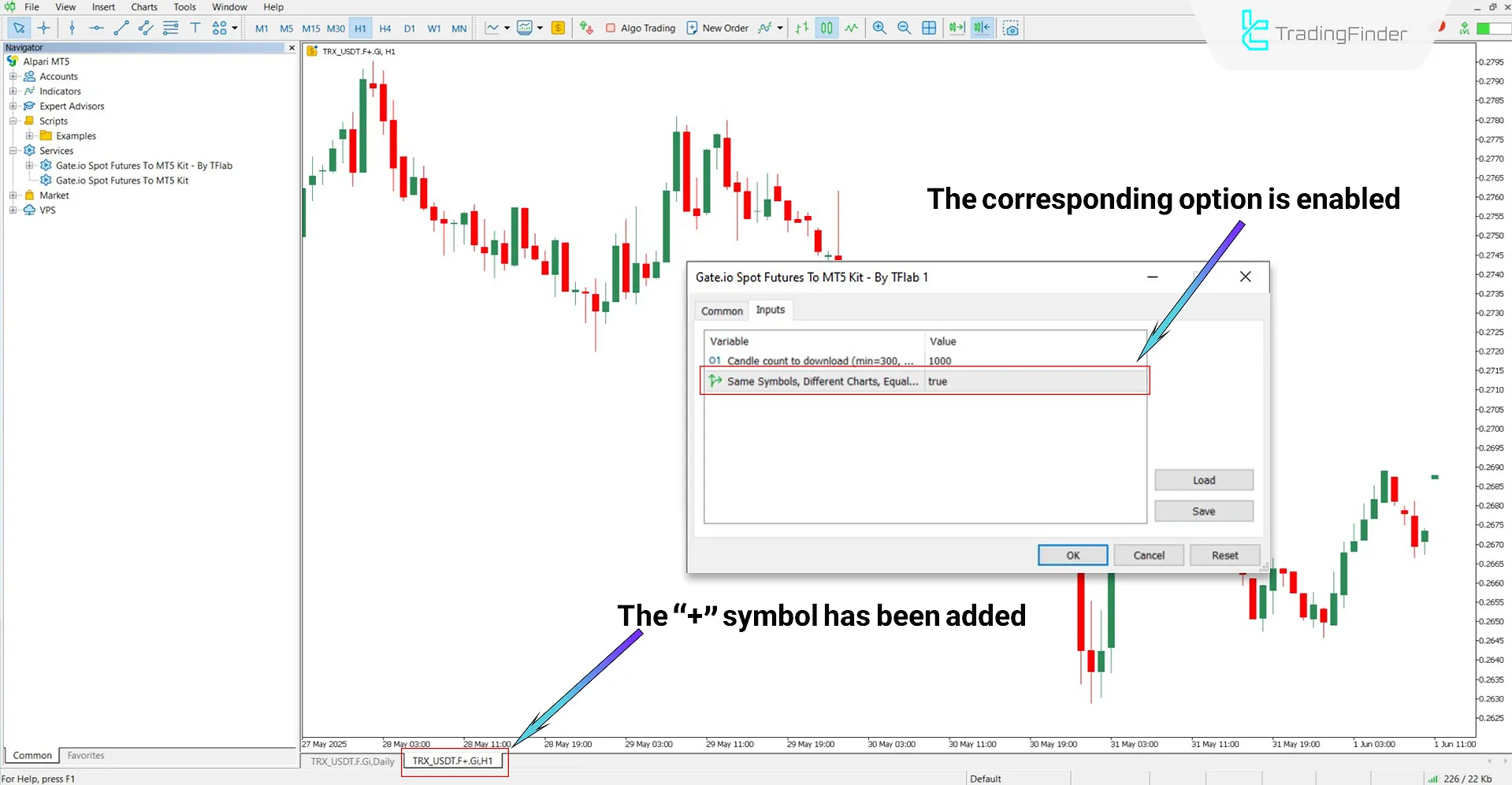
Conclusion
The Gate.io Spot and Futures Kit Expert for MT5 is a product by TradingFinder designed to enable chart visualization of cryptocurrencies from Gate.io's spot and futures markets within MT5.
This Expert connects to the official Gate.io API, retrieves real-time market data, and displays it as charts without executing trades.
The purpose of this trading tool is to provide a reliable foundation for technical analysis within MT5 without interfering in the trade execution process.
How is the price data retrieved?
The data is fetched via WebRequest using the official API of the Gate.io exchange.
Can this tool be used for executing trades?
No. The Gate.io Spot and Futures service in MT5 is designed only to display price charts.





