![Auto MT5 to Notion Trading Journal Expert for MT5 Download – Free – [TFlab]](https://cdn.tradingfinder.com/image/353689/13-112-en-auto-mt5-to-notion-trading-journal-mt5-01.webp)
![Auto MT5 to Notion Trading Journal Expert for MT5 Download – Free – [TFlab] 0](https://cdn.tradingfinder.com/image/353689/13-112-en-auto-mt5-to-notion-trading-journal-mt5-01.webp)
![Auto MT5 to Notion Trading Journal Expert for MT5 Download – Free – [TFlab] 1](https://cdn.tradingfinder.com/image/353703/13-112-en-auto-mt5-to-notion-trading-journal-mt5-02.webp)
![Auto MT5 to Notion Trading Journal Expert for MT5 Download – Free – [TFlab] 2](https://cdn.tradingfinder.com/image/353683/13-112-en-auto-mt5-to-notion-trading-journal-mt5-04.webp)
![Auto MT5 to Notion Trading Journal Expert for MT5 Download – Free – [TFlab] 3](https://cdn.tradingfinder.com/image/353691/13-112-en-auto-mt5-to-notion-trading-journal-mt5-10.webp)
On September 1, 2025, the latest version of this indicator was released. To obtain a free license, click on Online Support and connect with us via Telegram or WhatsApp through the section “Connect with an Expert
The MT5 Trading Journal Logging Expert for Notion is a product from TradingFinder that automatically transfers trading data directly from MetaTrader 5 to Notion.
This tool is designed to create a professional trading journal, storing key information such as take profit, stop loss, opening price, asset symbol, and other details in Notion without any user intervention.
This process is fully automatic and free, making trade management easier for users.
MT5 to Notion Data Transfer Expert Specifications Table
The table below shows the features and technical information related to the MT5 Trading Journal Logging Expert for Notion.
Indicator Categories: | Trading Assist MT5 Indicators |
Platforms: | MetaTrader 5 Indicators |
Trading Skills: | Intermediate |
Indicator Types: | Entry & Exit MT5 Indicators |
Timeframe: | Multi-Timeframe MT5 Indicators |
Trading Style: | Swing Trading MT5 Indicators Scalper MT5 Indicators Day Trading MT5 Indicators Fast Scalper MT5 Indicators |
Trading Instruments: | Forex MT5 Indicators Crypto MT5 Indicators Stock MT5 Indicators |
MT5 Trading Journal Logging Expert for Notion at a Glance
To set up the MT5 to Notion Data Transfer Expert, you first need to have some key information ready. These data points act as the bridge between MT5 and Notion and are essential for the connection. The required details are:
- Web Request: Enable the web request feature in MetaTrader 5
- Your Parent Page ID: Obtain the parent page ID inNotion
- Your Notion Token: Retrieve your account's unique token from Notion
Enabling "WebRequest" in MetaTrader 5
To transfer trading data from MetaTrader 5 to Notion, you must first enable the "WebRequest" feature in MetaTrader 5 and add the Notion address to the allowed list.
The activation steps are as follows:
- From the MetaTrader 5 top toolbar, go to "Tools";
- In the opened window, go to "Options", then select the "Expert Advisors" tab;
- In this section, check the "Allow WebRequest for listed URL" option;
- Enter "https://api.notion.com" in the designated box and add it to the list of allowed addresses.
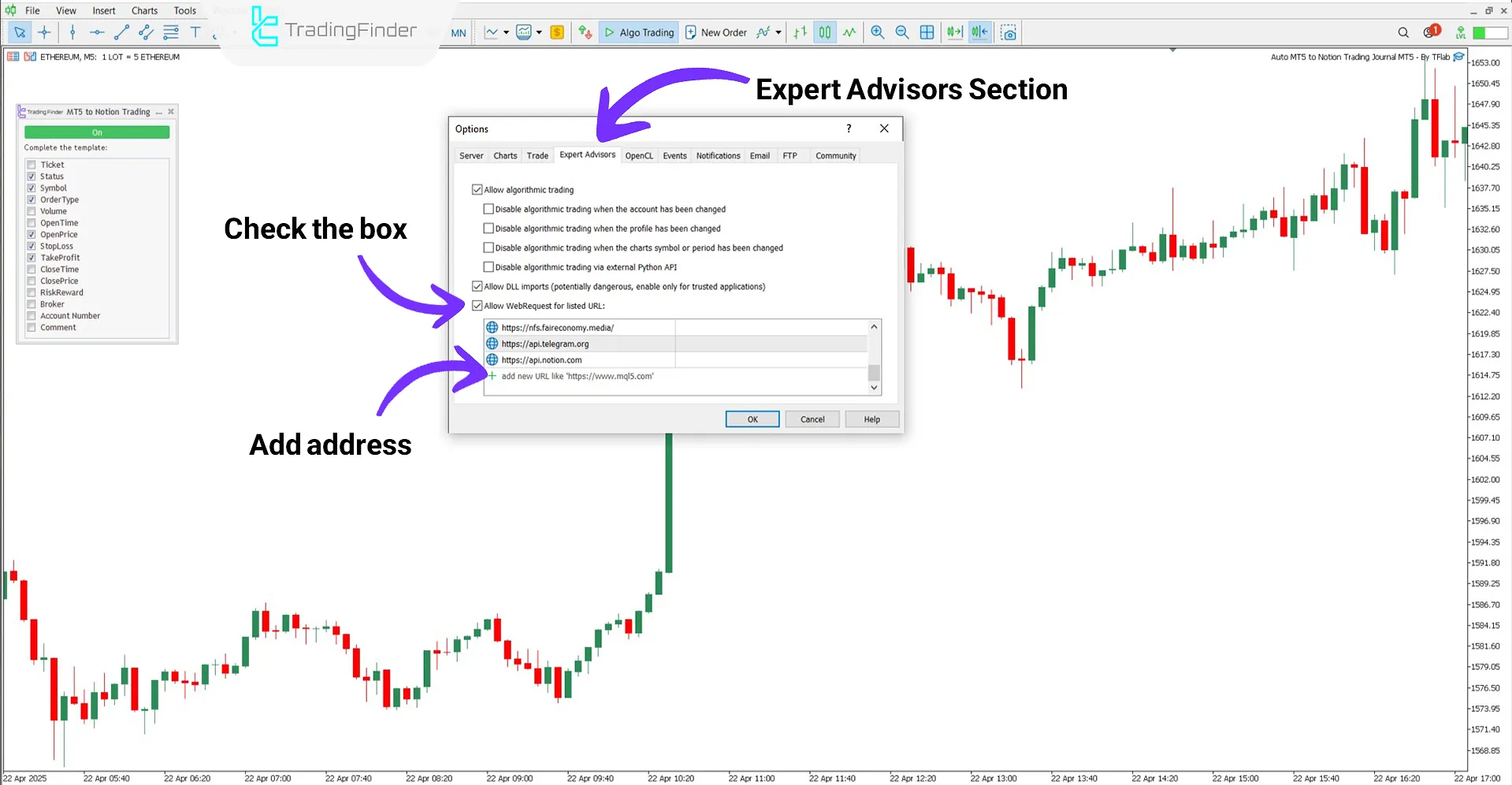
Getting a License Code
To use this expert advisor, you first need to obtain an activation license code. To receive the license, you can contact the support team of the Trading Finder website. It is also possible to submit your request through messaging apps such as Whats App and Telegram.
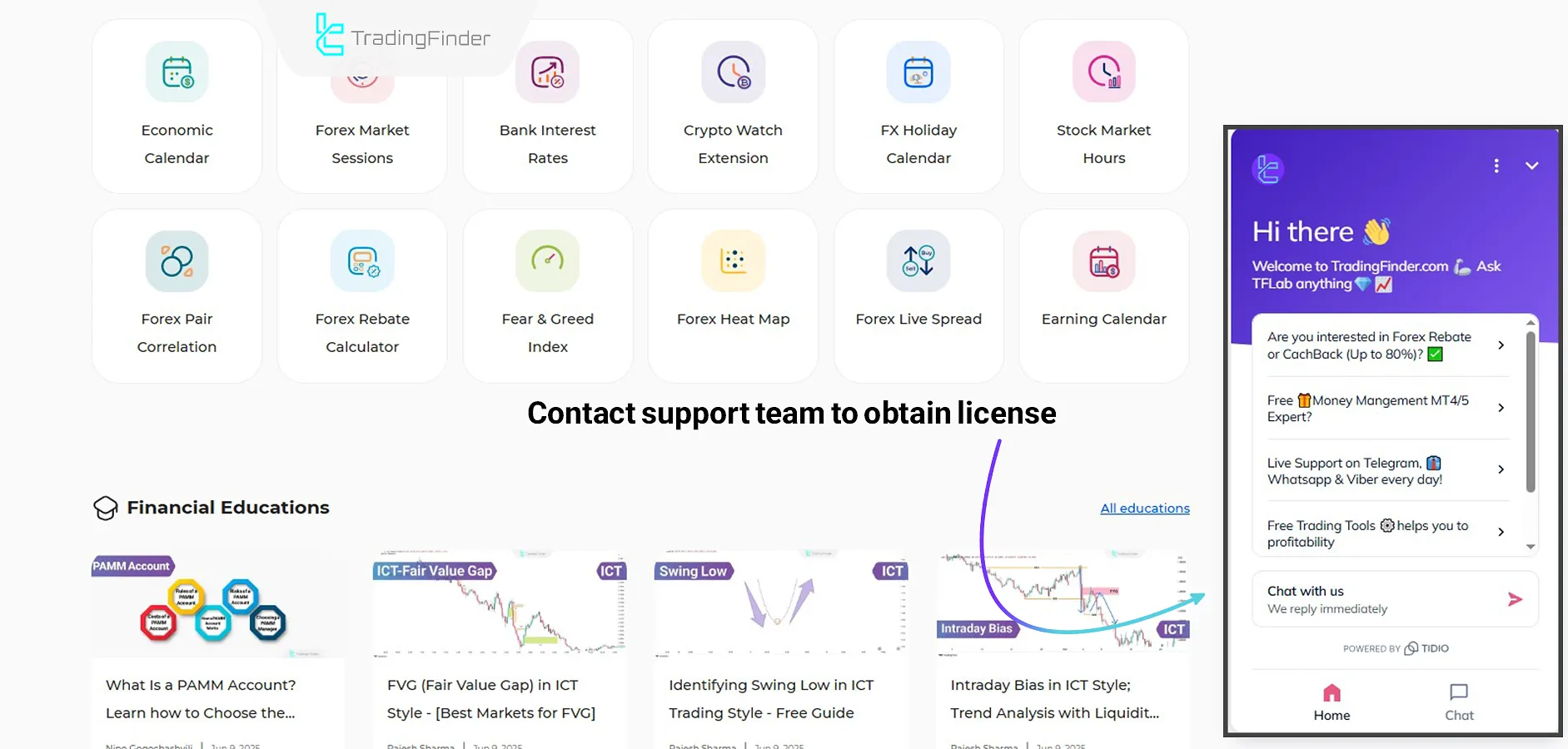
Obtaining the "Parent" Page ID
To correctly connect MetaTrader 5 and your trading journal in Notion, you need to identify the Parent Page ID and enter it in the settings section.
Steps to obtain the Parent ID:
- First, create a new account;
- Create a new Workspace in Notion;
- After opening the relevant page, copy the Parent Page ID from the end of the URL.
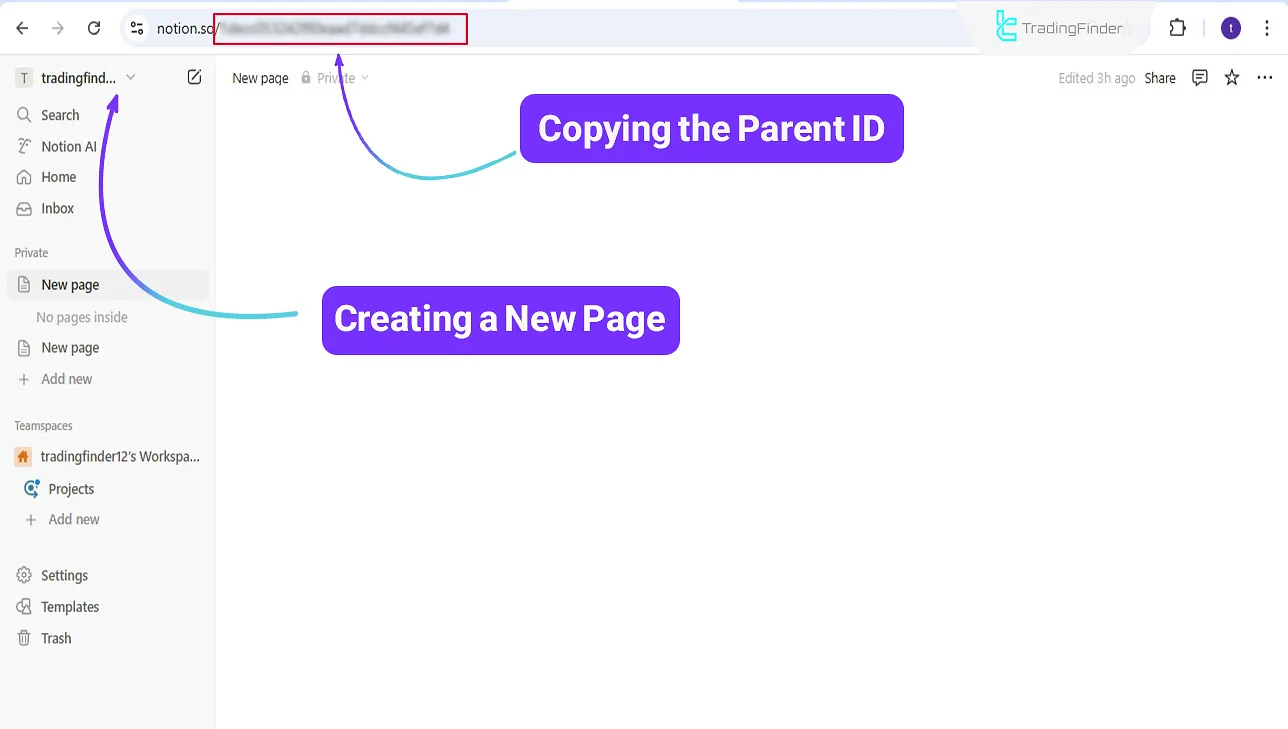
Retrieving Your Notion Token
To set up the connection between MetaTrader 5 and Notion, you must receive and save your account’s unique token from the "Integrations" section in Notion. The steps are as follows:
Enter the Manage Connections Section
Follow these steps:
- Click the three-dot icon at the top right corner of the page to open the menu
- From the options, select "Connections"
- Then go to "Manage connections" to manage integrations
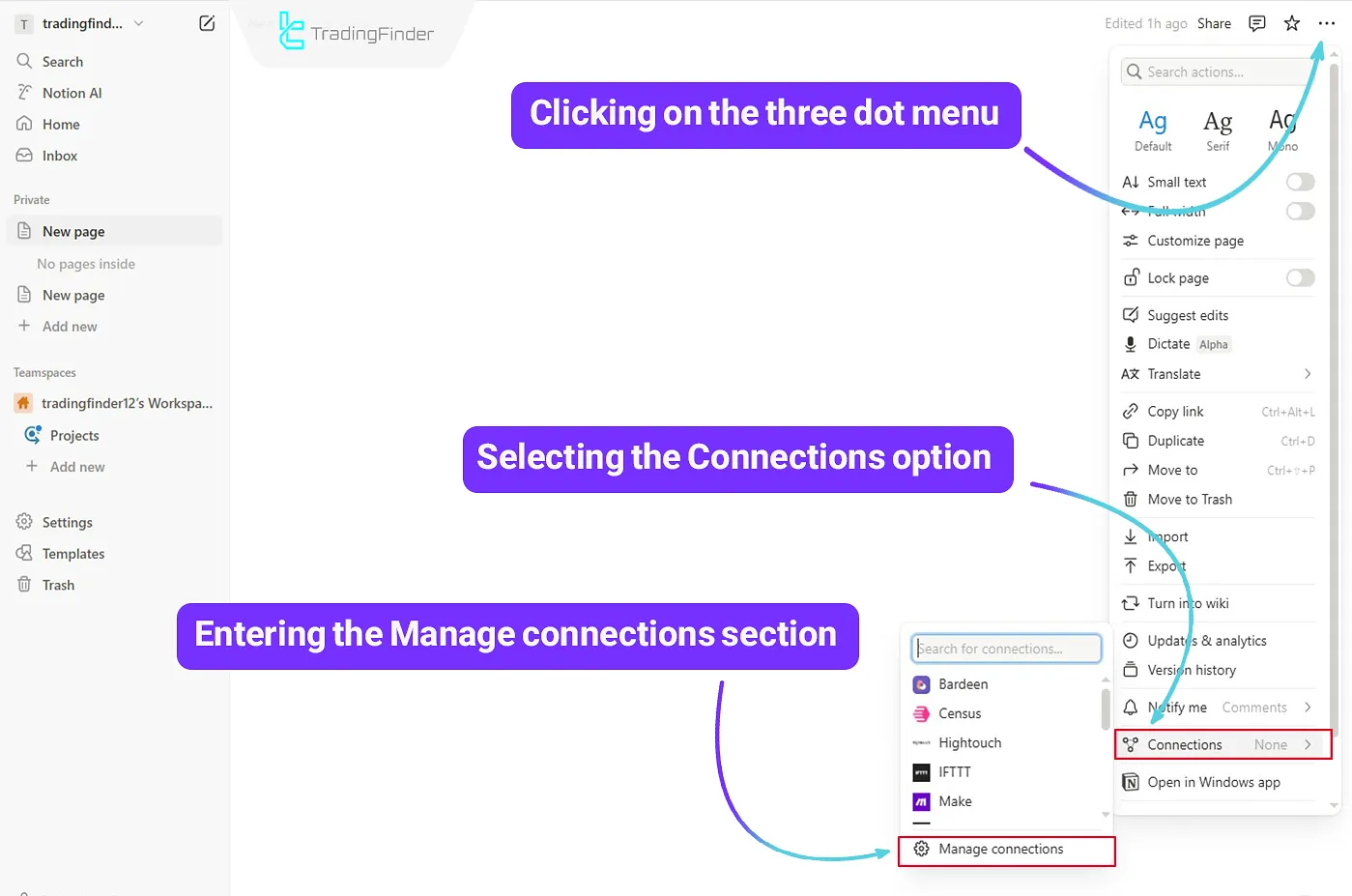
Selecting Develop or Manage Integrations
In the opened page, go to the "Develop or manage integrations" section.
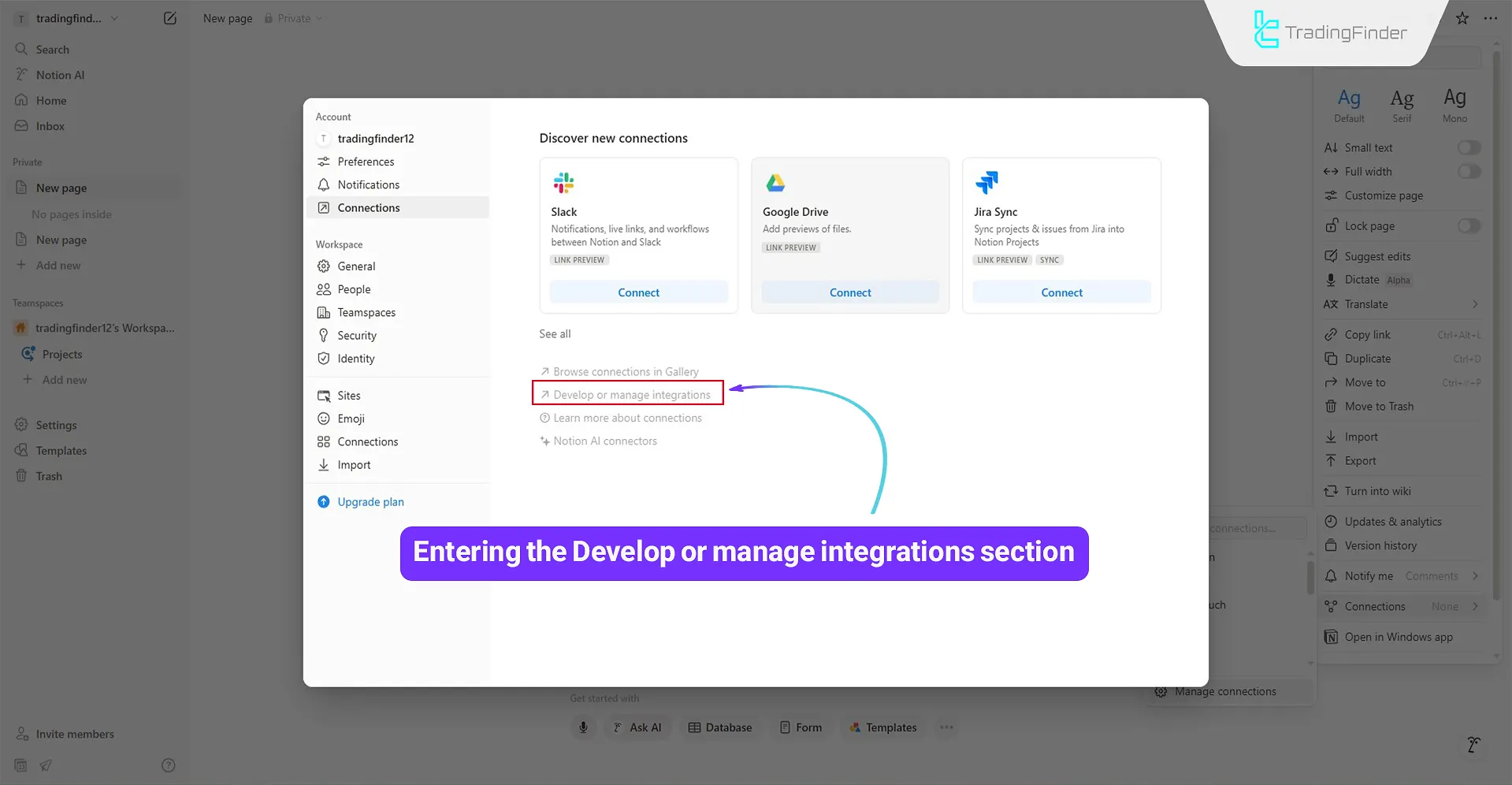
Integration Process
- Enter a desired name for your integration;
- Select your preferred Workspace;
- Set the Type option to "Internal";
- After entering the information, click the "Save" button to finish creating the new integration.
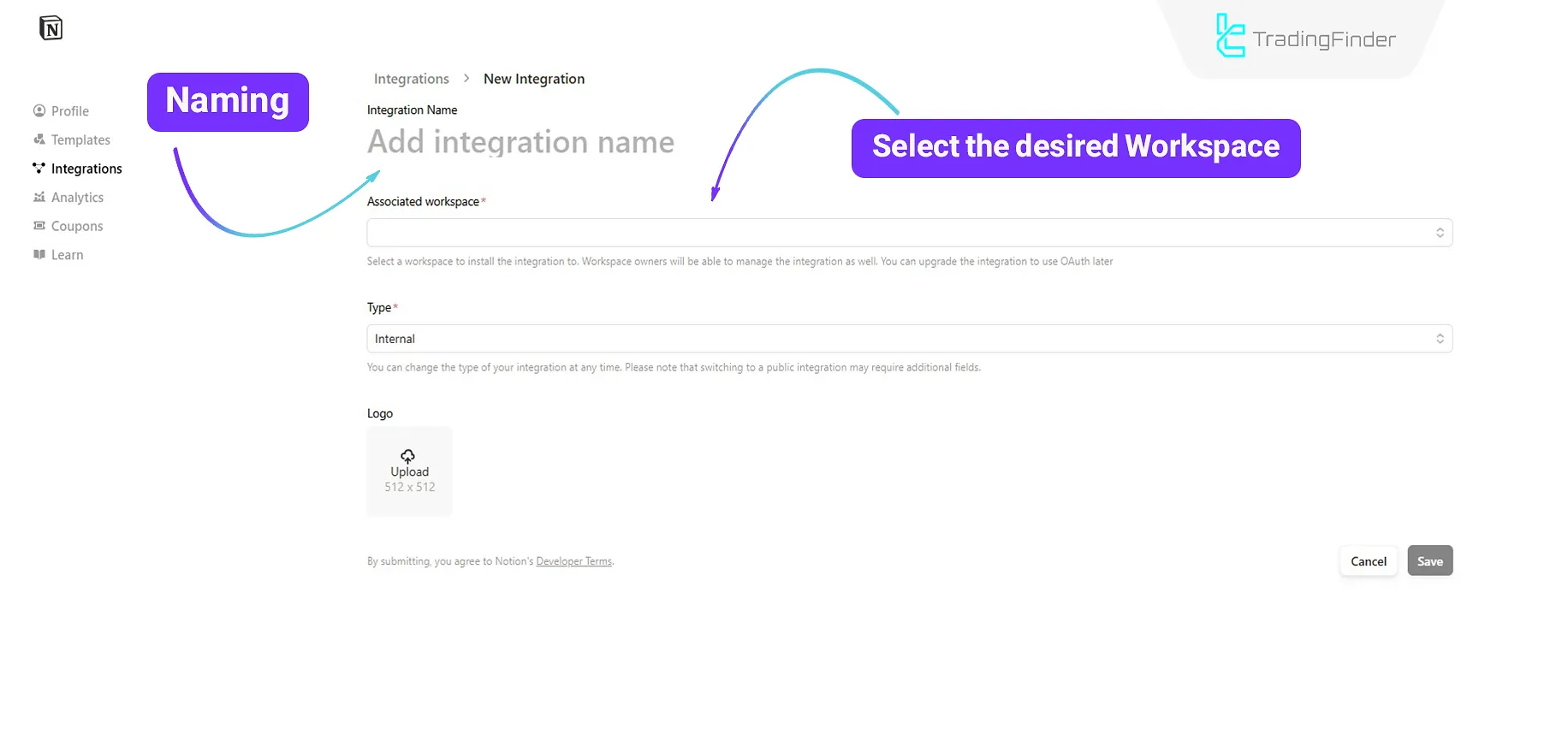
Retrieving the Notion Token
At this stage, your unique Notion token will be displayed and can be copied. Also, make sure the specified options are enabled.
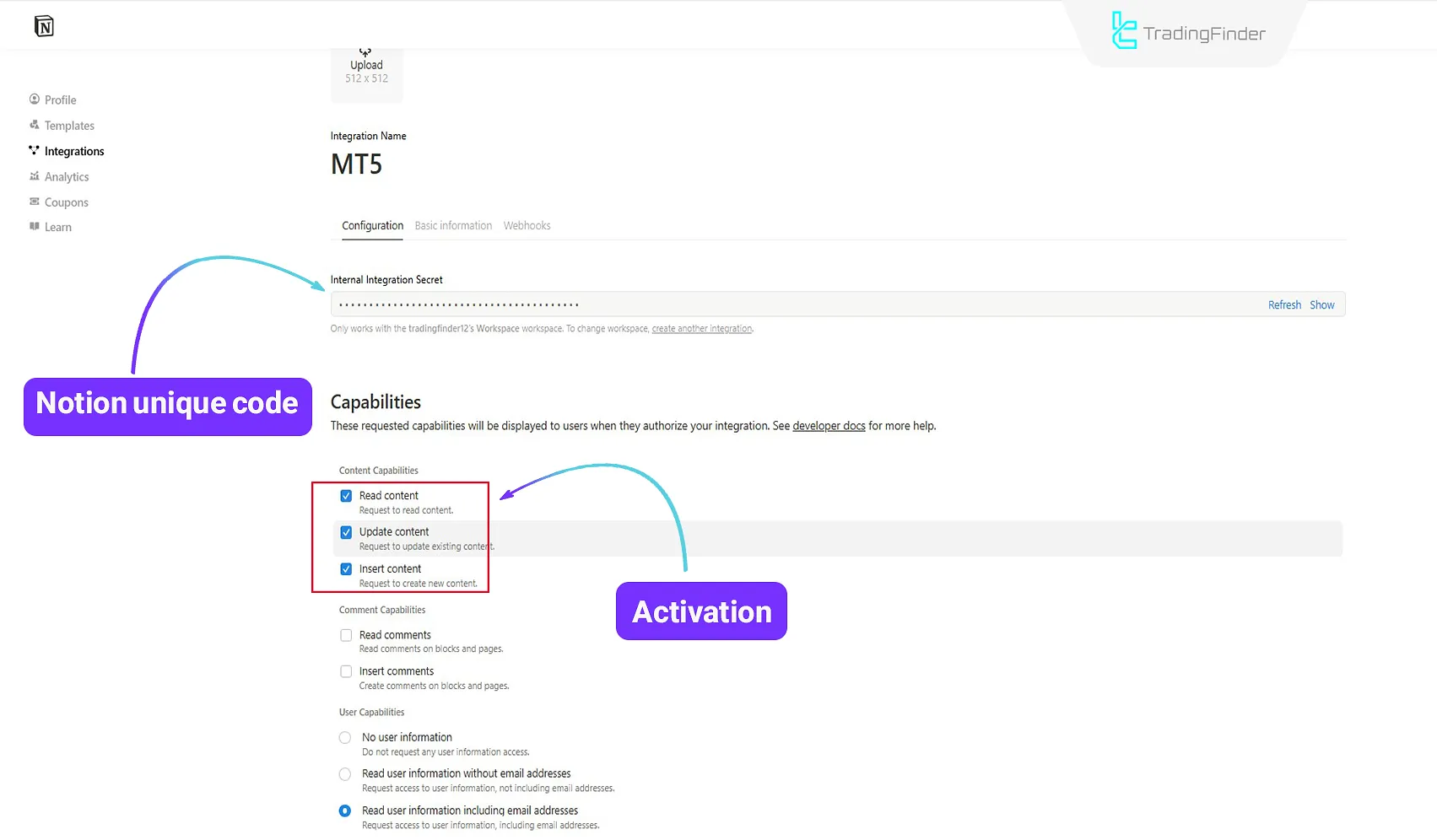
Now, you need to select the name of your integration from the "Connections" section.
Note: If theintegration name is not displayed, just refresh the website page once to update the list.
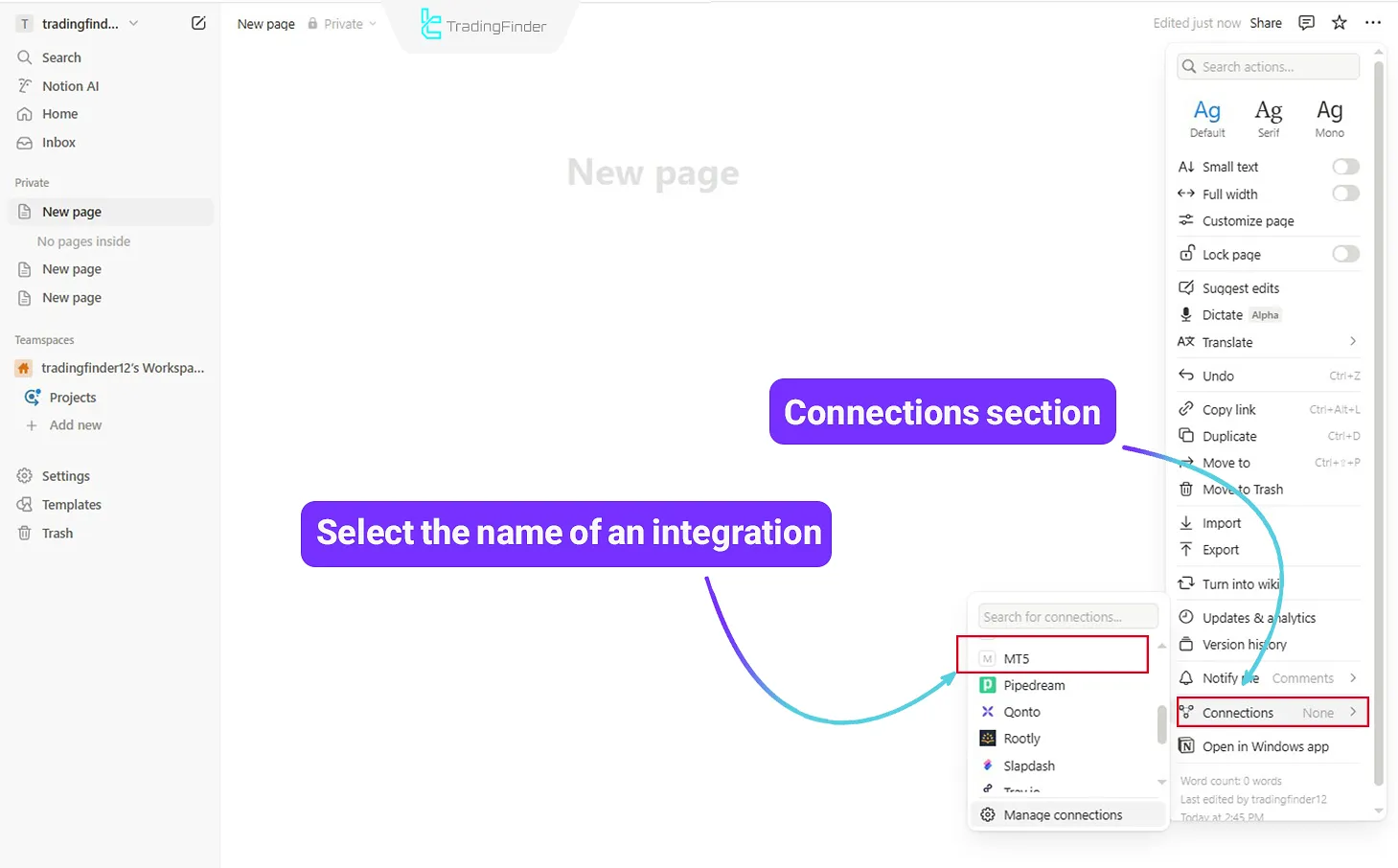
Activating the Expert
After adding the expert to MetaTrader 5, enter the retrieved values into the respective fields as shown in the image:
- Enter the obtained unique token in the Your Notion Token field
- Paste the Parent Page ID into the Your Parent Page ID field
- Specify the trading database name in the Your DataBase name section
- Paste the received license code into the License Key section
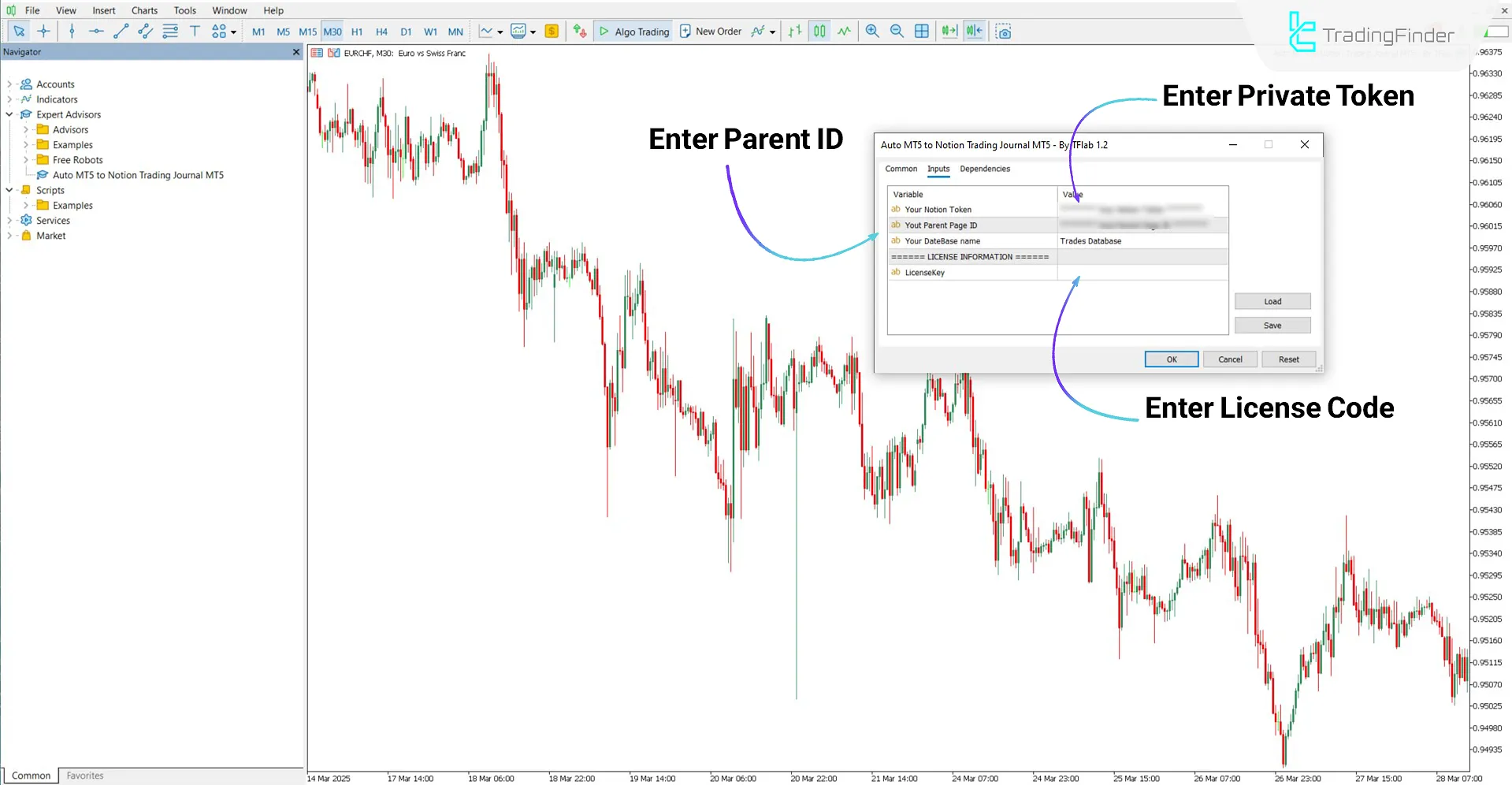
Sample Journal Created by the MT5 to Notion Data Transfer Expert
After completing the setup, the expert is ready to automatically send trading data from MetaTrader 5 to your Notion account.
In the expert settings window, you can enable fields such as ticket number, trade status, symbol, order type, and other options as desired, so that only your selected information is transferred to the trading journal in Notion.
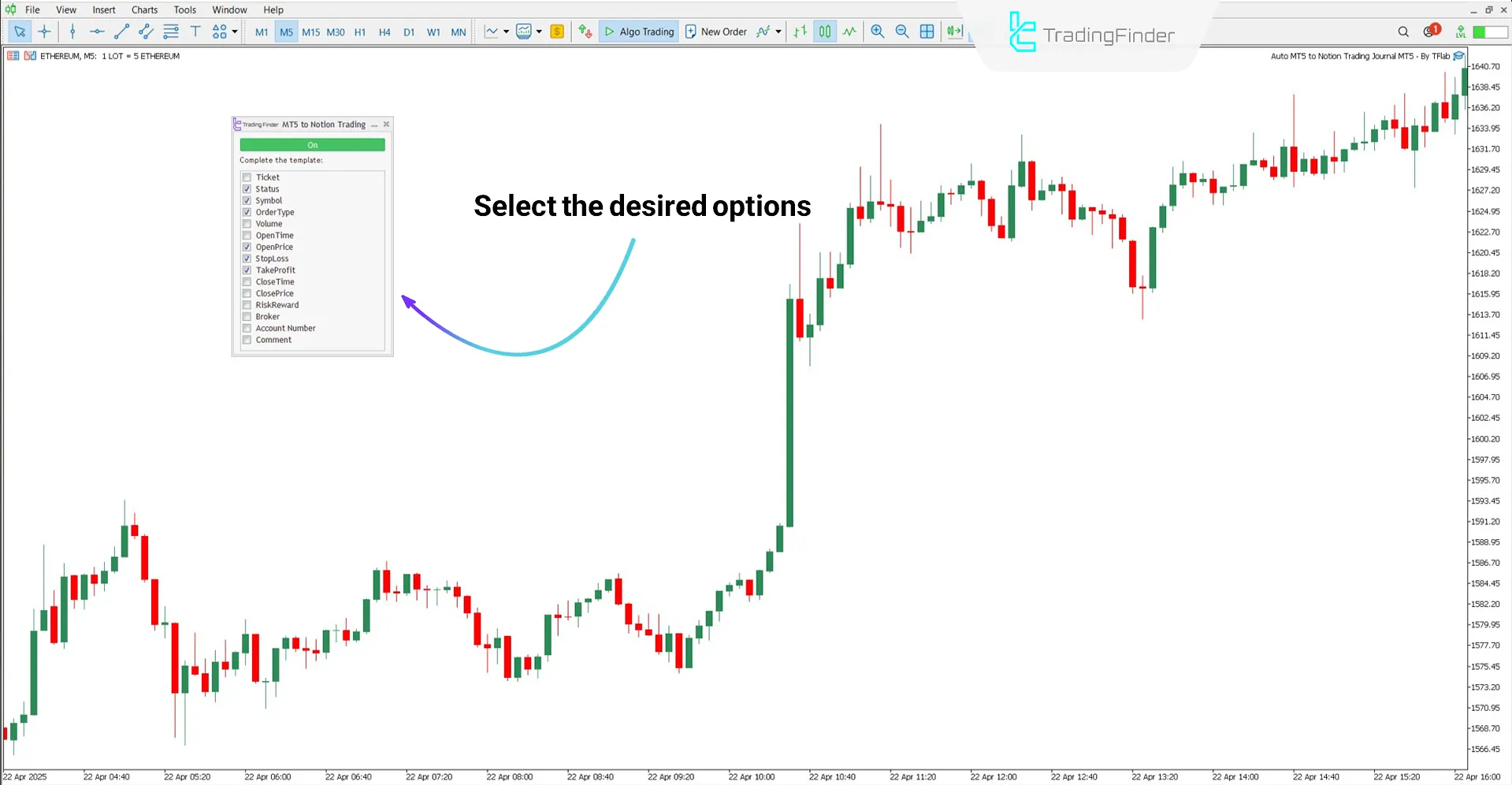
At this stage, you just need to change the chart timeframe or execute a new trade; the expert will automatically record and transfer the selected data to your Notion account.
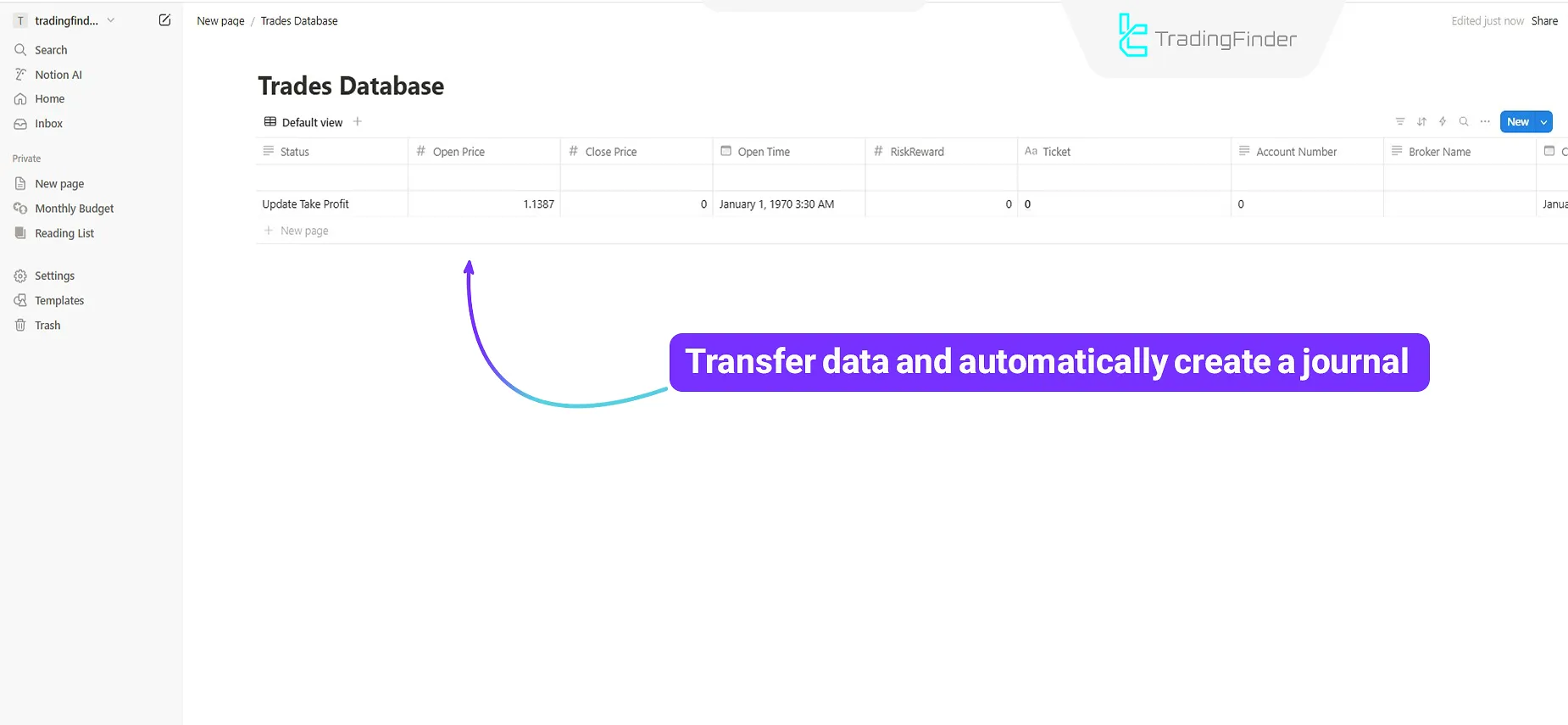
Options Panel of the Automatic MT5 Trading Journal Logging Expert for Notion
The image below shows the adjustable and customizable options in the expert panel:
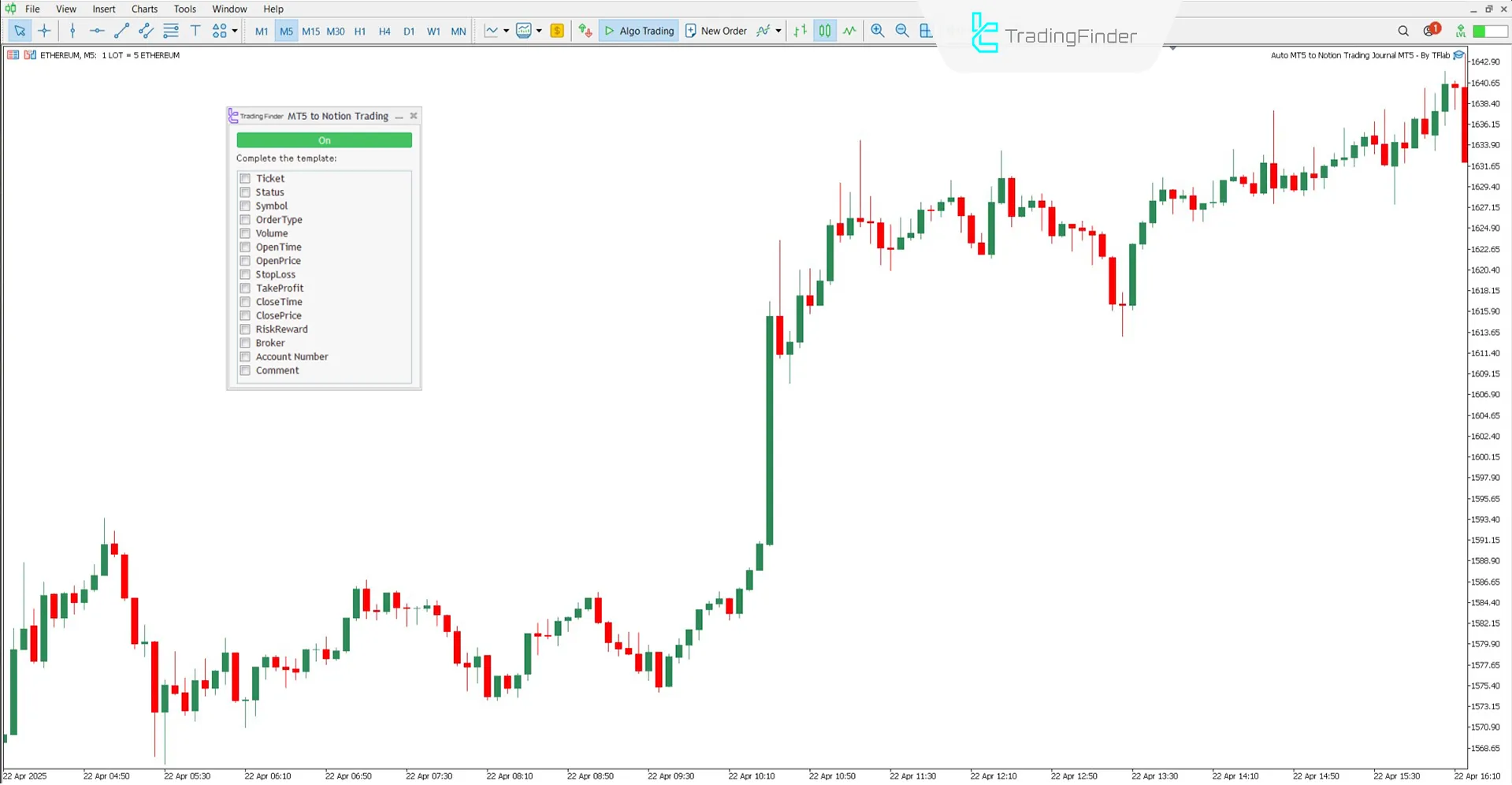
- Ticket: Unique number of each trade
- Status: Current status of the trade
- Symbol: Symbol or traded asset
- OrderType: Type of order placed
- Volume: Trade volume
- OpenTime: Exact time the trade was opened
- OpenPrice: Entry or position opening price
- StopLoss: Set stop loss amount
- TakeProfit: Set take profit amount
- CloseTime: Trade close or end time
- ClosePrice: Closing or exit price
- RiskReward: Risk to reward ratio
- Broker: Broker name
- Account Number: Trading account numberComment: Notes and additional comments
Conclusion
The MT5 Trading Journal Logging Expert for Notion enables automatic and free recording and archiving of trades by establishing a seamless connection between MetaTrader 5 and the Notion platform.
This trading tool stores all trade-related data, including symbol, volume, entry and exit prices, and other details, in a well-organized manner in your trading journal.
Auto MT5 Notion Trading MT5 PDF
Auto MT5 Notion Trading MT5 PDF
Click to download Auto MT5 Notion Trading MT5 PDFHow is the Parent Page ID obtained?
It is extracted from the end of the relevant page URL in Notion.
Are trading data transferred in real time?
Yes, data is recorded as soon as a trade occurs.
Do I have to repeat the setup for each trade?
No, the setup is done only once, and all trades will be recorded automatically from then on.
The platform hour is different from the hour that is uploaded to notion so makes the EA almost unusable.
Please review the usage guide. Keep in mind that broker servers often use different time zones, which can cause differences compared to UTC time. If the issue still continues, you can reach out to online support for assistance.





