![Download Price Action Trading Box Manager Expert MT5 Download – Free – [TradingFinder]](https://cdn.tradingfinder.com/image/491737/13-165-en-price-action-trading-box-manage-mt5-01.webp)
![Download Price Action Trading Box Manager Expert MT5 Download – Free – [TradingFinder] 0](https://cdn.tradingfinder.com/image/491737/13-165-en-price-action-trading-box-manage-mt5-01.webp)
![Download Price Action Trading Box Manager Expert MT5 Download – Free – [TradingFinder] 1](https://cdn.tradingfinder.com/image/458529/13-165-en-price-action-trading-box-manage-mt5-03.webp)
![Download Price Action Trading Box Manager Expert MT5 Download – Free – [TradingFinder] 2](https://cdn.tradingfinder.com/image/458557/13-165-en-price-action-trading-box-manage-mt5-07.webp)
![Download Price Action Trading Box Manager Expert MT5 Download – Free – [TradingFinder] 3](https://cdn.tradingfinder.com/image/458523/13-165-en-price-action-trading-box-manage-mt5-13.webp)
The Price Action Trading Box Manage Expert is designed for semi-automated trade management based on the Price Action methodology.
This tool allows traders to select key price patterns through a dedicated panel and define a specific zone on the chart. However, it does not detect patterns automatically the trader must manually place the Expert’s components at the correct location of the patterns.
Once the price reaches these defined zones, the Expert will automatically open a trade position without requiring manual intervention.
Specifications Table for the Price Action Trading Box Manage Expert
The following table presents the specifications of the Price Action Trade Management Expert.
Indicator Categories: | Price Action MT5 Indicators Money Management MT5 Indicators Trading Assist MT5 Indicators |
Platforms: | MetaTrader 5 Indicators |
Trading Skills: | Intermediate |
Timeframe: | Multi-Timeframe MT5 Indicators |
Trading Style: | Swing Trading MT5 Indicators Scalper MT5 Indicators Day Trading MT5 Indicators |
Trading Instruments: | Forex MT5 Indicators Crypto MT5 Indicators Stock MT5 Indicators |
Overview of the Price Action Trade Management Expert
Once the Price Action Trading Box Manage Expert is activated on the chart, a user-friendly panel appears. This panel, with a simple yet professional design, provides traders with full control over the settings.
Within this section, traders can access the list of price patterns, trade entry options, and initial configurations all in one place.
Notable features of this tool include checkpoint adjustment for precise zone placement, quick position switching (Swipe), a trade confirmation system with "Yes/No" options, and instant notifications displayed in the "Expert" tab of MetaTrader 5.
Note: If the price exits the zone, it has a maximum of 5 swings to return to the area. If it enters the zone, it must exit within 10 candles. Otherwise, the strategy will not be executed.
How to Install and Run the Expert in MetaTrader 5
For a complete guide on installing Expert in MetaTrader 5, it's recommended to refer to the comprehensive installation manual available on the platform.
Enabling the "DLL" Option in MetaTrader 5
To ensure the Price Action Trading Box Manage Expert functions correctly, the "Allow DLL imports" option must be enabled in MetaTrader 5.
Follow these steps to activate it:
- In the MetaTrader 5 interface, open the "Tools" menu
- Select "Options"
- Navigate to the "Expert Advisors" tab
- Check the following boxes:
- Allow automated trading
- Allow DLL imports
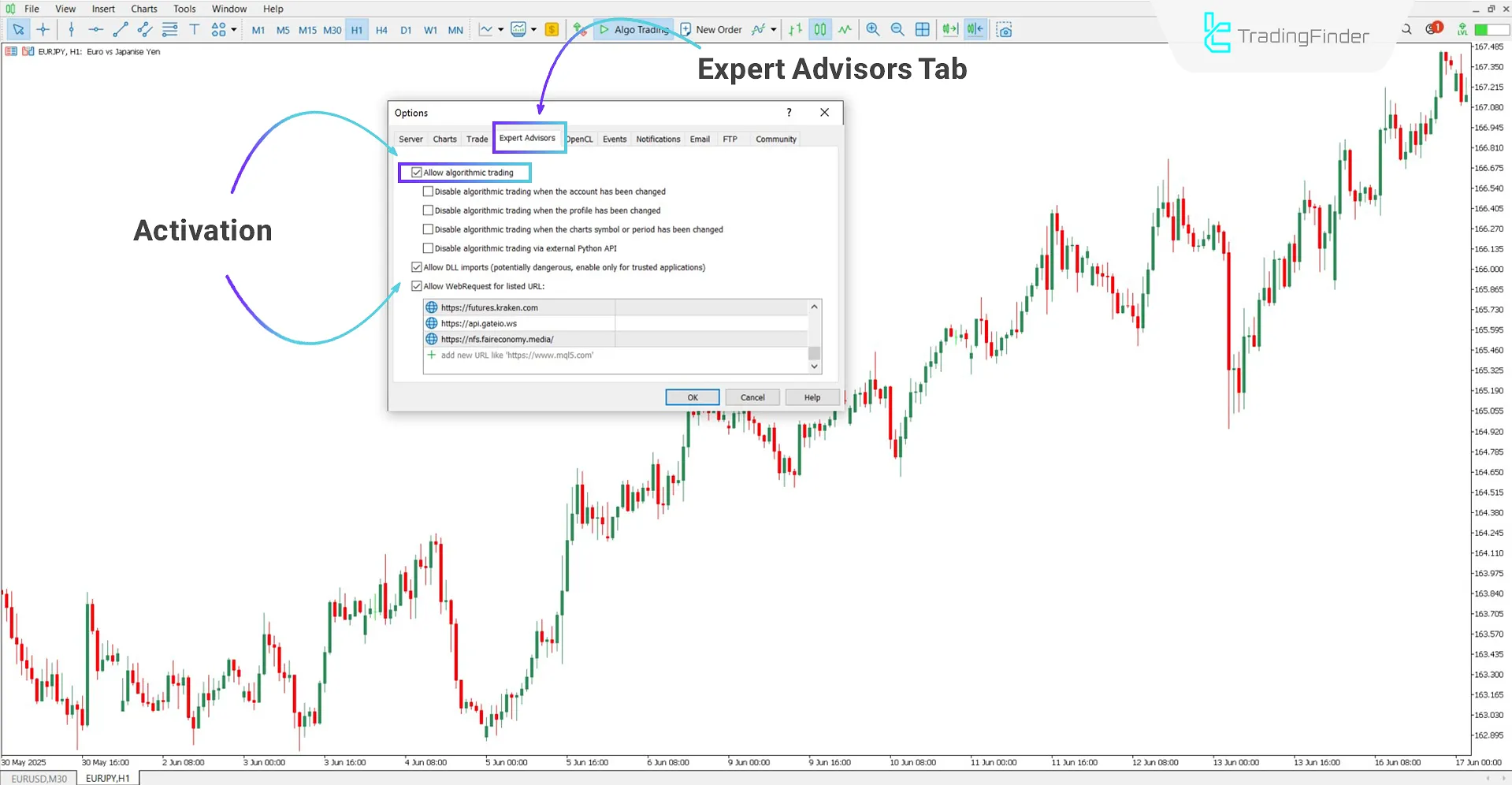
Main Panel of the Price Action Trading Box Manage Expert
In this section of the Expert’s panel, the key Price Action patterns are listed in a structured table. For each row, there are buttons and options that allow traders to view detailed information about each pattern.
Note: Patterns can be selected in both Buy and Sell modes. However, this tool does not automatically draw the patterns on the chart; the user is responsible for selecting and positioning them manually.
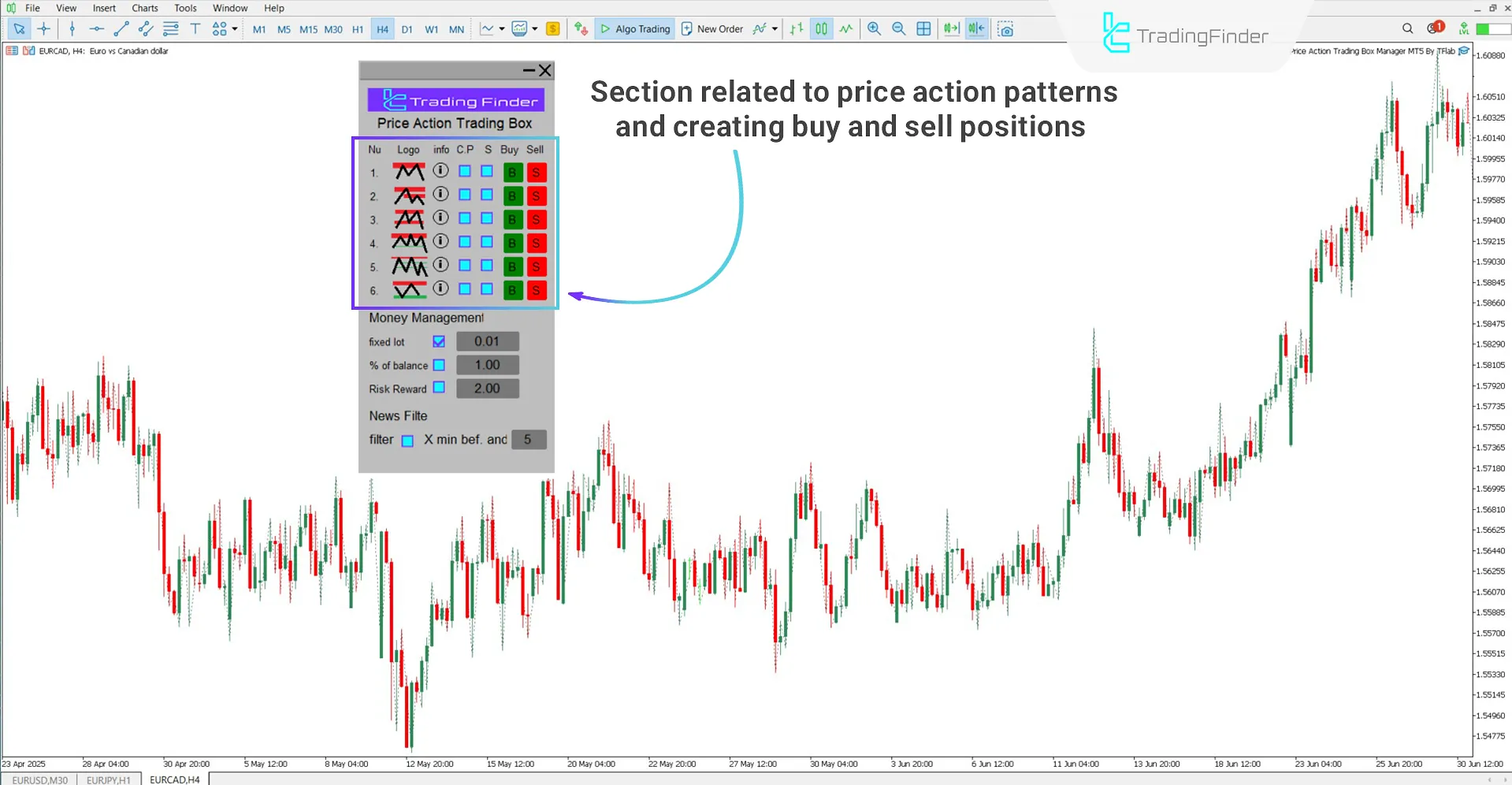
- Nu: Sequential number in the list
- Logo: Graphical icon indicating the Price Action pattern type
- Info: Information icon for viewing details of each pattern
- C.P: Checkpoint status to confirm pattern placement on the chart
- S: Enable swipe function to flip the pattern's direction
- Buy: Button to create a buy entry zone for the selected pattern
- Sell: Button to create a sell entry zone for the selected pattern
Double Top / Double Bottom Pattern
When the price reaches a level twice but fails to break it, a Double Top or Double Bottom pattern forms. Once selected in the Expert panel, a box appears on the chart and must be manually aligned to match the pattern structure.
If the pattern completes with up to five waves, the Expert will automatically enter a trade.
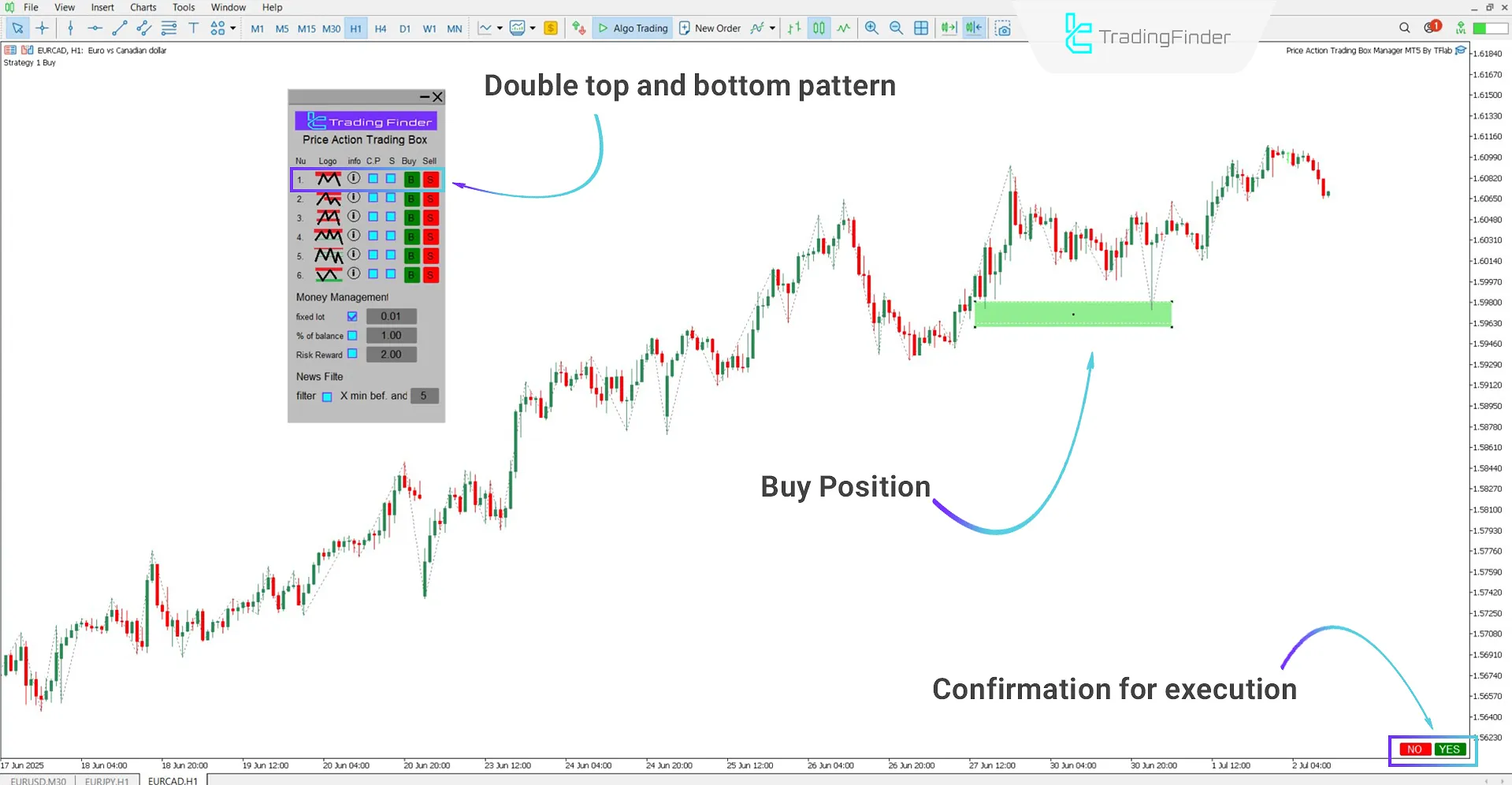
Sequential Zones Pattern
This pattern begins with a high, followed by a low, and then another high lower than the first. When selected, the Expert shows two boxes on the chart, allowing the trader to identify the pattern and define the relevant zones.
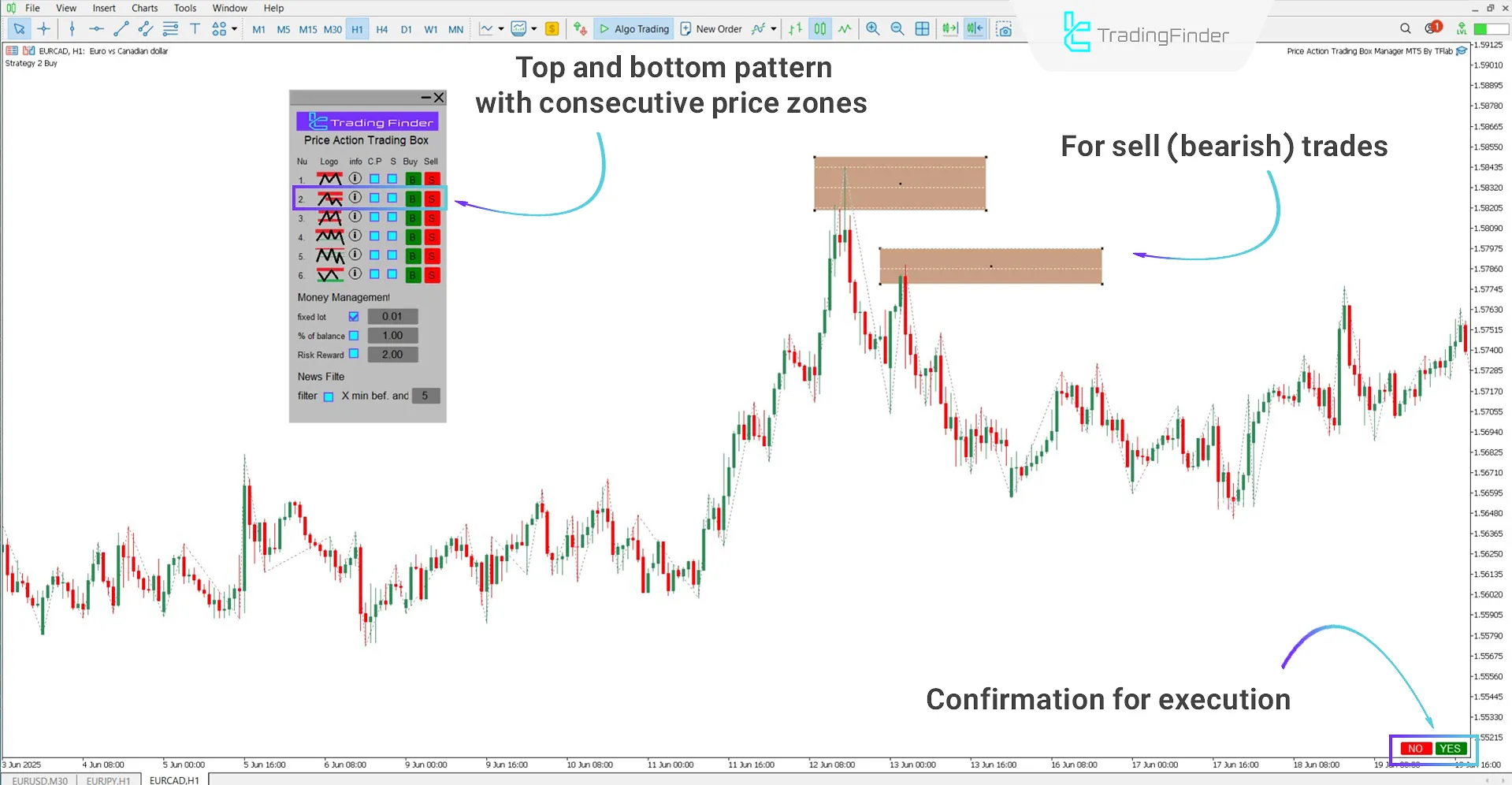
Resistance or Support Retest Pattern
In this pattern, the price first hits a resistance or support zone, pulls back, and then returns to retest the same zone.
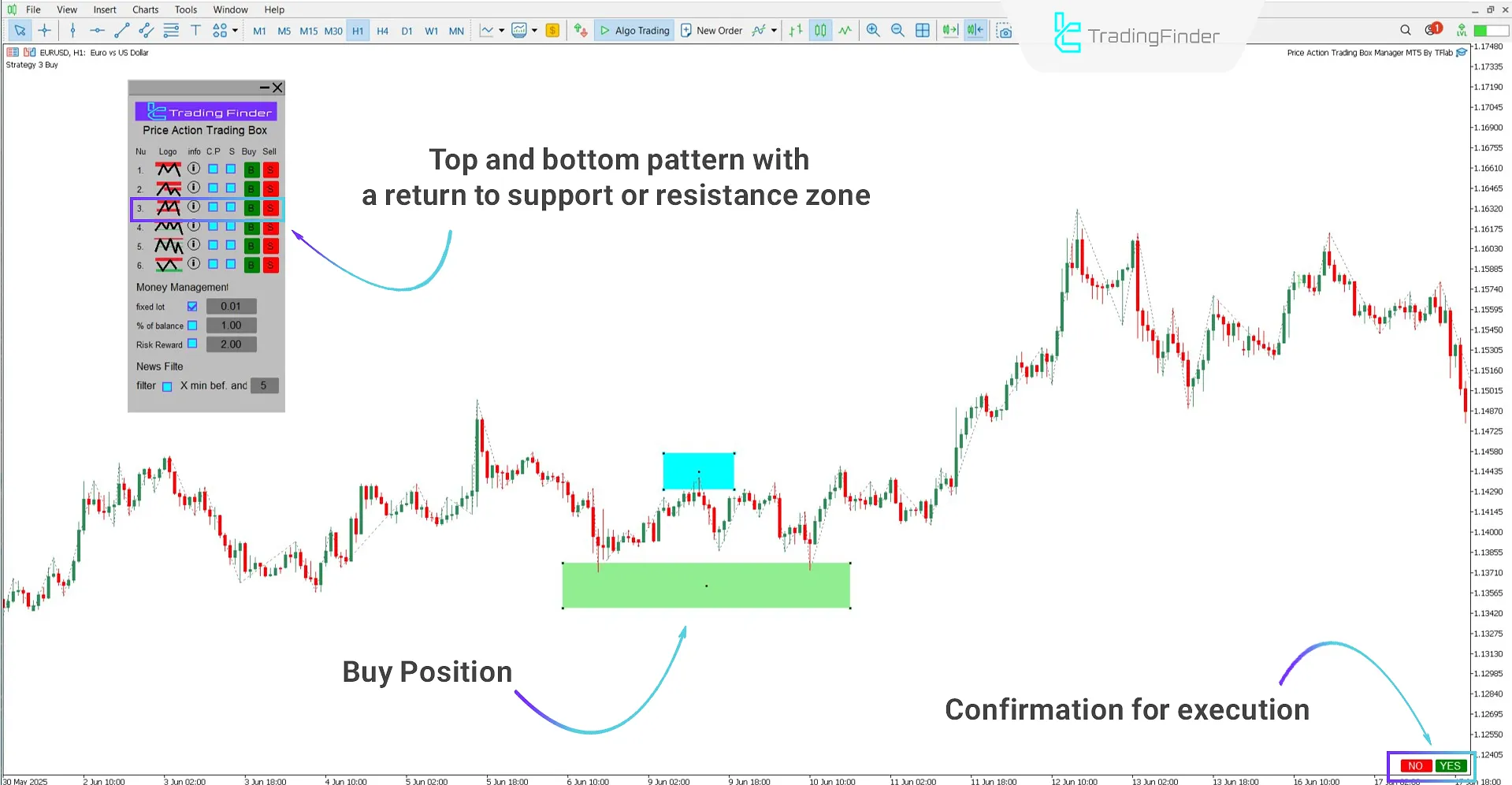
Head and Shoulders Pattern
This pattern consists of three peaks, where the middle one (the head) is higher than the two side peaks (shoulders). In a bullish setup, this structure appears inverted. Users can manually adjust the Expert’s boxes to fit the correct location of the pattern.

QM Pattern
This pattern starts with a strong high, followed by a pullback to a lower support level. The price then returns near the previous high but fails to break it and pulls back again.
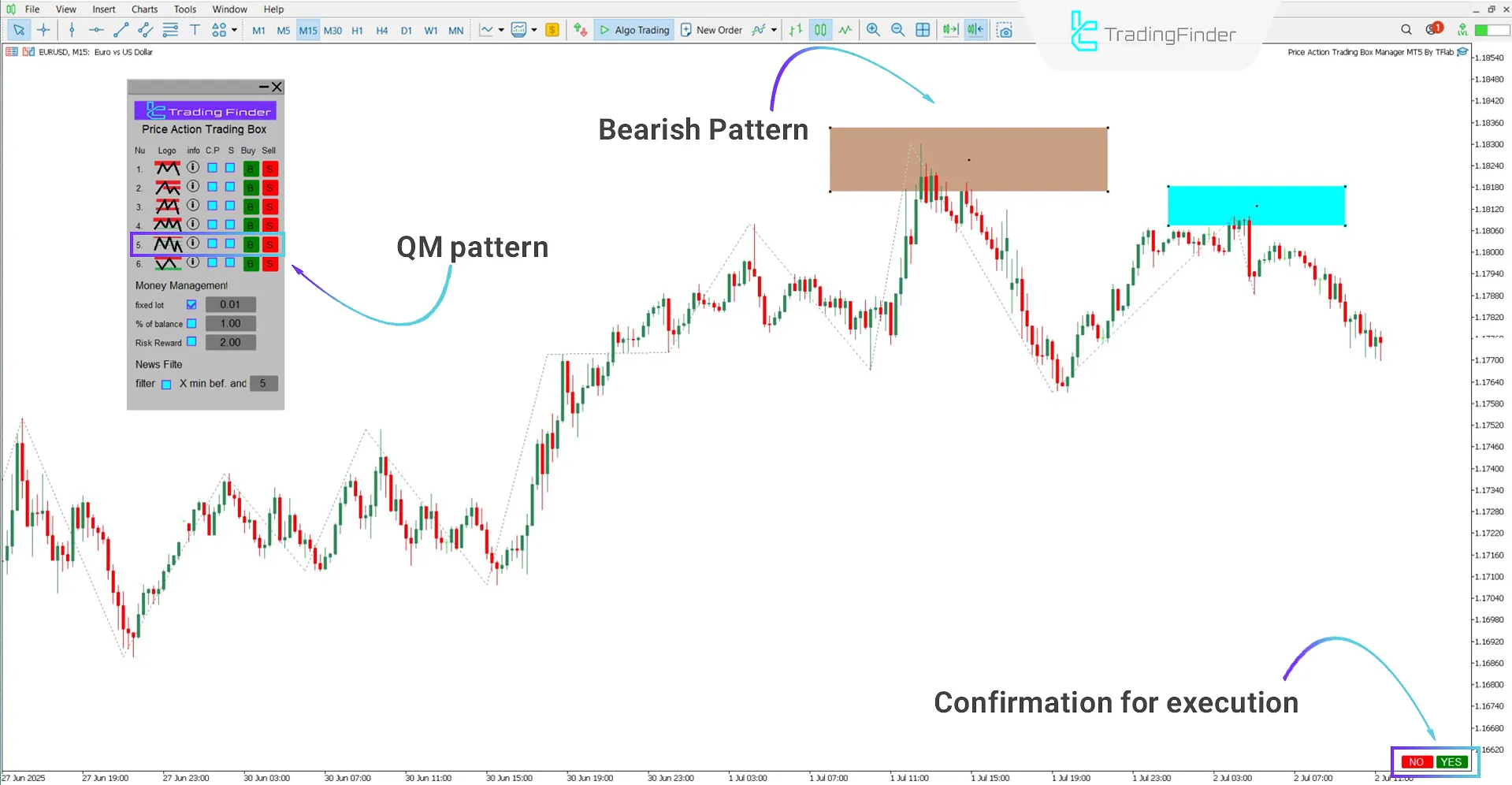
Resistance or Support Rejection Pattern
In this pattern, the price touches a resistance or support level and reverses direction. If it moves back again in the opposite direction, trade conditions are met.
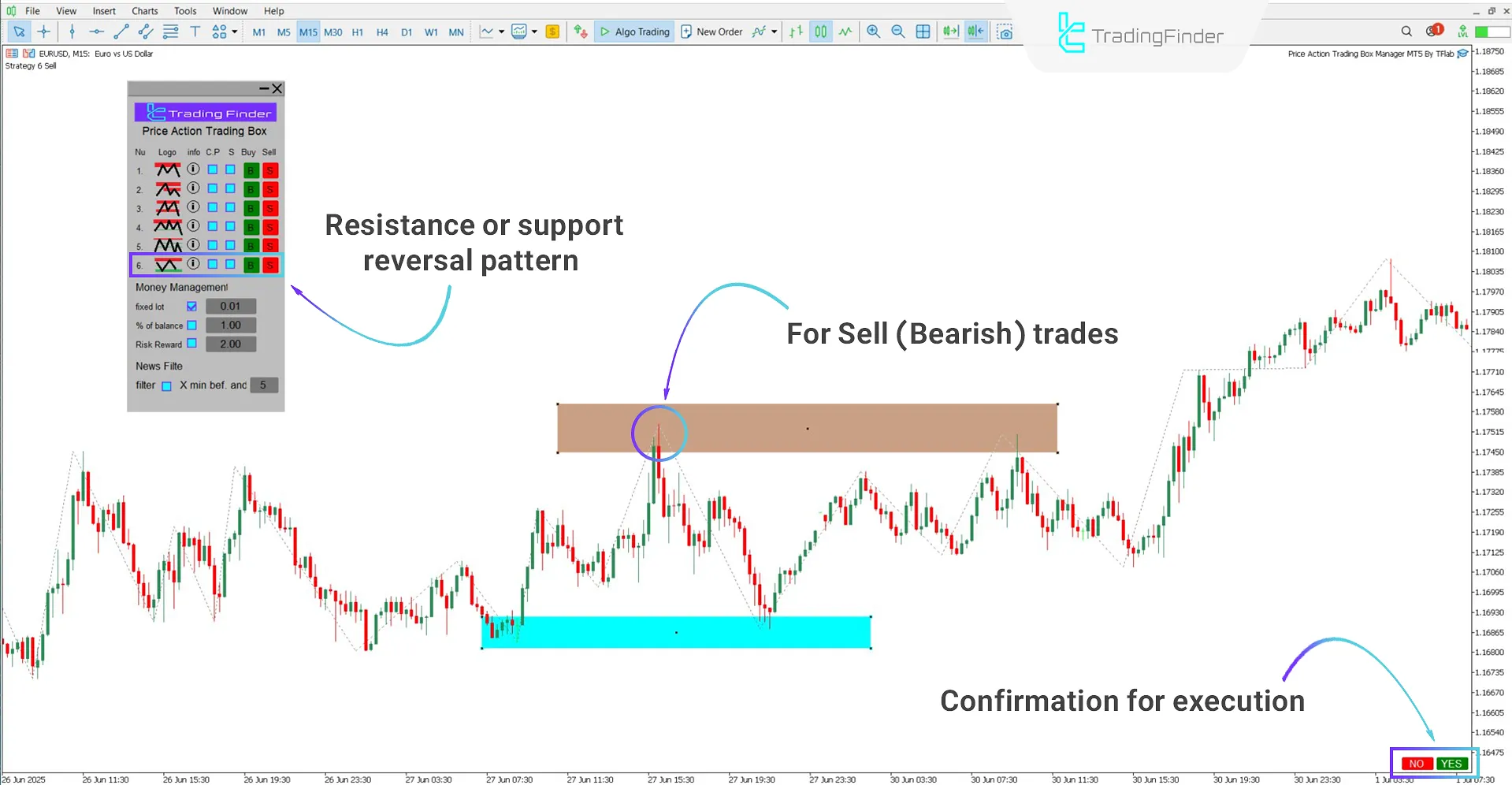
Money Management Section of the Expert Panel
This section offers tools for position sizing, setting a percentage risk based on account balance, and adjusting the risk-to-reward ratio. The Expert also displays news alerts before economic events to help traders avoid unwanted trades.
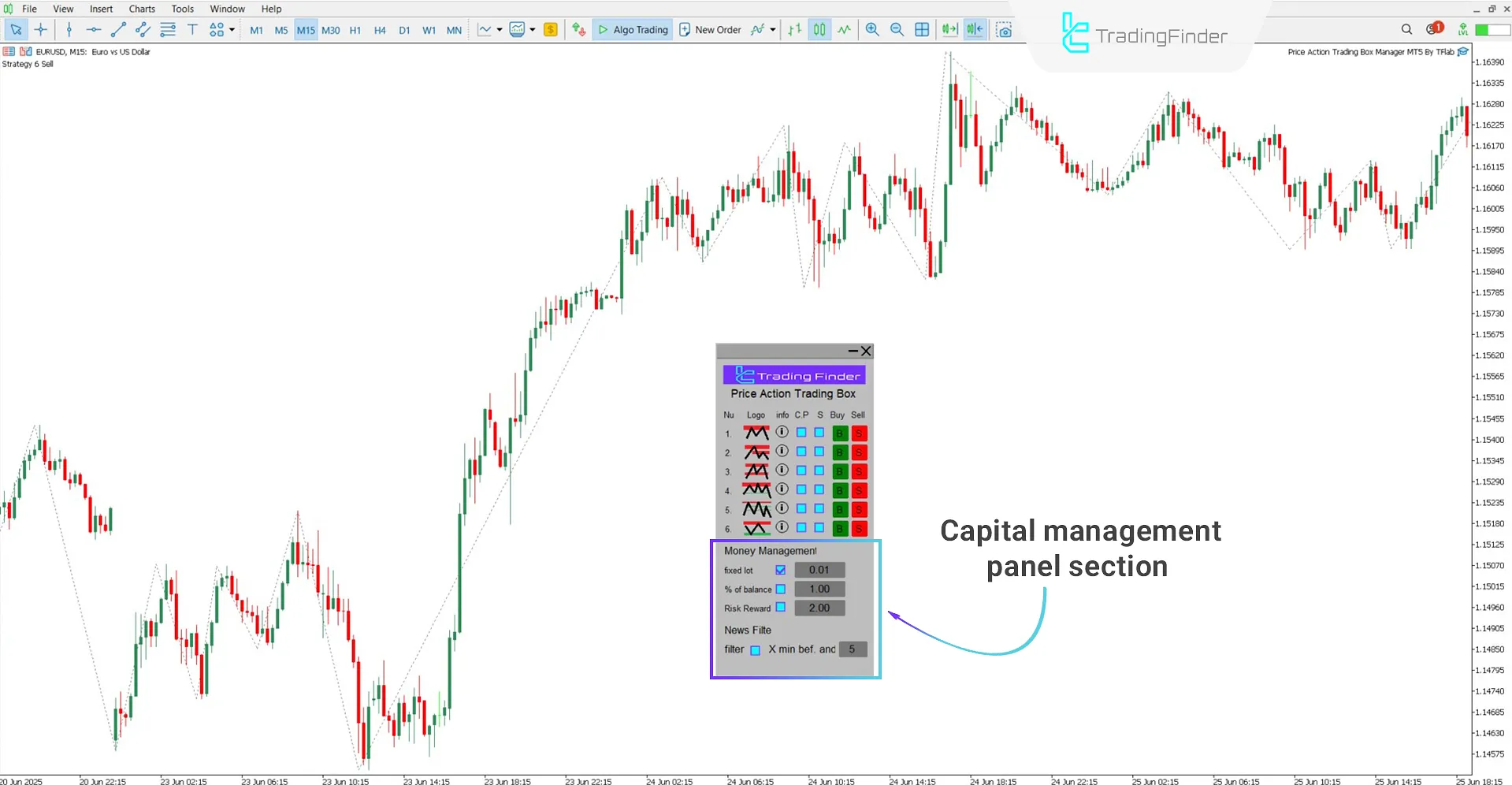
Money Management
- Fixed lot: Fixed trade volume per position
- % of balance: Risk percentage of account balance for position sizing
- Risk Reward: Risk to reward ratio for setting targets and stopping losses
News Filter
- Filter: Enable or disable the economic news time filter
- X min bef. and aft.: Set the time range for alerts before and after key news events
Note: To enable the news filter (Filter) section, you must first activate the Web Request option in MetaTrader 5 settings. Follow these steps:
- In the "Tools" menu, go to "Options."
- Navigate to the "Expert Advisors" tab and enable "Allow WebRequest for listed URL."
- Paste the following address into the designated field: https://nfs.faireconomy.media/
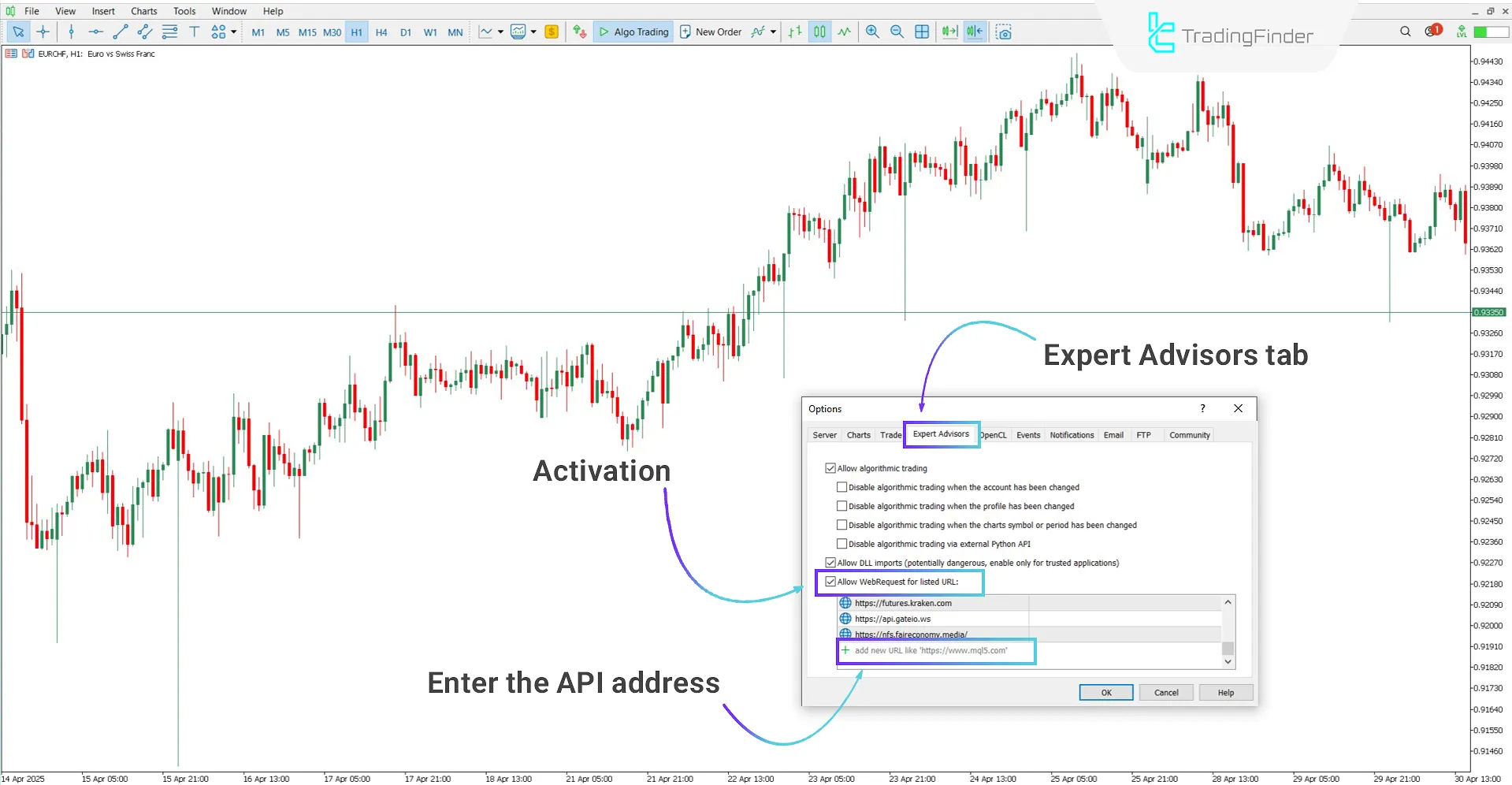
Conclusion
The Price Action Trading Box Manage Expert serves as an intelligent assistant for traders, helping with Price Action analysis and precise trade execution. With manual pattern box drawing, risk and capital management tools, and news alert features, this tool offers full market control.
Its simple and functional design allows traders to manage trades in real time and respond instantly to market fluctuations.
Price Action Trading Box Manage Expert MT5 PDF
Price Action Trading Box Manage Expert MT5 PDF
Click to download Price Action Trading Box Manage Expert MT5 PDFDoes this tool provide trade entry and exit signals?
No, the Price Action Trade Management Expert does not generate any buy or sell signals.
Does this Expert automatically identify and draw patterns?
No, the Price Action Trading Box Manage Expert only displays colored boxes based on the user’s selected pattern. The recognition and placement of patterns must be done manually.
Are the patterns designed only for buy trades?
No, the patterns in the Price Action Trading Box Manage Expert panel can be used for both bullish (Buy) and bearish (Sell) market conditions.
In which markets can the Price Action Expert be used?
This tool can be used without limitation across all markets.
Which open time this system but are uploading is not starting work ?
Hello,please contact our team on Telegram and WhatsApp.





