![Price Alert Panel (PAP) Indicator Download for MT5 - Free [TradingFinder]](https://cdn.tradingfinder.com/image/125995/11-16-en-price-alert-panel-mt5-1.webp)
![Price Alert Panel (PAP) Indicator Download for MT5 - Free [TradingFinder] 0](https://cdn.tradingfinder.com/image/125995/11-16-en-price-alert-panel-mt5-1.webp)
![Price Alert Panel (PAP) Indicator Download for MT5 - Free [TradingFinder] 1](https://cdn.tradingfinder.com/image/125886/11-16-en-price-alert-panel-mt5-2.webp)
![Price Alert Panel (PAP) Indicator Download for MT5 - Free [TradingFinder] 2](https://cdn.tradingfinder.com/image/125907/4-7-en-macro-ict-mt5-4.webp)
The Price Alert Panel (PAP) Indicator is a price alert tool on the MetaTrader 5 indicator. Traders can use the PAP Indicator to set alerts at various price levels so that the necessary alerts are automatically triggered when the price reaches the specified ranges.
The price alert panel in the PAP Indicator is available in different formats, such as Normal ASK/BID, ASK only, BID only, and Previous Close. These alerts can be sent via email, mobile notifications, or displayed directly on the chart.
PAP Indicator Table
Indicator Categories: | Money Management MT5 Indicators Signal & Forecast MT5 Indicators Trading Assist MT5 Indicators |
Platforms: | MetaTrader 5 Indicators |
Trading Skills: | Elementary |
Indicator Types: | Lagging MT5 Indicators Breakout MT5 Indicators |
Timeframe: | Multi-Timeframe MT5 Indicators |
Trading Style: | Intraday MT5 Indicators Scalper MT5 Indicators Day Trading MT5 Indicators |
Trading Instruments: | Forex MT5 Indicators Crypto MT5 Indicators Indices MT5 Indicators |
Price Alert Panel Indicator (PAP) at a Glance
The Price Alert Panel Indicator (PAP) is a sophisticated and practical tool for traders who wish to receive notifications when the price reaches their predetermined target levels.
This Trading Assist eliminates the complexities of setting alerts directly on the chart, helping traders configure precise and effective alerts that ensure they stay informed about price movements effortlessly.
How the PAP Indicator Works
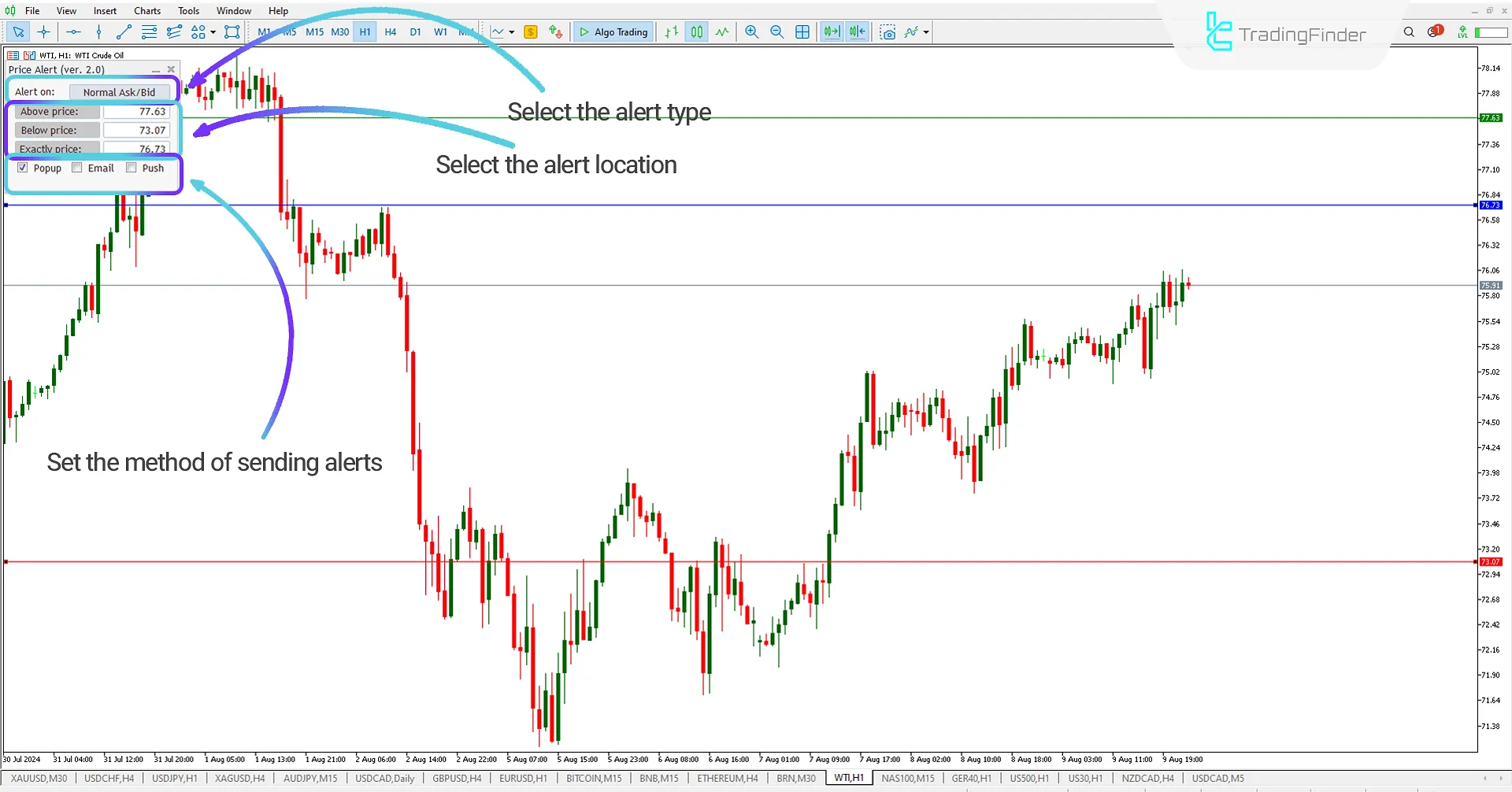
The PAP Indicator is an ideal tool for Technical analysis traders who want to know price movements and reach their desired levels. The PAP indicator allows price alerts at different levels to be set, and by providing various alerts, it notifies traders when the price reaches these levels.
Alert Type Selection:
- Normal ASK/BID: The alert is typically set with this option.
- ASK only: The alert is triggered when the ASK price is reached.
- BID only: The alert is triggered when the BID price is reached.
- Previous Close: The alert is triggered when the previous candle's close price is reached.
Alert Location Selection:
- Above Price: Select an alert based on the above candle
- Below Price: Select an alert based on the candle
- Exactly Price: Select an alert based on the middle of the candle
Alert Delivery Method Selection:
- Popup: Set for sending alerts as a popup (if set and activated)
- Email: Set for sending alerts as an email (if set and activated)
- Push: Set for sending alerts as a notification on mobile (if set and activated)
PAP Indicator Settings

- PriceGoesAbove: Select the first alert
- PriceGoesBelow: Select the second alert
- PriceIs Exactly: Select the third alert
- NativeAlert: Choose popup alert
- SendEmail: Choose email alert
- SendPush: Choose a mobile notification alert
- Alert On Price: Select the type of alert
- Panel On Top Of Chart: Choose to display on the chart
- Above Line Color: Select the color of the upper line
- Below Line Color: Select the color of the lower line
- Exactly Line Color: Select the color of the middle line
- Above Line Style: Select the style of the upper line
- Below Line Style: Select the style of the lower line
- Exactly Line Style: Select the style of the middle line
- Above Line Width: Select the width of the upper line
- Below Line Width: Select the width of the lower line
- Exactly Line Width: Select the width of the middle line
- Panel Position X: Select panel setting based on horizontal pixels
- Panel Position Y: Select panel setting based on vertical pixels
- Panel Position Corner: Select the panel's location
Conclusion
The Price Alert Panel (PAP) Indicator is a price alert tool that allows traders to specify key price levels on the chart. When the price reaches these levels, price alerts are displayed on the chart, and notifications are sent to the trader.
Price Alert Panel PAP MT5 PDF
Price Alert Panel PAP MT5 PDF
Click to download Price Alert Panel PAP MT5 PDFWhat is the Price Alert Panel Indicator?
The Price Alert Panel Indicator is a tool that allows traders to set price alerts for a symbol in the market. An alert is sent to the trader when the asset's price reaches a specified level.
How can I set a price alert in the PAP Indicator?
To set an alert, simply enter the desired price in the panel and specify the type of alert (e.g., if the price is above or below a specific level).





