![Trade Copier TF Master Expert Advisor MT5 – Free Download [TradingFinder]](https://cdn.tradingfinder.com/image/541077/2-150-en-trade-copier-tf-master-mt5-1.webp)
![Trade Copier TF Master Expert Advisor MT5 – Free Download [TradingFinder] 0](https://cdn.tradingfinder.com/image/541077/2-150-en-trade-copier-tf-master-mt5-1.webp)
![Trade Copier TF Master Expert Advisor MT5 – Free Download [TradingFinder] 1](https://cdn.tradingfinder.com/image/541096/2-150-en-trade-copier-tf-master-mt5-2.webp)
![Trade Copier TF Master Expert Advisor MT5 – Free Download [TradingFinder] 2](https://cdn.tradingfinder.com/image/541131/2-150-en-trade-copier-tf-master-mt5-3.webp)
![Trade Copier TF Master Expert Advisor MT5 – Free Download [TradingFinder] 3](https://cdn.tradingfinder.com/image/541090/2-150-en-trade-copier-tf-master-mt5-7.webp)
To receive a free license for this indicator, click on Online Support and contact us via Telegram or WhatsApp through the Connect with an Expert section.
The TF Master Trade Copier Expert Advisor is a smart and fully automated tool in MetaTrader 5 that enables fast and accurate copying of trades from the main account (Master) to one or multiple linked accounts (Slave).
This Expert Advisor is designed for traders who intend to manage multiple accounts simultaneously and transfer their trades to different accounts without error and in the shortest possible time.
Table of Trade Copier TF Master Expert Advisor
The table below displays the features and specifications of the Trade Copier TF Master Expert Advisor:
Indicator Categories: | Trading Assist MT5 Indicators Expert Advisor (EA) in MT5 |
Platforms: | MetaTrader 5 Indicators |
Trading Skills: | Elementary |
Timeframe: | Multi-Timeframe MT5 Indicators |
Trading Instruments: | Forex MT5 Indicators Crypto MT5 Indicators Stock MT5 Indicators Commodity MT5 Indicators Indices MT5 Indicators Share Stock MT5 Indicators |
Trade Copier TF Master Indicator at a Glance
The Trade Copier TF Master Expert Advisor is developed based on a three-part structure, comprising "Master" "Slave," and "Read Only," which provides traders with the ability to copy trades quickly and accurately.
By activating the "ON" option, all open and closed trades from the main account are transferred to the target accounts, and details such as trade volume, take profit (TP), stop loss (SL), and order type are accurately replicated without error.
Operation Process of Master–Slave TF Expert Advisor
The TF Master Trade Copier Expert Advisor provides synchronization and instant transfer of trades from the main account to multiple sub-accounts as follows:
Master Account
Trades are first executed on the main account, and then the Expert Advisor instantly processes all orders and settings related to profit and loss, preparing them for fast transfer to other accounts.
Slave Account
In this system, all trades from the "Master" account are automatically copied to the receiver account, and information such as volume, order type, TP, SL, and comments is rewritten without changes.
Connection and Transfer
This Expert Advisor copies trades locally or via a "VPS" with a speed of less than 0.5 seconds, allowing control of trade volume based on fixed lot, balance percentage, or strategies such as Martingale.
Time Display on Chart
The ability to simultaneously display broker server time and global time (GMT) in the Expert Advisor enables scheduling of trade copying with maximum accuracy.
This feature is particularly important for brokers whose server time differs from GMT, as it enhances precision in synchronization and scheduling.
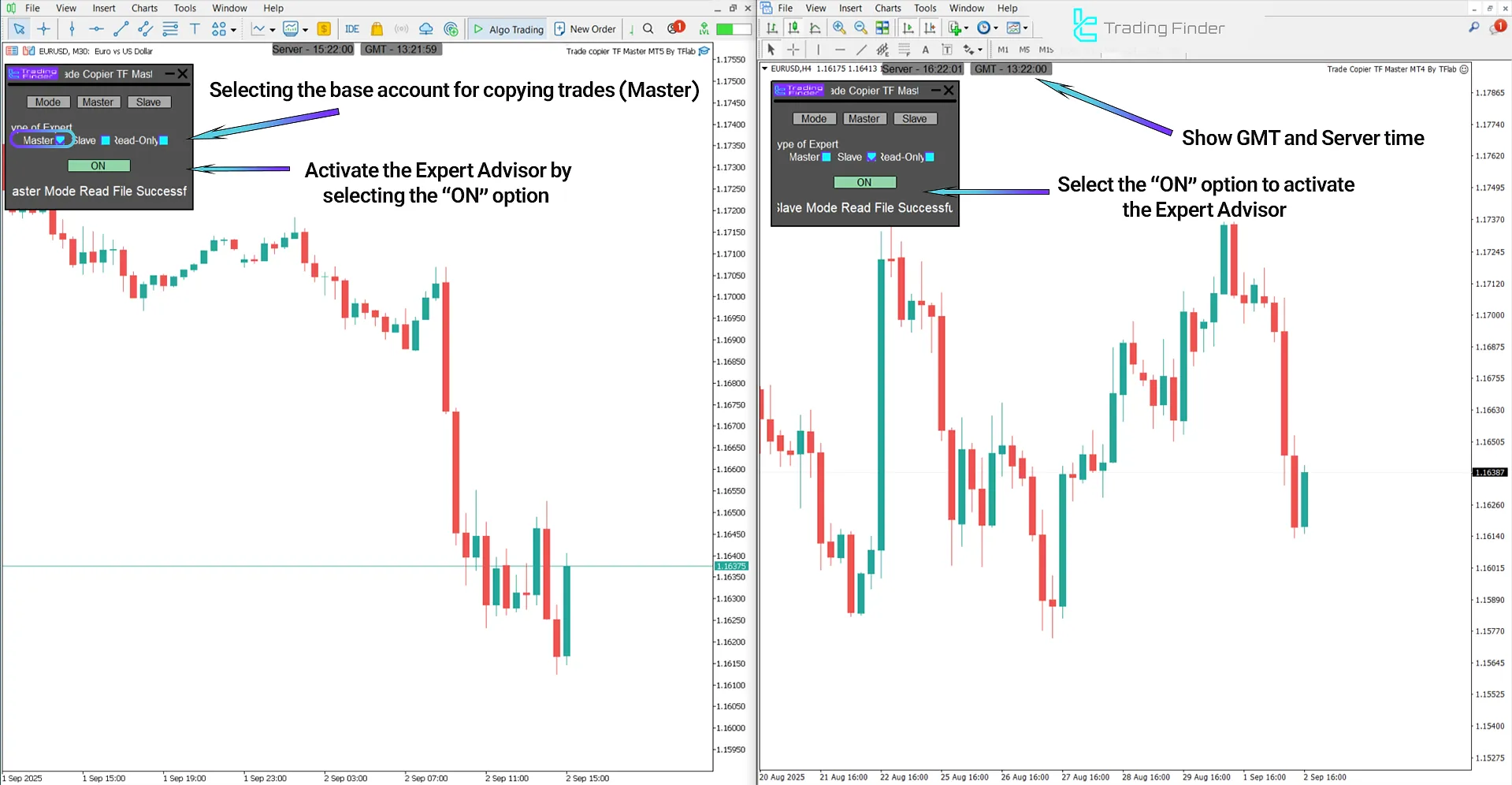
Steps to Activate the License of Trade Copier TF Master Expert Advisor
To receive and activate the license for two trading accounts, follow these steps:
- Go to the Expert Advisor settings and enter the "Inputs Tab";
- Enter and confirm the license code.
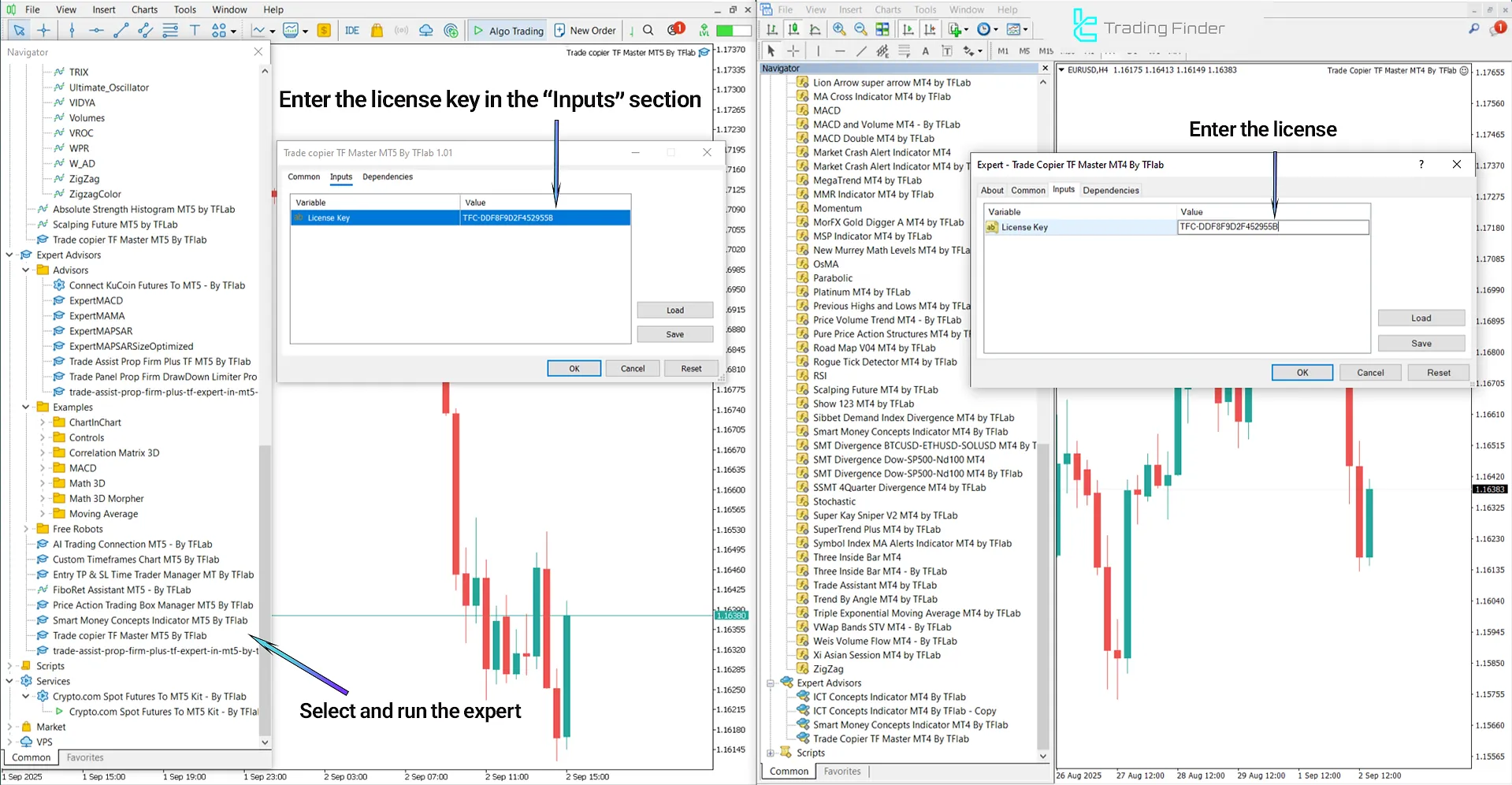
Copying Symbols in Trade Copier TF Master Expert Advisor
On the left side of the TF Master Trade Copier Expert Advisor, the “Master” mode is active, where the trader opens or closes main positions.
On the right side, the “Slave” mode is responsible for receiving and executing the same trades in the target account.
Additionally, the “Symbols To Copy” option enables users to select specific currency pairs and instruments, such as “EUR/USD”, for precise copying.
Advanced Options for Managing the Copying Process in TF Master Expert Advisor
In the Trade Copier TF Master Expert Advisor, the symbol settings section provides users with detailed control over currency pairs and other trading instruments as follows:
- Copy Market Watch Symbols: copy pairs and assets in the watch list
- Copy All Chart Symbols: copy all active symbols on the charts
- Copy One Chart: copy only from one active chart
- Copy Custom Symbols: copy only from selected symbols
Note: Through the "Symbols Not To Copy" section, you can exclude certain symbols from copying – a feature suitable for better risk management and error prevention.
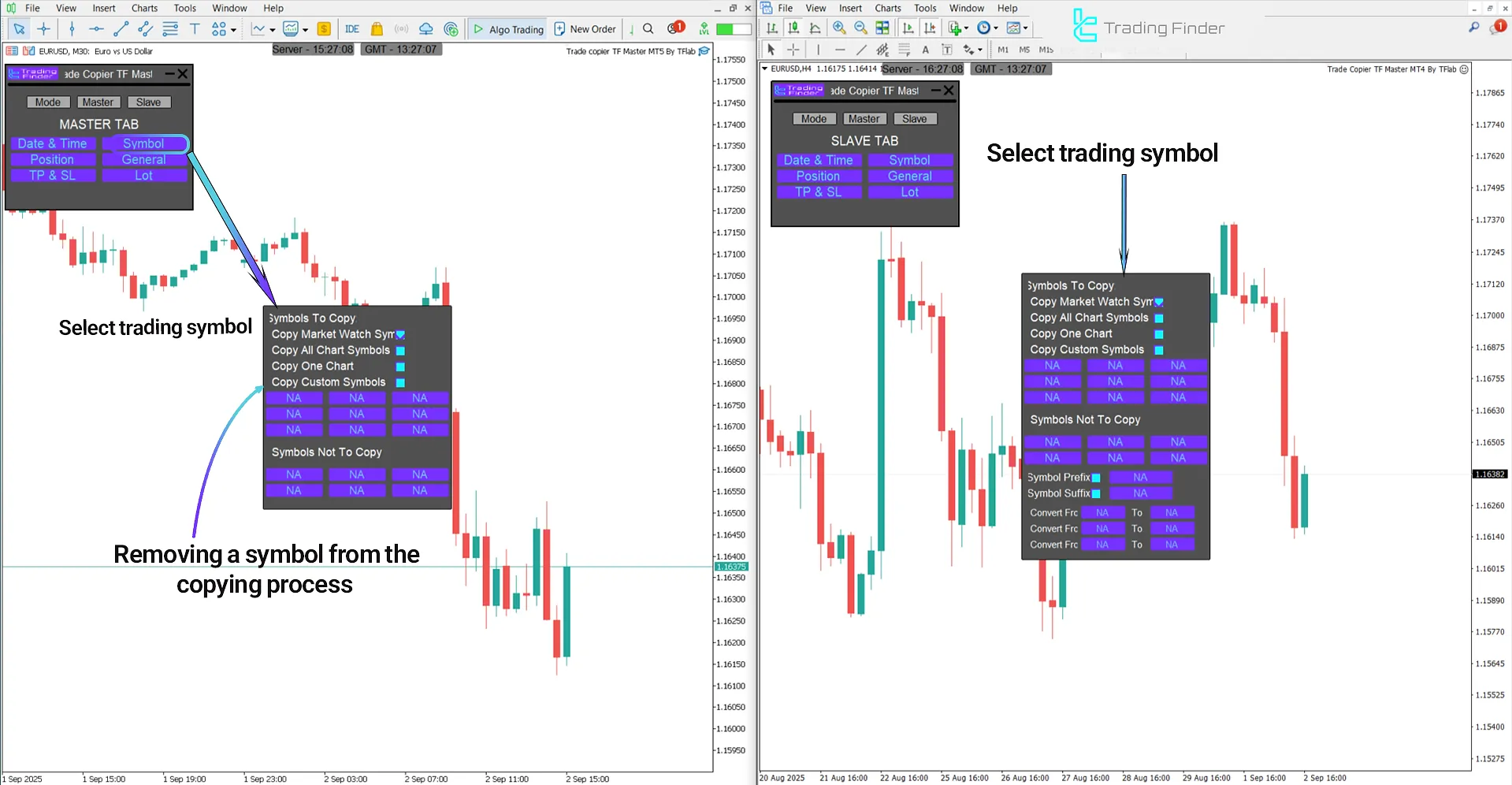
Filtering Trades by Magic Number in Trade Copier TF Master Expert Advisor
In the Trade Copier Expert Advisor, the "Magic Number" parameter serves as a unique identifier used by trading systems to distinguish and manage trades. This code allows the Expert Advisor to identify various setups or trading strategies and manage each separately according to the following settings:
- Filter trades with Magic Number: select and copy trades related to a specific strategy;
- Send / Don’t Send Magic Number: control sending or not sending trade identifiers;
- Convert Magic Number: change a trade identifier to a desired number in the receiver account;
- Send / Don’t Send Comment: manage the transfer or removal of comments for greater clarity.
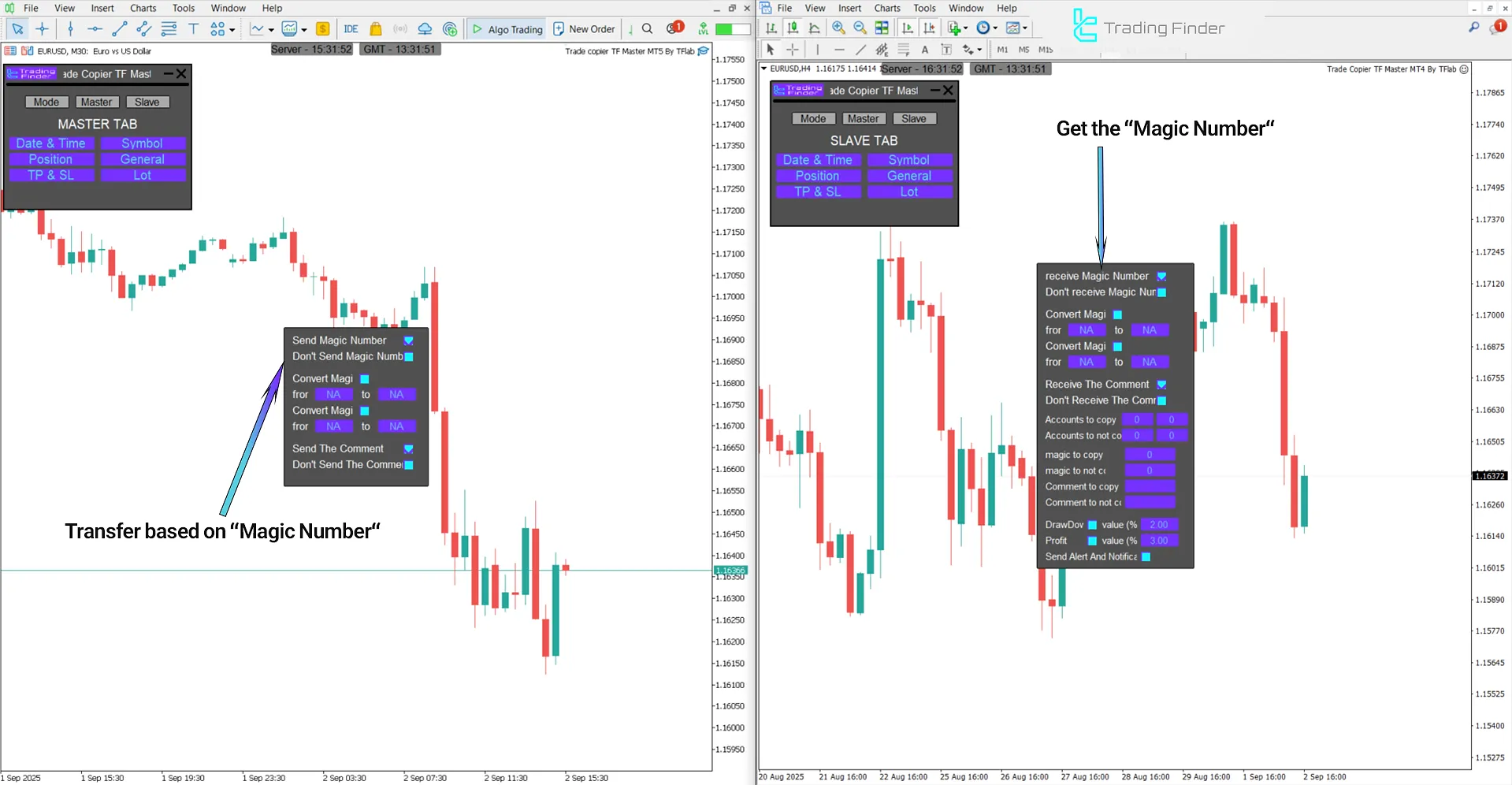
Trade Volume Settings
In the trade volume settings section, the user can choose the method of transferring lot size according to trading conditions as follows:
- Copy With Same Lot Size: copy trades with exactly the same lot size as the sender account
- Copy With Half Lot Size: copy trades with half the lot size of the main trade
- Copy With Third Lot Size: copy trades with one-third the lot size of the main trade
- Copy With Custom Lot Size: manually define the desired lot size
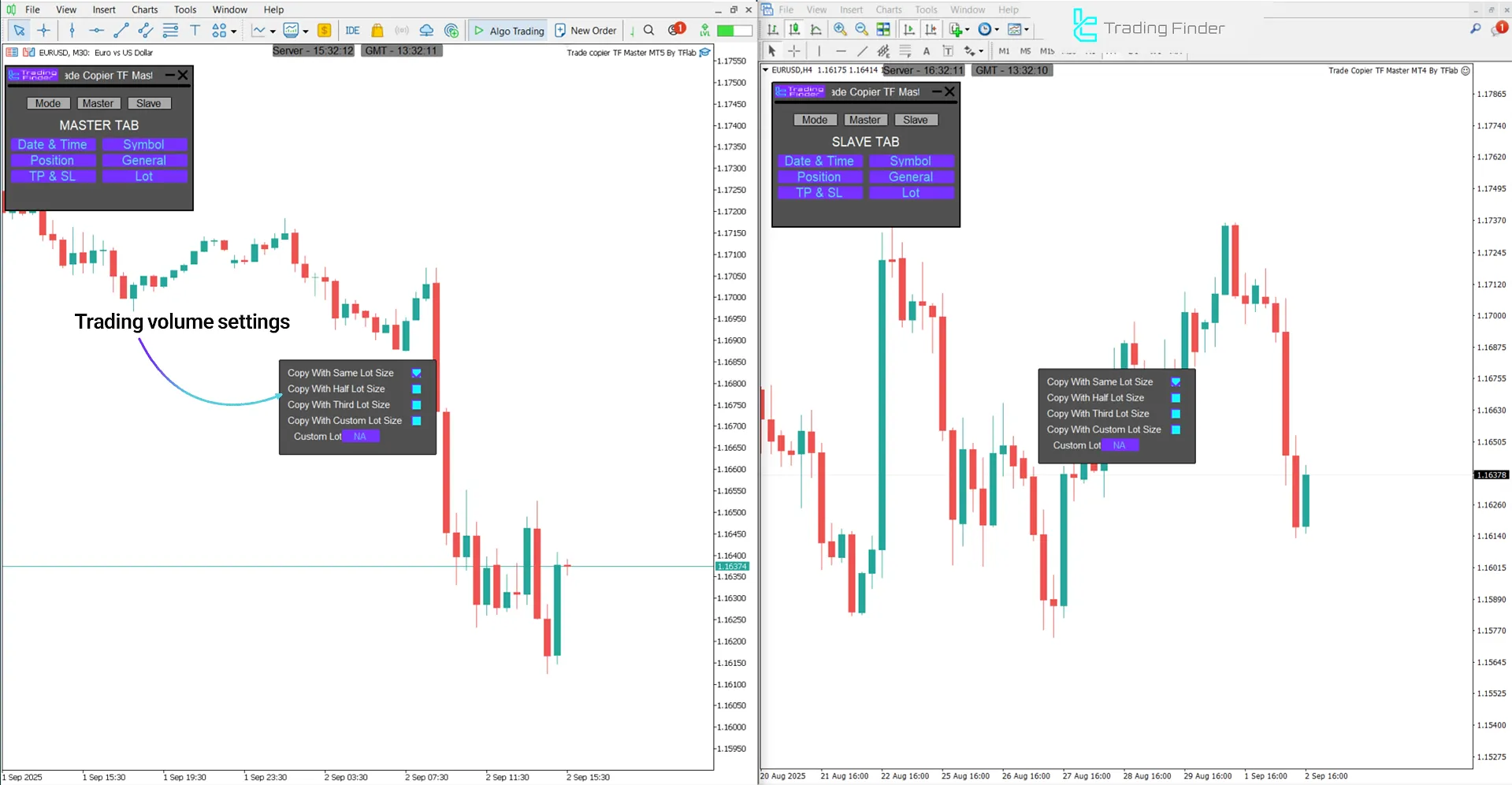
Scheduling Options for Trade Copying in Trade Copier TF Master Expert Advisor
The "Time Management" section of the Expert Advisor provides scheduling of trade copying, synchronization with GMT, and automatic closing of positions for risk management as follows:
- Copying Times: define specific intervals for trade copying during the day
- Copying Dates: copy trades only on specific days of the week (Monday to Sunday)
- Difference Server: adjust the time difference between the broker server and GMT
- Close All Copies On Time: close all copied trades at a specified time
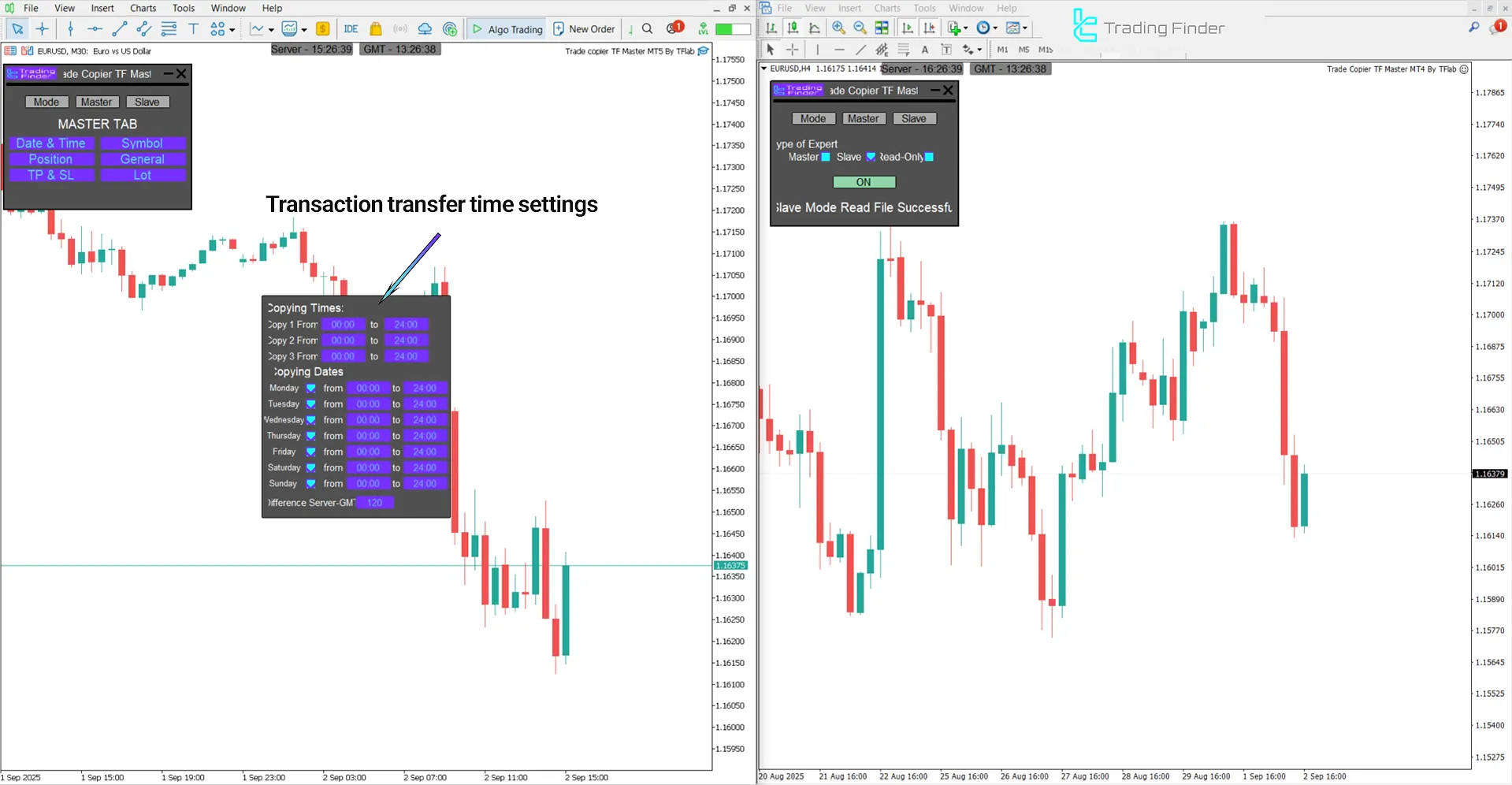
Take Profit and Stop Loss Settings in Trade Copier TF Master Expert Advisor
This section of the Expert Advisor displays the management and transfer method of take profit (TP) and stop loss (SL) levels in copied trades as follows:
- Don’t Receive TakeProfit / StopLoss: do not transfer TP or SL from main trades
- Receive TakeProfit / StopLoss With Same Value: transfer TP and SL values exactly as in the Master trade
- Receive TakeProfit / StopLoss With Same Distance: transfer TP and SL with the same distance from entry price, not necessarily the same numeric level
- TakeProfit Multiplier / StopLoss Multiplier: automatically increase or decrease TP and SL using a desired multiplier (e.g., 1.5 for a 50% increase)
- TakeProfit Points / StopLoss Points: manually define TP or SL based on a specific number of points
- Don’t Open Without StopLoss: prevent copied trades from opening without a stop loss
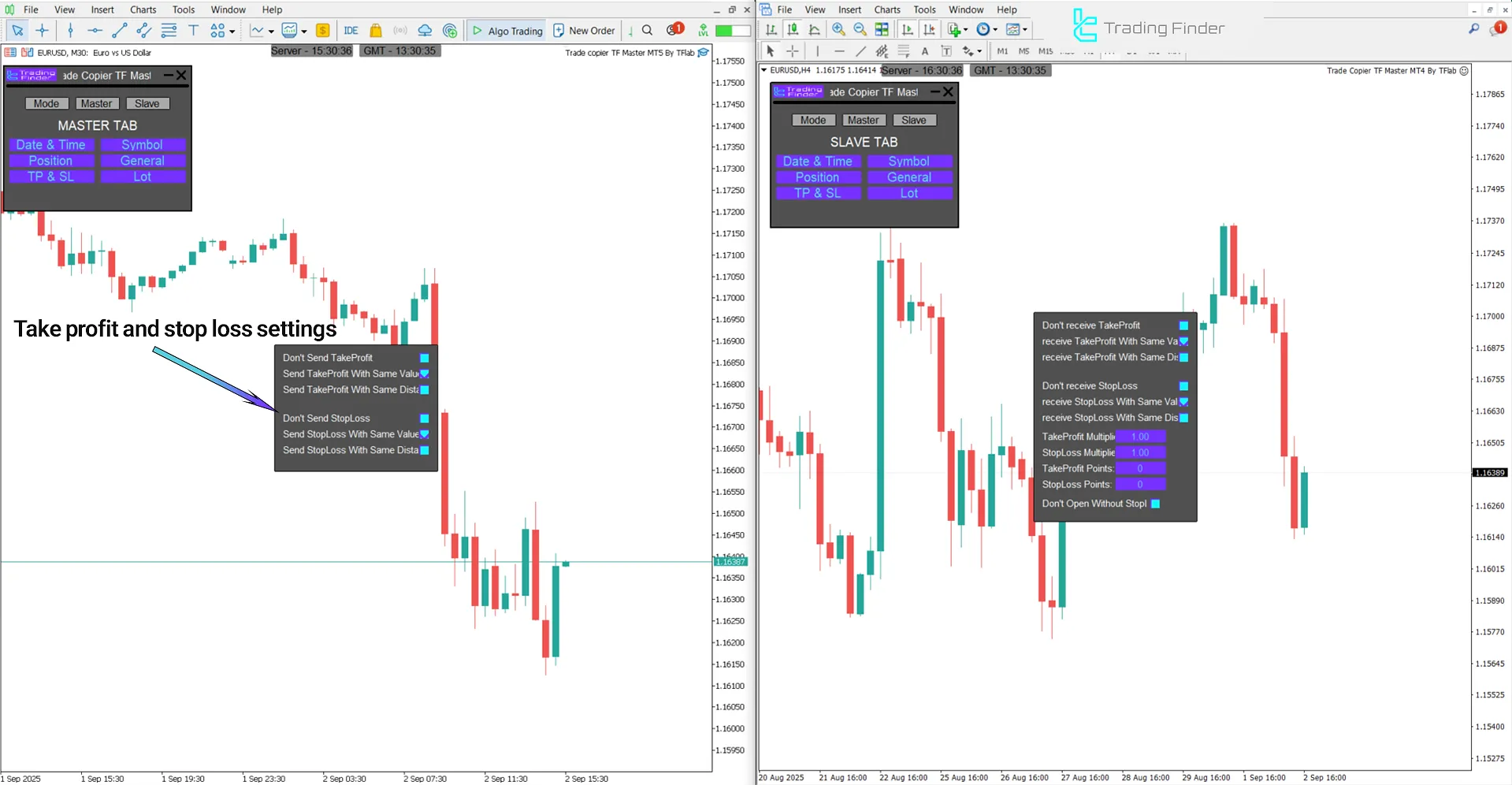
Operation Process of Read Only TF Expert Advisor
In the TF Master Trade Copier Expert Advisor, the "Read Only" mode enables copying trades via the investor's password.
As a result, viewing and transferring details of the "Master" account without full access is possible.
Trade Copier TF Master Expert Advisor Settings
In the image below, you can see a view of the settings panel of the Trade Copier TF Master Expert Advisor:
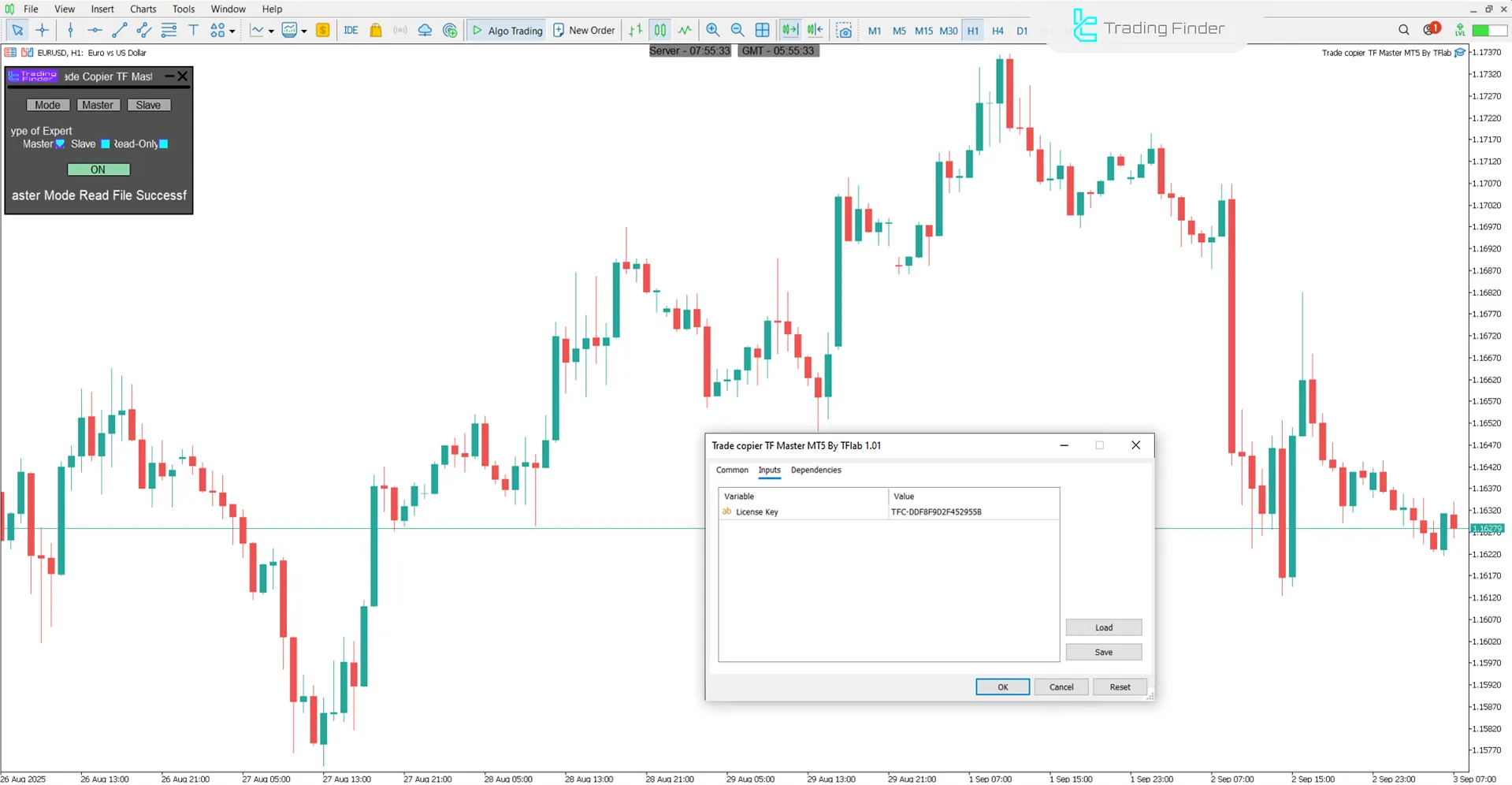
- License key: enter the license key
Conclusion
The Trade Copier TF Master Expert Advisor is a suitable tool for copying trades in the MetaTrader 5 platform, providing fast and error-free transfer of positions between different accounts.
Additionally, the trading tool provides flexible management for users, offering features such as trade volume settings and symbol filters.
Trade Copier TF Master Expert Advisor MT5 PDF
Trade Copier TF Master Expert Advisor MT5 PDF
Click to download Trade Copier TF Master Expert Advisor MT5 PDFWhat is the role of the Magic Number in the Trade Copier TF Master Expert Advisor?
In this trading tool, the Magic Number is a unique identifier that enables filtering, distinguishing, and independently managing different trades or strategies.
Is it possible to select specific symbols for copying in the Trade Copier TF Master Expert Advisor?
Yes; in this Expert Advisor, the user can choose all symbols or only desired symbols in the transfer process





