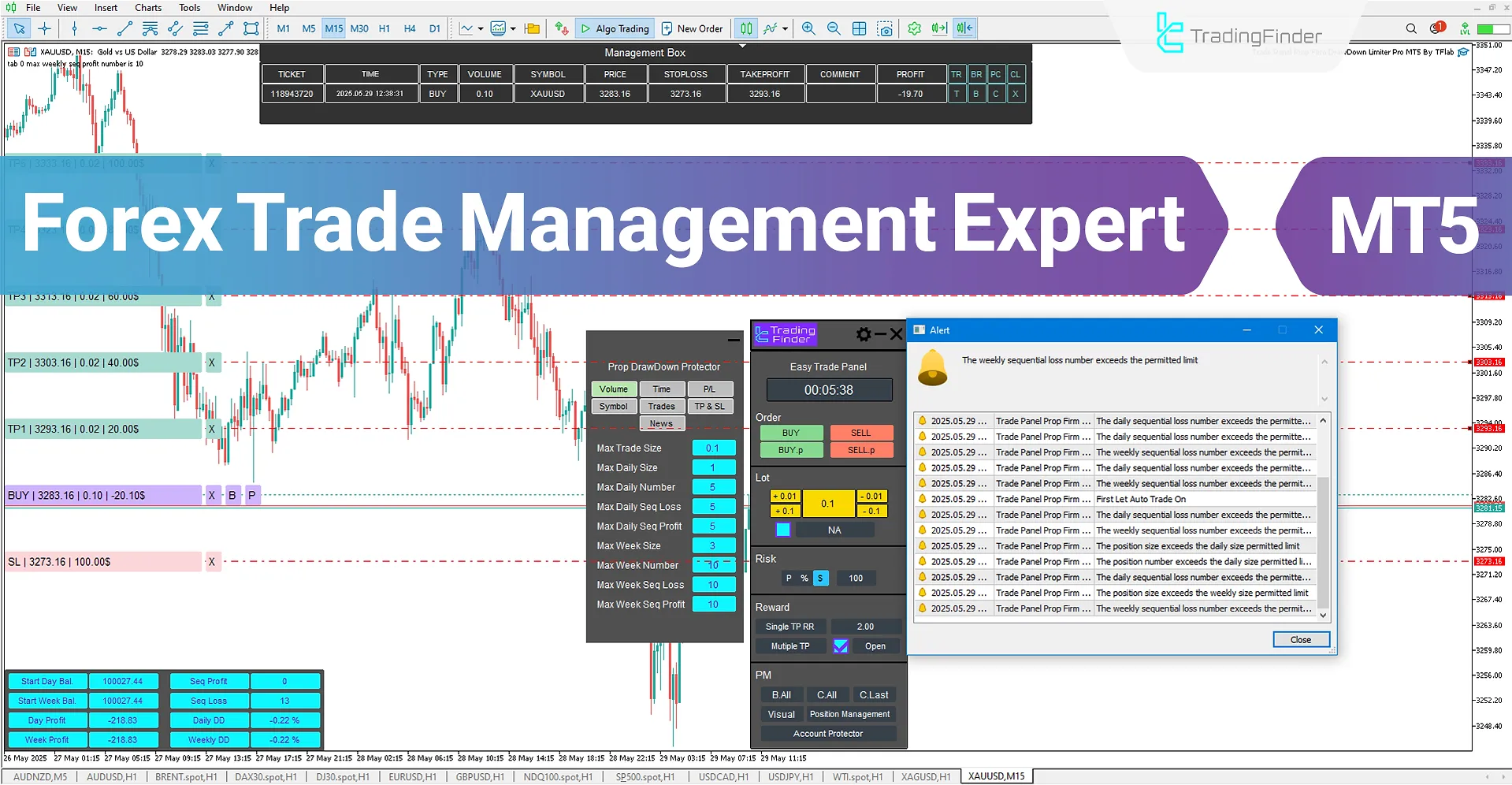
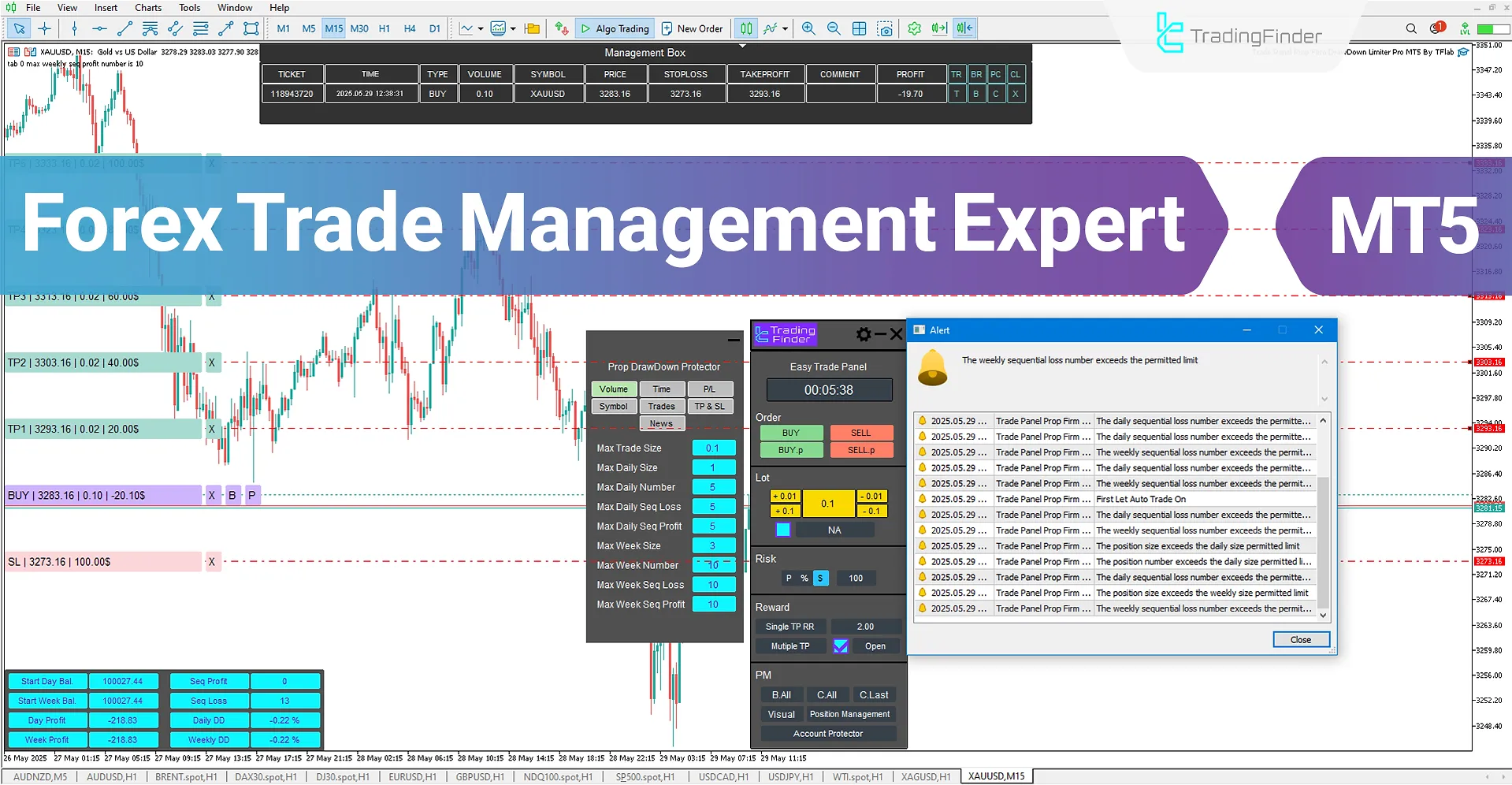
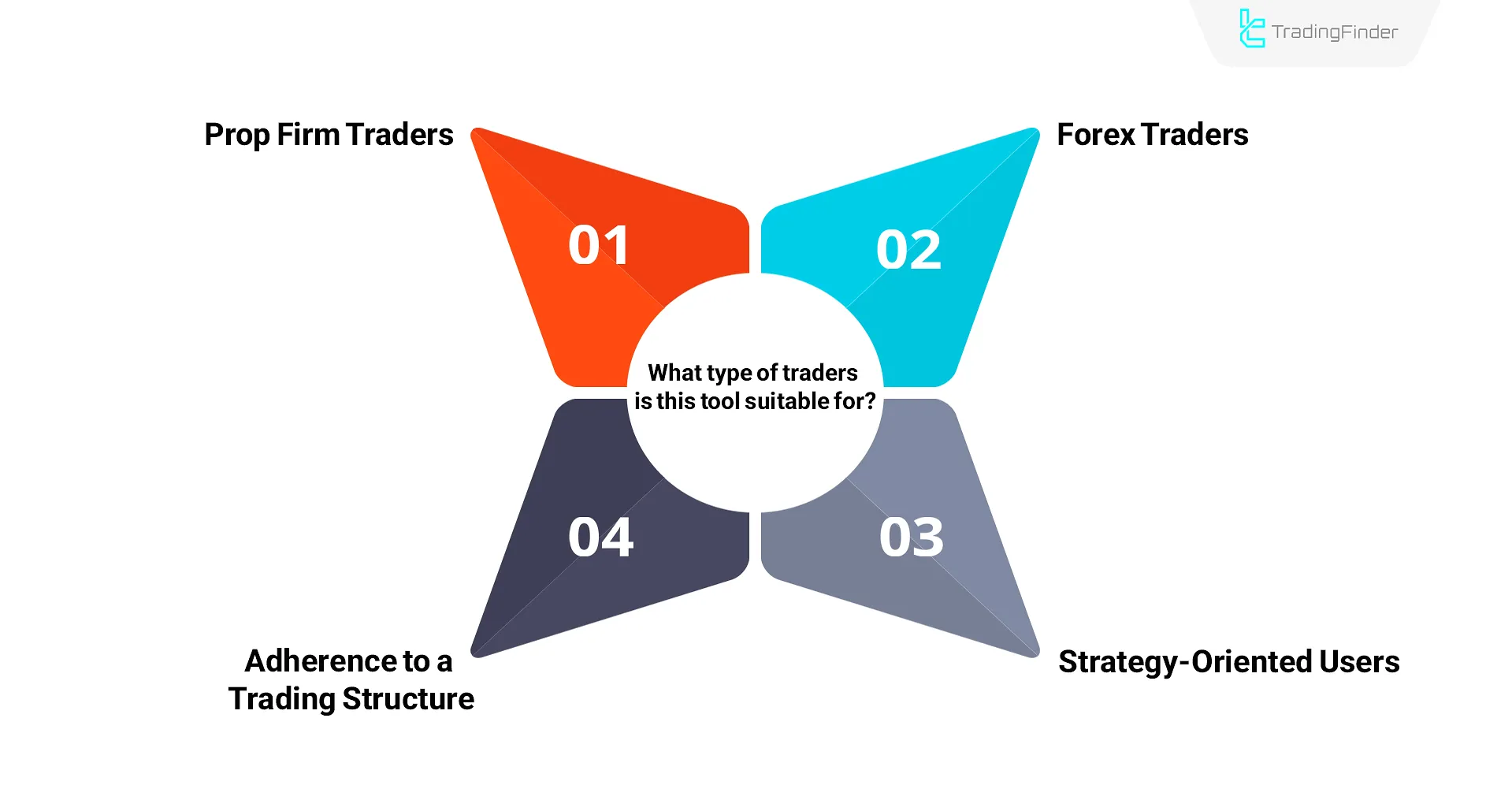
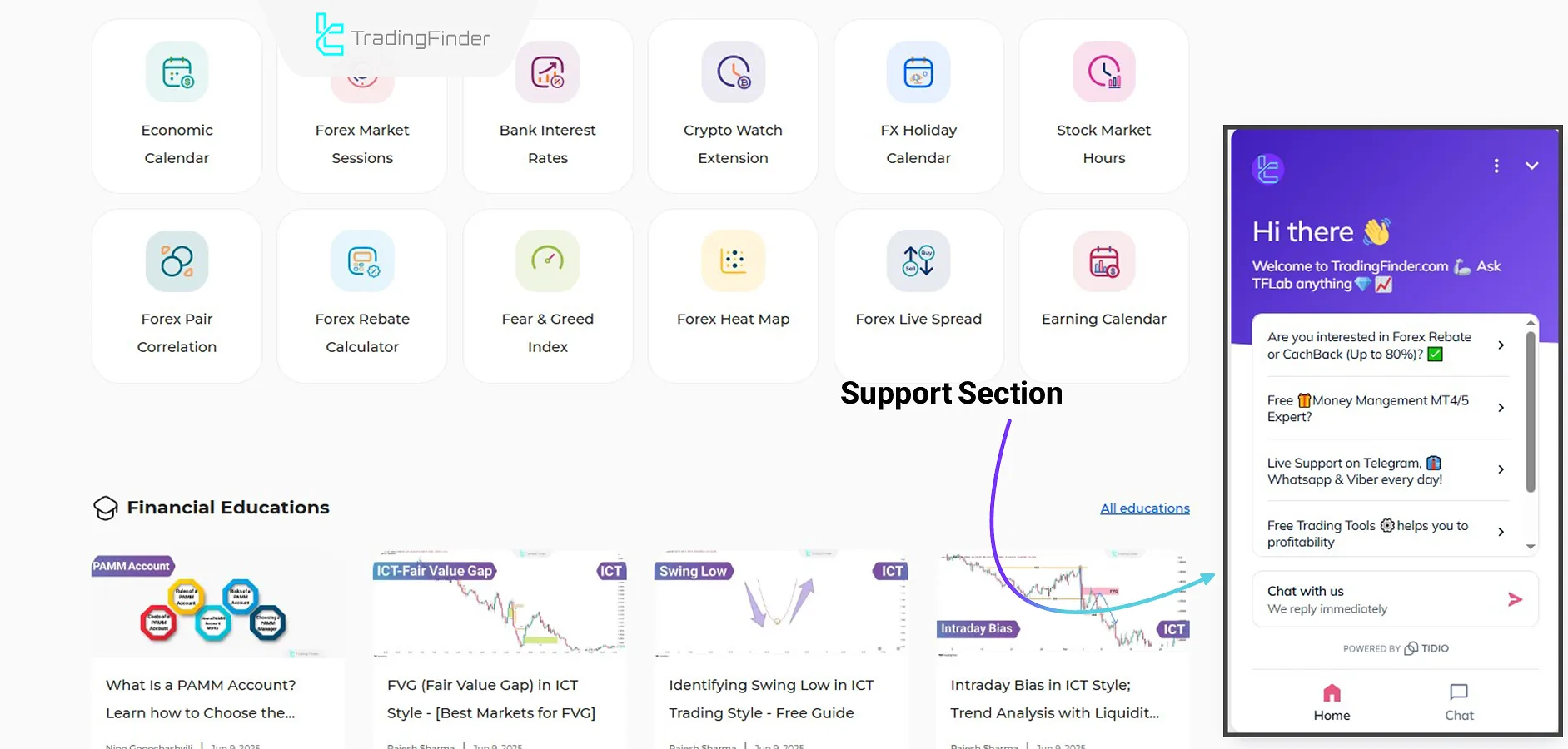
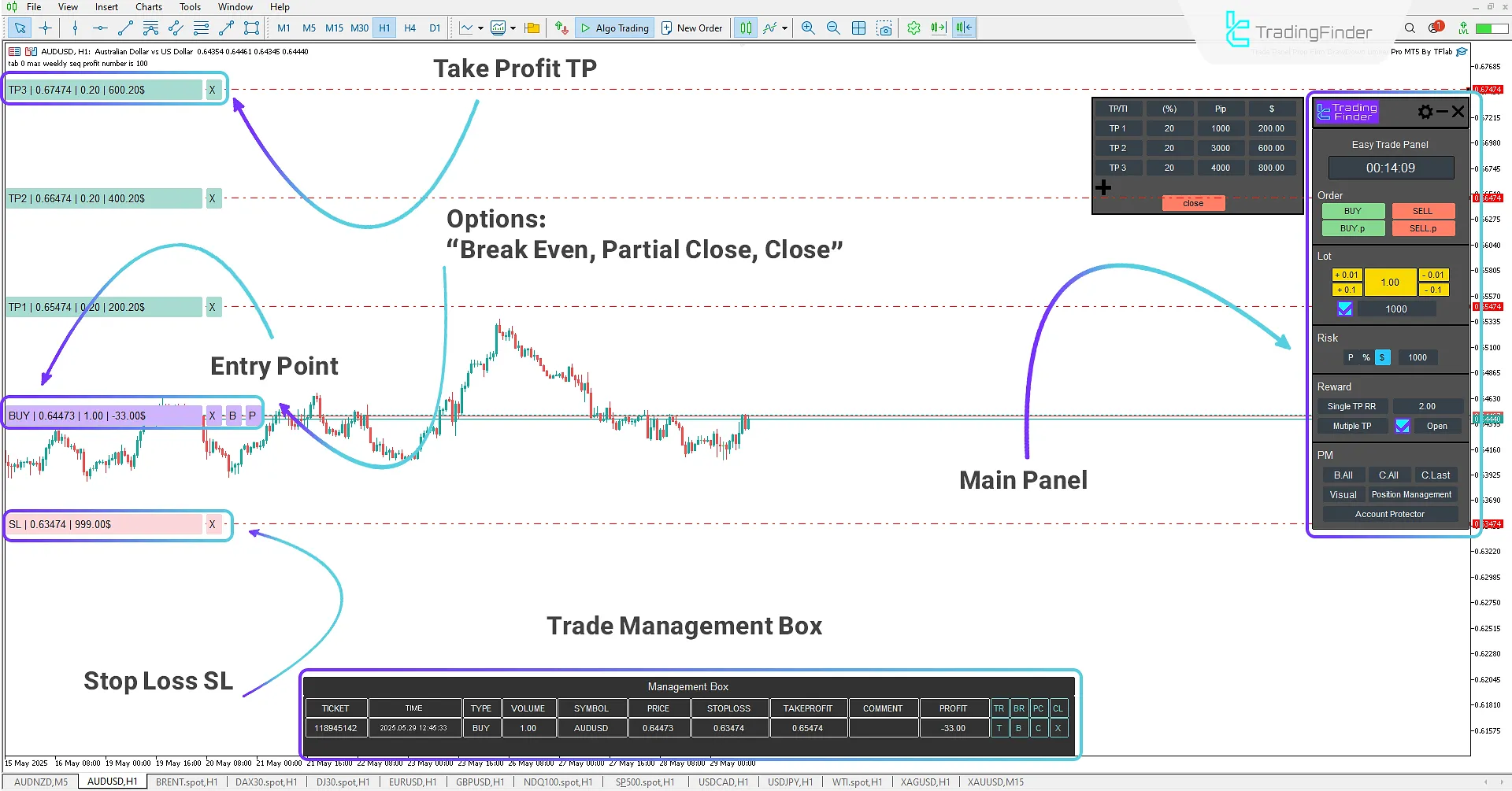
On September 1, 2025, the latest version of this indicator was released. To obtain a free license, click on Online Support and connect with us via Telegram or WhatsApp through the section “👨🏻💻 Connect with an Expert.
The Forex Trade Management Expert is a specialized product from TradingFinder designed for MetaTrader 5, specifically for traders of prop firm accounts.
This advanced tool, with its risk control, capital management, and prevention of emotional trading, enables Forex traders to operate systematically and in accordance with their trading plan and trading strategy.
Traders can execute professional trade management more simply and effectively using features such as instant and pending order placement, setting stop loss in dollar, percentage, or point terms, configuring multiple take profits, Break Even, risk-free trading, and partial close.
Who Is This Tool Suitable For?
The Smart Forex Trade Management Expert is specifically designed for traders who require high precision, personal discipline, and professional risk control. This tool is particularly useful for individuals who fall into one of the following categories:
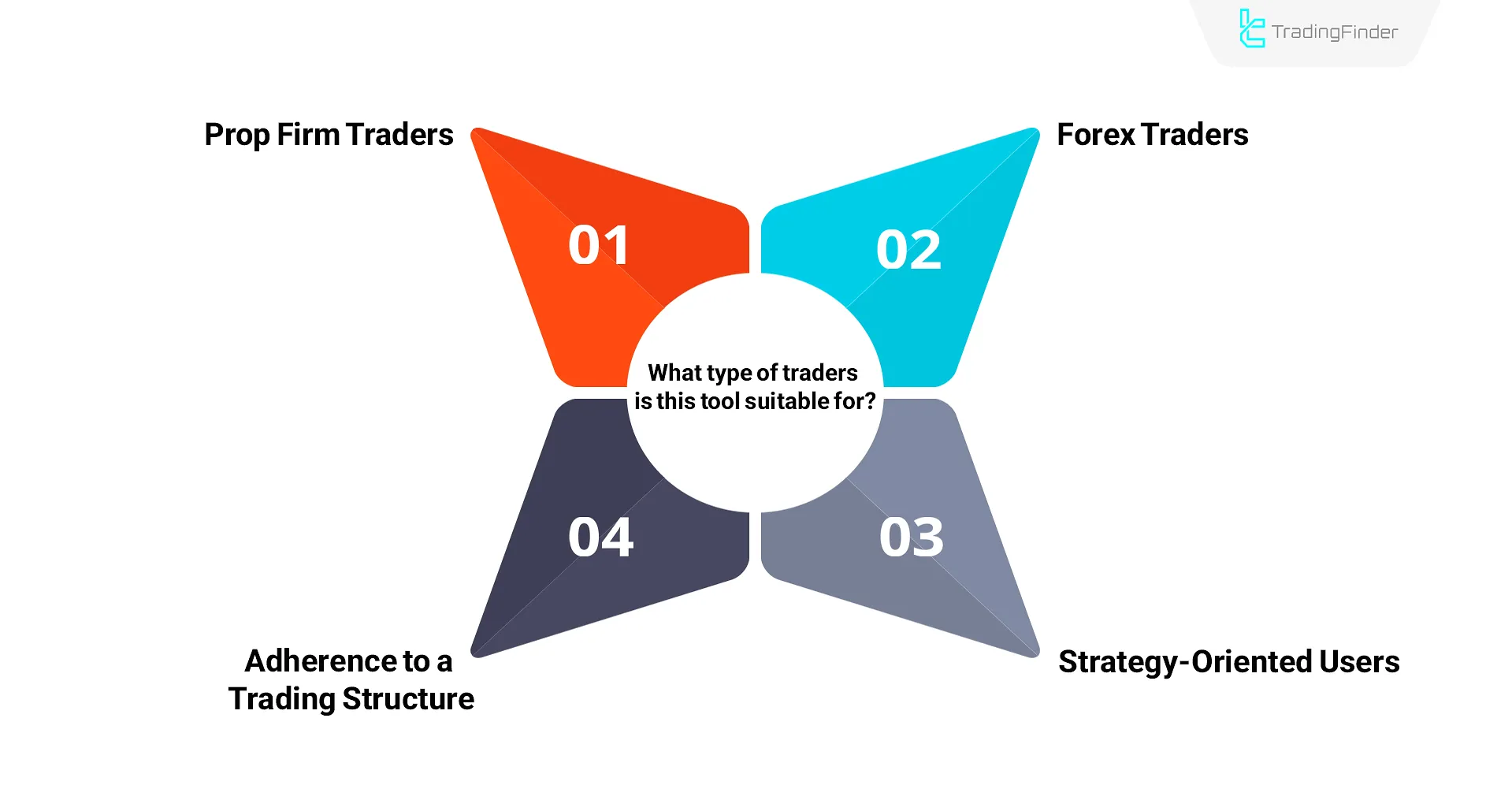
Prop Firm Traders
The Forex Trade Management Expert Advisor has been specifically developed for use in prop firm accounts. During the account evaluation phase, adhering to daily risk limits and maintaining tight drawdown control is crucial.
With the ability to define a daily loss cap or percentage limit and automatically suspend trading activities upon breaching those thresholds, this Expert Advisor prevents violations of prop firm rules and ensures a structured and stable trading environment.
Retail Forex Traders
Operating in the Forex market requires tools that offer precise control over entry and exit points, trade volume, risk management, and reward-to-risk ratios.
The Forex Trade Management Expert Advisor offers comprehensive support for instant trades and pending orders, step-based take-profit (TP) and stop-loss (SL) settings, visual position management, and the ability to define virtual take-profit (TP) and stop-loss (SL) structures, delivering effective performance under various market conditions.
Strategy-Oriented Users
In structured strategies like ICT, Smart Money, Price Action, or Scalping, the exact alignment of trading tools with the analytical approach plays a key role.
This Expert Advisor, with its advanced customization options, enables trades to be executed by predefined plans, thereby preventing deviations from the strategic framework.
Adherence to Trading Structure
In many trading strategies, a lack of a coherent structure in executing positions can lead to plan deviation, emotional interference, and behavioral errors.
By offering predefined frameworks for capital management, trade count control, and precise monitoring of volume and order sequencing, this Expert Advisor enables the implementation of any strategy in a measurable, orderly, and controlled manner.
Forex Trade Management Expert Specifications Table
The specifications of the smart Forex Trade Management Expert Advisor are presented in the table below:
Indicator Categories: | Money Management MT5 Indicators Trading Assist MT5 Indicators Risk Management MT5 Indicators |
Platforms: | MetaTrader 5 Indicators |
Trading Skills: | Advanced |
Timeframe: | Multi-Timeframe MT5 Indicators |
Trading Style: | Intraday MT5 Indicators Scalper MT5 Indicators Day Trading MT5 Indicators |
Trading Instruments: | Forex MT5 Indicators Stock MT5 Indicators Indices MT5 Indicators Share Stock MT5 Indicators |
Forex Trade Management Expert at a Glance
The Forex Trade Management Expert is a specialized and advanced tool for prop firm account traders that, by offering professional features, provides the possibility of precise and structured trade management.
This Expert, by designing a 7-tab user-friendly account protection panel, allows for the personalization of trading strategies, enabling traders to avoid emotional behaviors and impulsive reactions in volatile market conditions and to act in accordance with their trading plan.
In the main trading panel, users can specify their trade entry volume, take profit and stop loss (TP/SL), and personalize them based on their capital management rules.
Additionally, by offering the partial close feature (Partial Close), this Expert allows traders to secure some of their profits while keeping the remaining position open.
Moreover, by activating the Break Even option (Break Even), in profit trades can be made risk-free, and the stop loss can be moved to the breakeven point, which plays a significant role in protecting earned profits.
Key Features of the Forex Trade Management Expert
This section outlines the key features of the expert. Each of these capabilities plays a crucial role in trade management, risk control, and maintaining discipline throughout the trading process.
Strict Compliance with Prop Firm Rules
The Forex trade management expert is specifically designed for traders operating prop firm accounts, where strict compliance with firm rules is mandatory.
This tool does not intervene in trades directly it doesn’t automatically open or close any positions. Instead, it establishes a precise monitoring system that effectively prevents violations of common prop firm rules.
Key features supporting this goal include:
- Precise control over daily and total drawdown: By setting a limit on daily or total account loss, the expert automatically halts trading to avoid account violations
- Limit on the allowed number of trades per day or week: This prevents overtrading and impulsive decision-making
- Economic news time filter: Through the “News” tab, the expert blocks market entry during sensitive periods before and after major economic announcements
- Alerts or auto-stop on breaching profit/loss thresholds: Traders can define limits for Profit, loss, or pip amounts in daily or weekly intervals. Once exceeded, the expert halts trading automatically
Emotional Control and Discipline in Trading
Consistency in executing a trading system doesn’t rely solely on strategy. The trader’s ability to handle changing market conditions is equally critical.
This expert enables the precise definition of risk levels, loss limits, trade volumes, and active hours, thereby establishing a structured execution routine.
This structure reduces emotional trading, enabling traders to operate in a disciplined and purposeful manner.
Position Sizing Based on Capital, SL, and Pip Distance
This expert features automatic and intelligent position size calculation, where the lot size is accurately determined based on available capital, the selected risk percentage, the desired dollar loss, or the distance to the stop-loss (SL).
Using this mechanism, every trade is aligned with true account risk, avoiding oversized or irrational entries.
This plays a vital role in strategy stability and long-term capital protection.
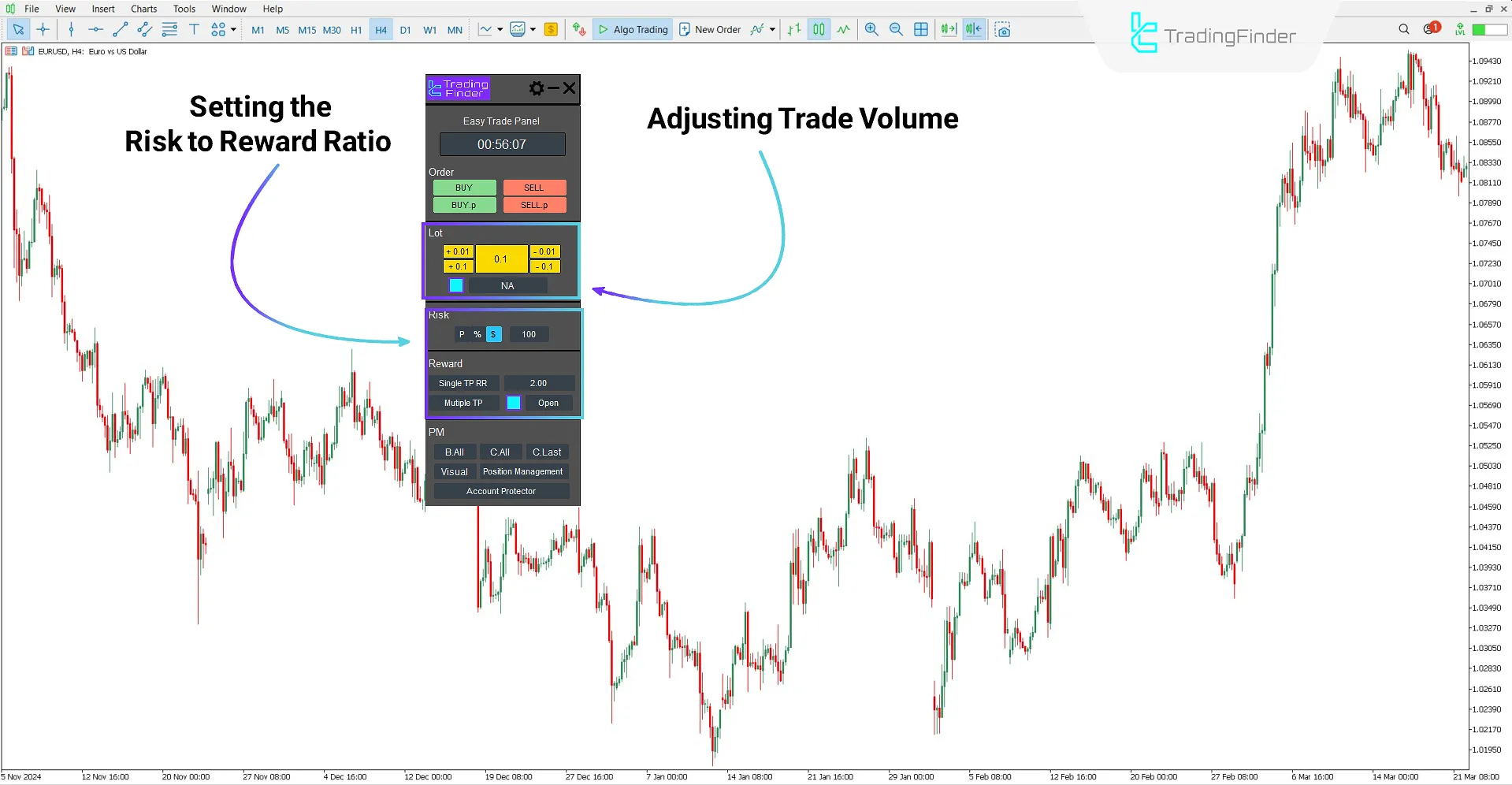
Candle Countdown Timer for Better Decision-Making
Knowing the exact time remaining in the current candle is especially important in lower timeframes or when entries depend on candle confirmations.
This trading tool features a countdown timer for the active candle, helping traders identify optimal entry moments or await final confirmation.
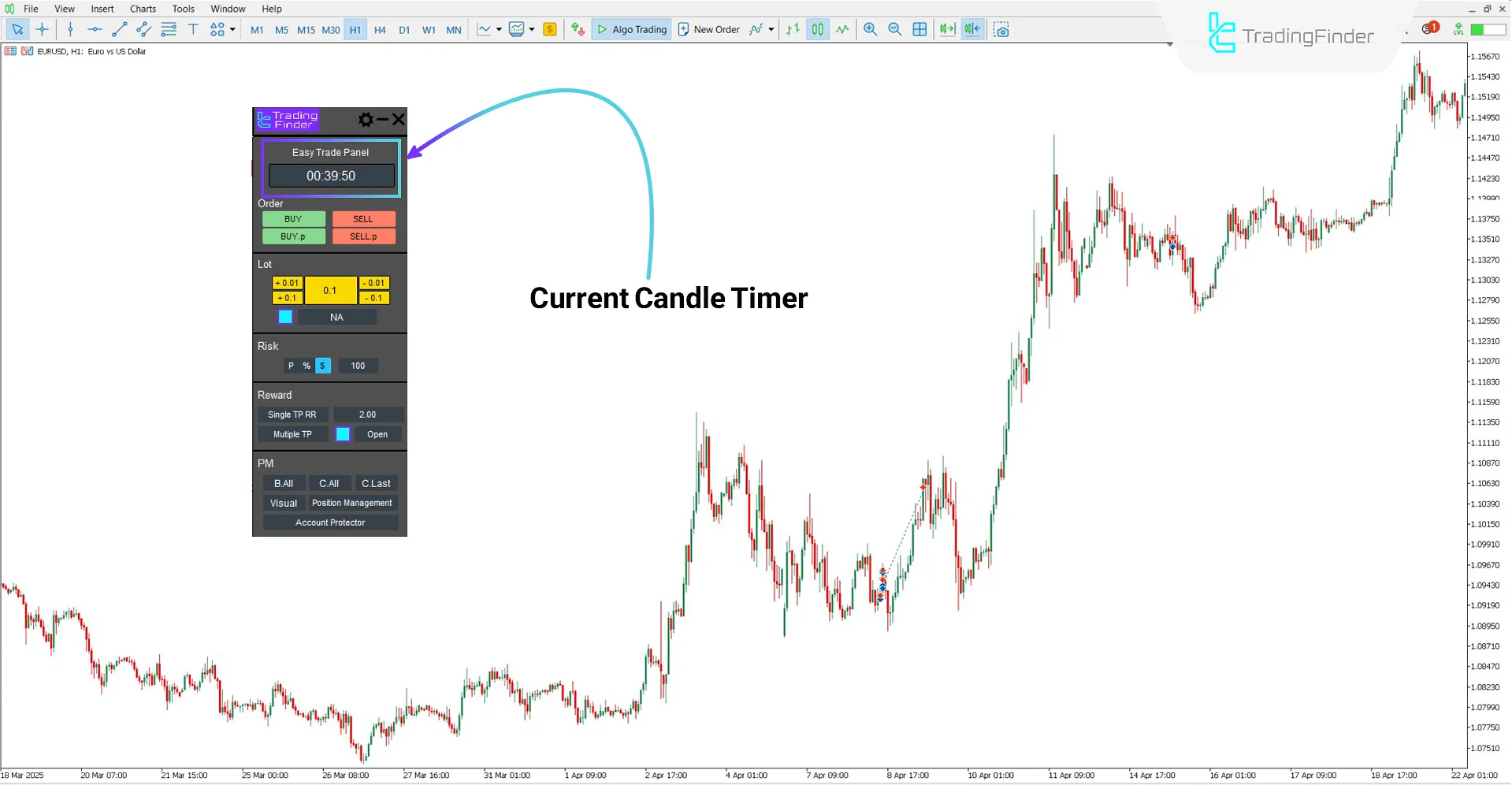
Smart Exit from Trades
Key management functions, such as closing half of the position, activating a trailing stop, or fully exiting a trade, are available directly through the graphical interface on the chart.
All essential controls are accessible with a single click, without needing to access internal settings or open additional windows.
Visual Placement of Multiple Take Profit and Stop Loss Levels
Users can visually define and adjust multiple TP (Take Profit) and SL (Stop Loss) levels directly on the price chart in a step-based manner.
This enables the precise planning of exit structures, providing traders with the flexibility to secure profits in stages or manage risk in a controlled and adaptive manner.
Trade Management via Fast and Professional Graphic Panel
The main graphical panel of the expert provides all key operations including order placement, TP/SL settings, and other vital configurations within a centralized and integrated interface.
All necessary functions are executable in just a few clicks, with no need for manual input or switching between multiple windows.
This design enhances both execution speed and accuracy, supporting effective implementation of trading strategies.
How to Install and Set Up the Forex Trade Management Expert
To learn how to install the expert, please refer to the guide on installing an expert on MetaTrader 5. This tutorial explains all the steps, including file placement, required settings, and important notes, clearly and with illustrations, before running the expert.
Enabling “DLL” in MetaTrader 5
To run the expert, it is necessary to activate specific settings in the MetaTrader 5 platform. Follow the steps below:
- From the top menu of MetaTrader, select “Tools” and go to “Options”
- In the popup window, open the “Expert Advisors” tab
- In this section, enable the following options:
- Allow DLL imports
- Allow automated trading
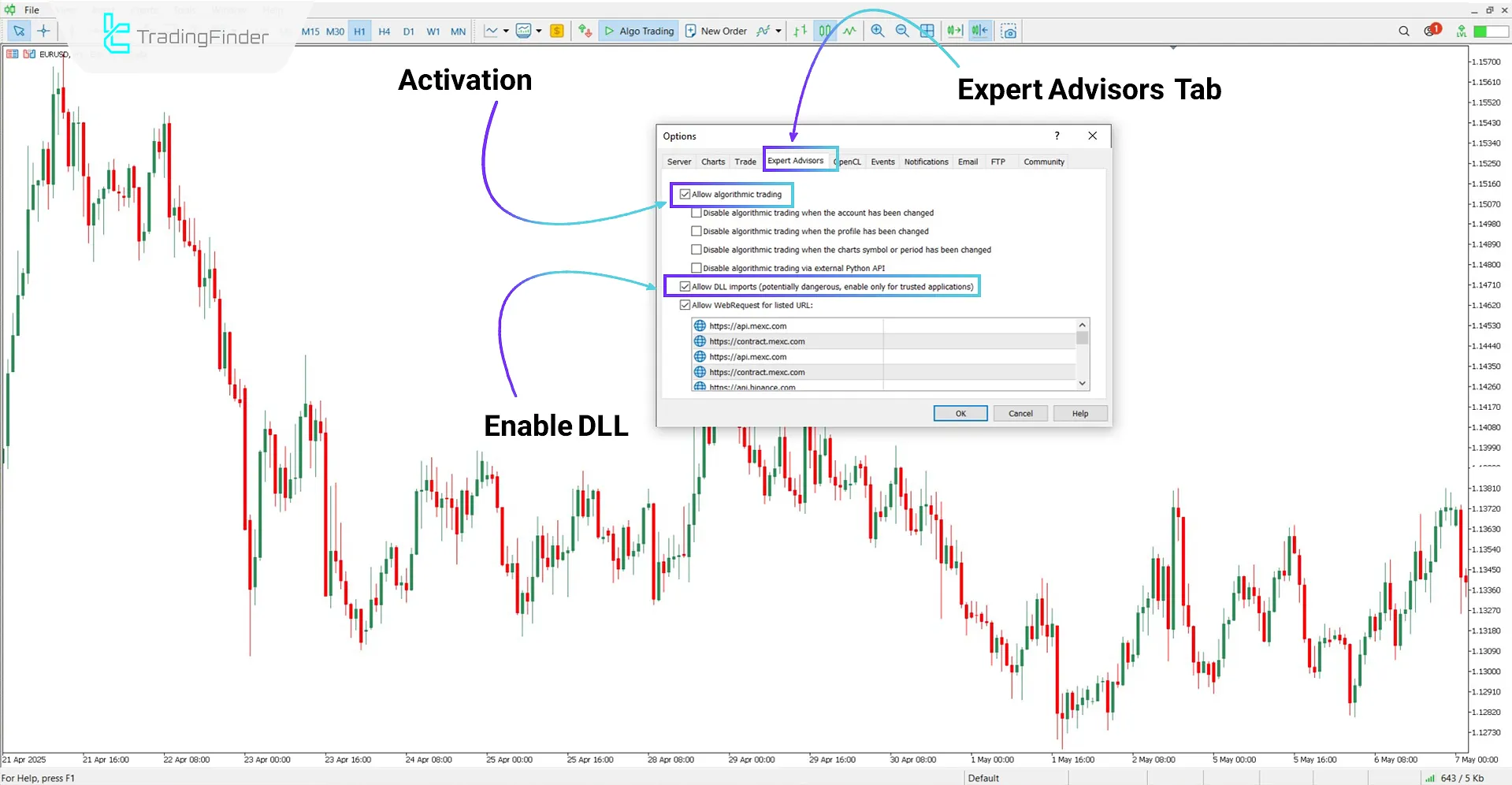
Getting the Activation License
To activate the expert and receive a free license key, simply contact the Trading Finder support team after the first launch.
You can send your request via the website’s live chat or through messaging platforms like Telegram and WhatsApp.
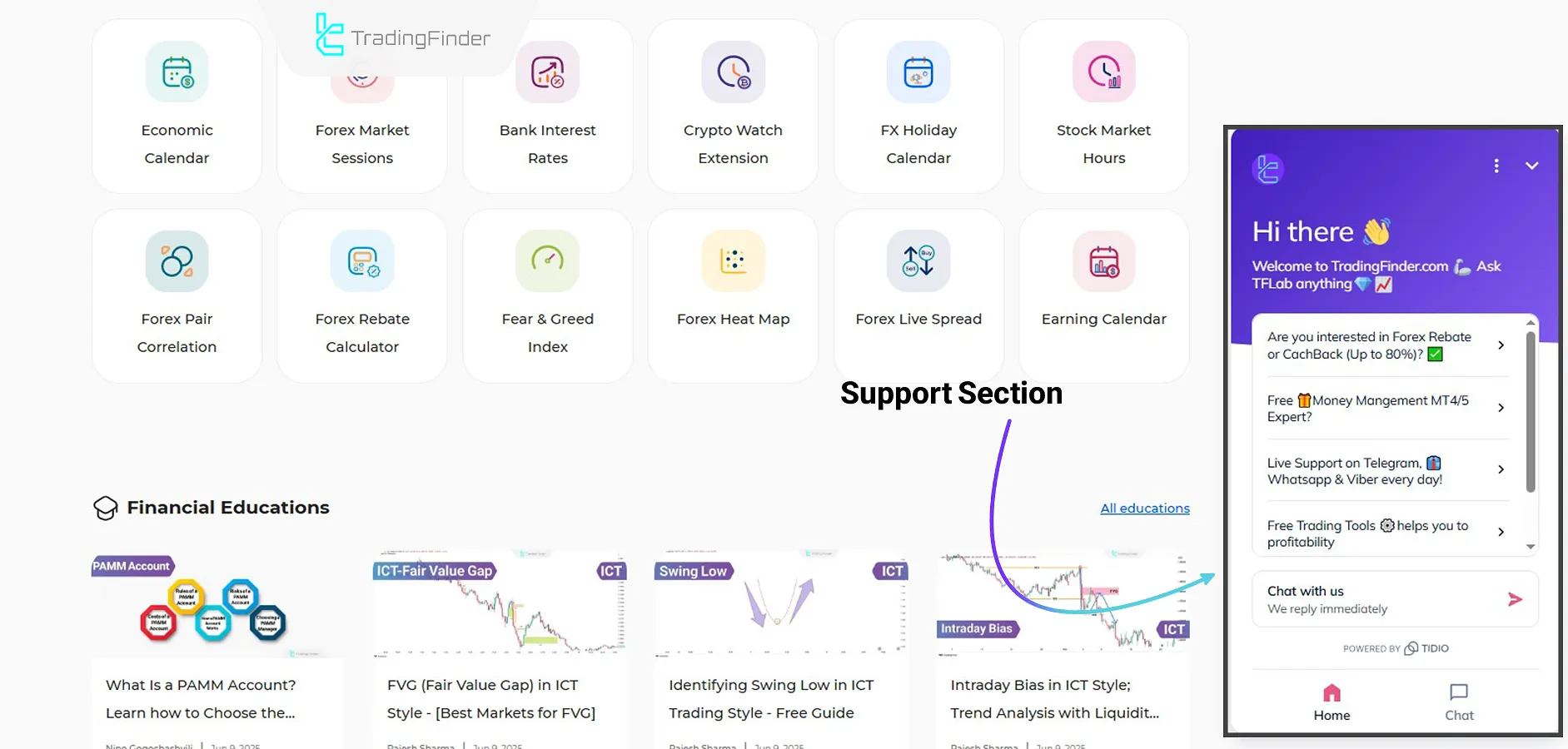
Entering the License in the Expert
Once you receive your license key, enter it in the designated area within the expert’s panel to complete the activation process.
When the expert is launched on a chart, the main panel appears on the left side of the screen.
At the bottom of this panel, you will see a field labeled “Your License,” where the license key must be entered.
Enter the code exactly as received and confirm it to finalize the activation.
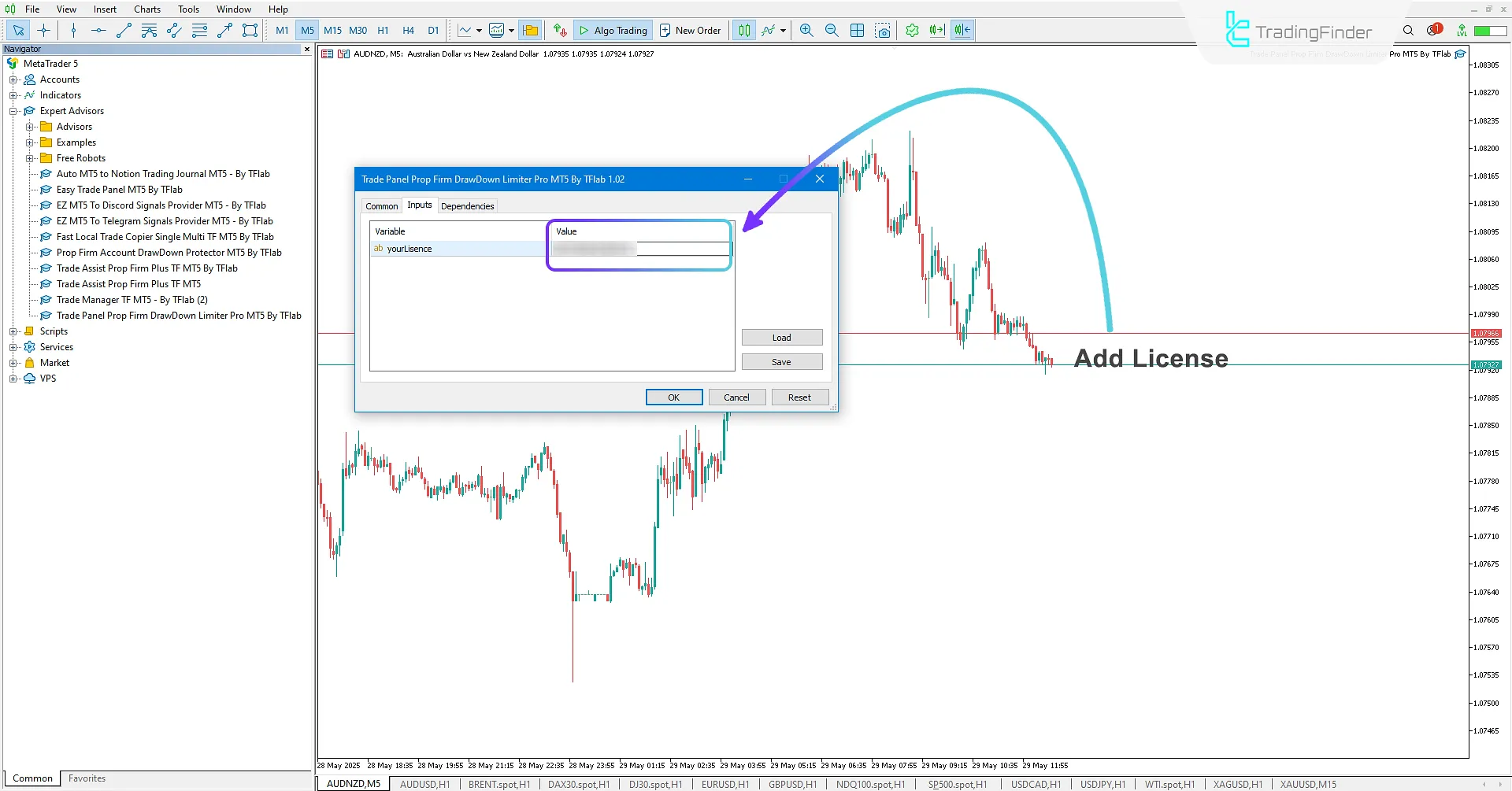
Main Controllable Elements in the Forex Trade Management Expert
The Forex trade management expert consists of multiple main components, each helping to precisely control specific aspects of the trading process.
This section reviews the key elements of the panel individually.
Main Trade Management Panel
The main trade management panel in the Forex Trade Management Expert Pro Expert allows traders to execute and manage their trades professionally.
In this panel, in addition to executing trades and setting buy and sell pending orders, users can specify the trade entry volume and set the stop loss (Stop Loss) amount based on three different methods, including percentage of balance, point value, and dollar amount.
Furthermore, this panel has other useful features such as setting multiple take profits (Multi Take Profit) and simultaneously managing multiple trades, which gives traders more control over their open positions and enables them to operate with greater discipline according to their trading plan.
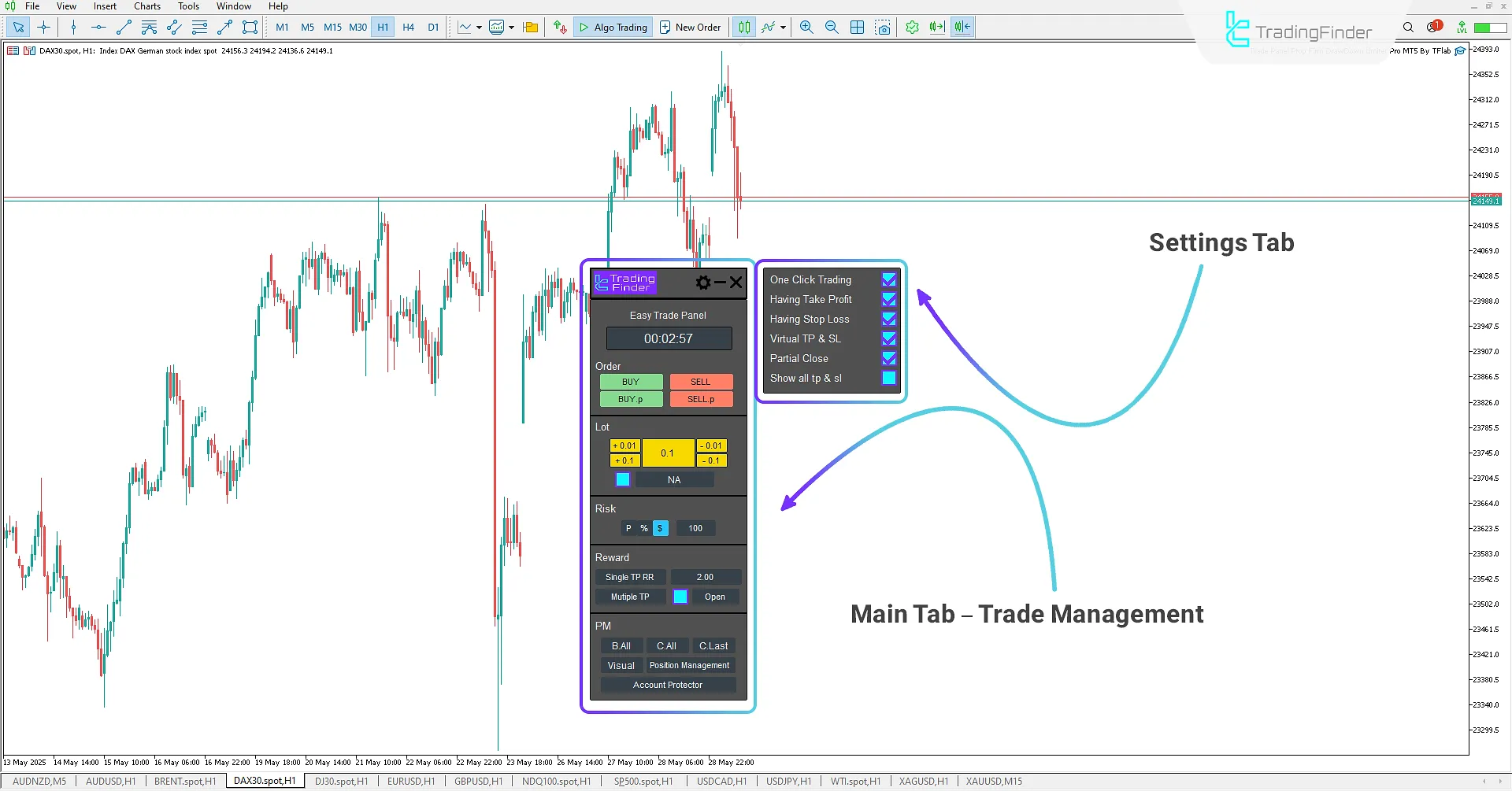
Settings
- One Click trading: Enable/disable one-click trading with or without confirmation
- Having Take Profit: Enable/disable TP setting for trades
- Having Stop Loss: Enable/disable SL setting for trades
- Virtual TP & SL: Enable/disable use of virtual TP and SL
- Partial Close: Enable/disable partial close (50%) of trade volume
- Show all TP & SL: Move trades from server mode to the expert’s list display
Panel
- Time to the next bar: Displays remaining time until the current candle closes
Order
- Buy and Sell: Instant execution of buy and sell orders
- p and SELL.p: Setting up buy/sell pending orders
Lot
- N/A: Define and configure the trade entry volume
Risk
- SL type: Set stop-loss based on dollar amount ($), balance percentage (%), or pip count (P)
Reward
- Single TP RR: Define risk-to-reward ratio for single TP
- Multiple TP: Set multiple Take Profit levels with predefined values
PM
- B All: Apply “Risk Free” to all trades
- C All: Close all positions
- C Last: Close the most recent position
- Visual: Visually display the risk-to-reward ratio
- Position Management: Open the trade management box panel
- Account Protector: Open the account protection management panel
Account Protector Panel
Active traders in prop accounts can use the account protector management panel to adjust their trading process according to their personal strategy and trading plan rules.
This tool provides an effective solution to prevent high-risk behaviors such as over-trading and unplanned market entries.
With 7 functional sections in this panel, complete management of risk-taking, capital control, and account preservation is provided.
Volume Tab
The Professional Prop Firm Expert with Drawdown Control, in the Account Protector section, offers a trade volume control section that allows traders to define their trading limits.
In this section, it is possible to set the maximum allowable volume for each position, the maximum number of trades, and the maximum trading volume per day or week, which effectively prevents excessive entries or hasty decisions.
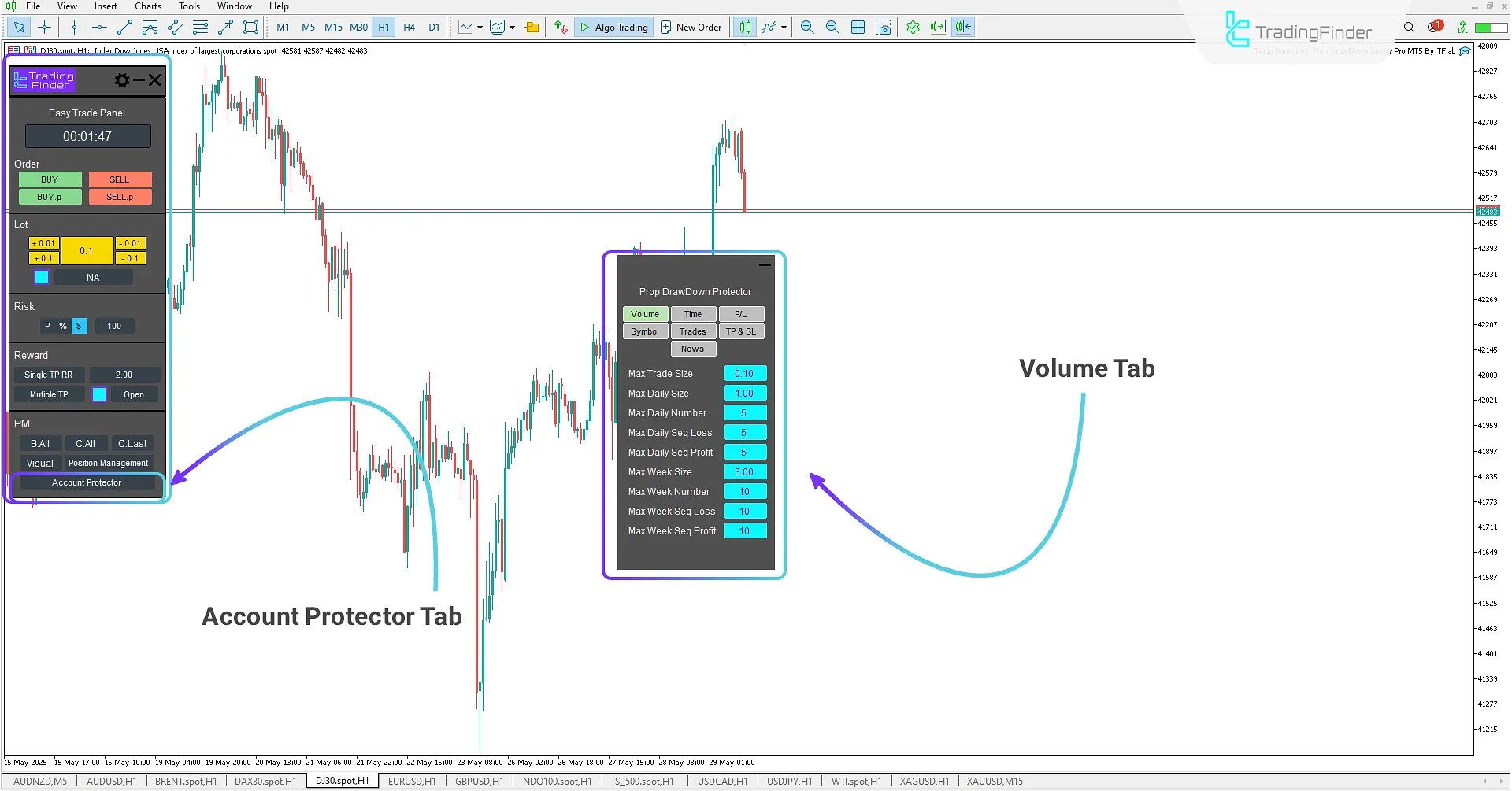
- Max Trade Size: Set the maximum size of each trade
- Max Daily Size: Set the maximum daily trade size
- Max Daily Number: Set the maximum number of daily trades
- Max Daily Seq Loss: Set the maximum daily sequential loss amount
- Max Daily Seq Profit: Set the maximum daily sequential profit amount
- Max Week Size: Set the maximum weekly trade size
- Max Week Number: Set the maximum number of weekly trades
- Max Week Seq Loss: Set the maximum weekly sequential loss amount
- Max Week Seq Profit: Set the maximum weekly sequential profit amount
Time Tab
The Time tab in the Forex market hours Expert is a key settings section that allows traders to enter trades only during predetermined Forex market time periods.
By specifying the allowed start and end times for activity, trading during high-risk, low-volatility, or off-plan hours can be avoided.
This feature is useful for establishing a structured trading routine when dealing with multiple timeframes and symbols, leading to more disciplined and professional decision-making. This ensures optimal Forex market opening and closing hours.

- Start Time: Set the trade start time
- End Time: Set the trade end time
- MON: Select Monday as a trading day and set the start and end times
- TUE: Select Tuesday as a trading day and set the start and end times
- WED: Select Wednesday as a trading day and set the start and end times
- THU: Select Thursday as a trading day and set the start and end times
- FRI: Select Friday as a trading day and set the start and end times
- SAT: Select Saturday as a trading day and set the start and end times
- SUN: Select Sunday as a trading day and set the start and end times
Profit/Loss Tab
The Profit/Loss (P/L) tab is a crucial feature in the Forex market hours Expert that allows traders to specify daily and weekly profit or loss limits and closely monitor their trading performance.
In this section, limits can be set based on three main criteria:
- Dollar amount
- Percentage
- Points
This feature prevents further trading once the specified amount is reached, protecting traders from falling into emotional trading traps.
This tool focuses on controlling greed after profits and preventing revenge trading after losses.
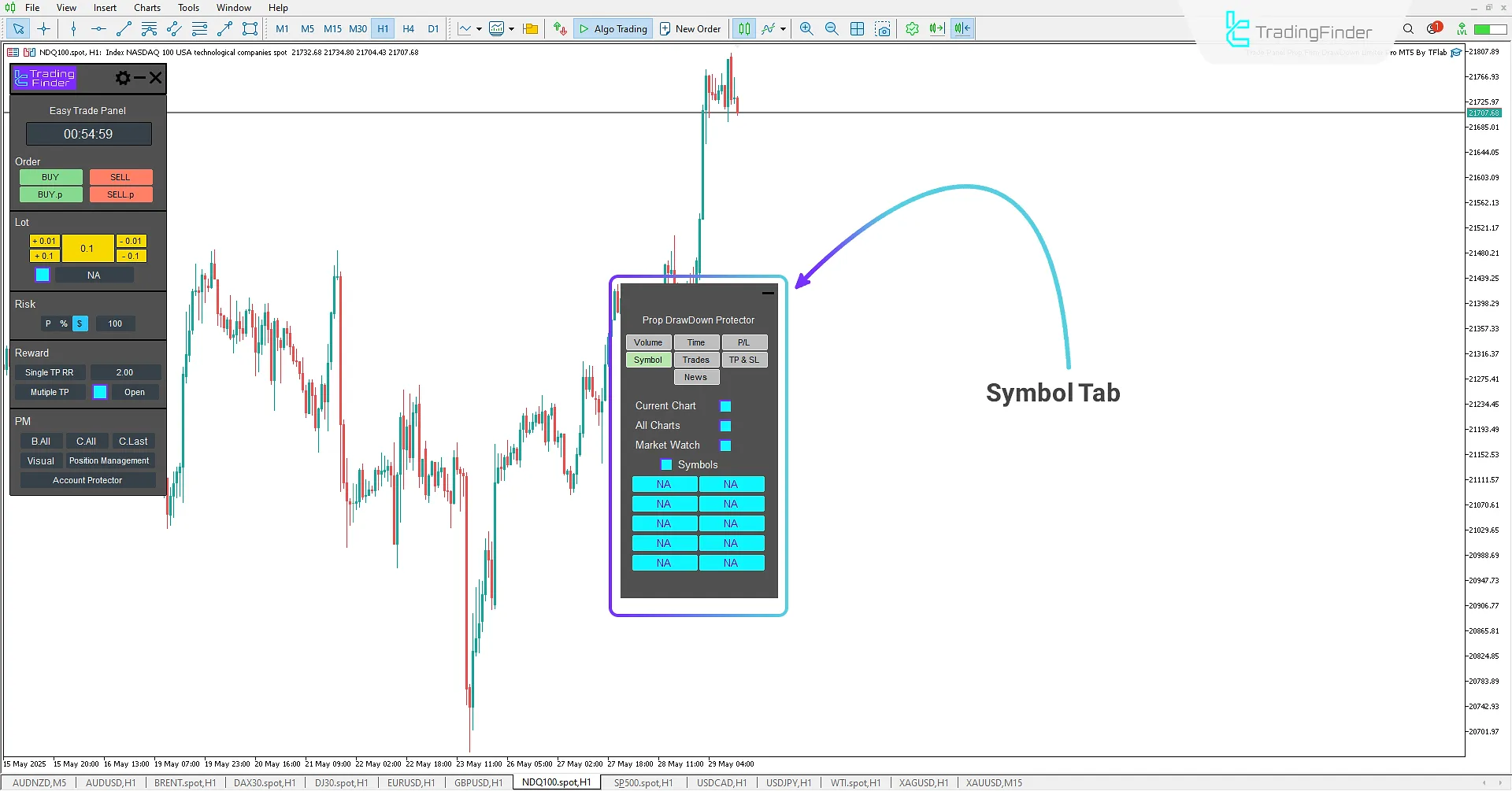
- Max Day Profit: Set the maximum daily profit amount based on three methods such as percentage, pips, and dollars
- Max Day Loss: Set the maximum daily loss amount based on three methods such as percentage, pips, and dollars
- Max Week Profit: Set the maximum weekly profit amount based on three methods such as percentage, pips, and dollars
- Max Week Loss: Set the maximum weekly loss amount based on three methods such as percentage, pips, and dollars
Symbol Tab
In this tab, the option to define a list of allowed symbols for trading is provided to traders. By activating this feature, users will only be permitted to enter trades in pre-determined symbols, and trading in other symbols, which are outside the trading plan, will be disabled.
This feature allows the trader to maintain focus on symbols for which they have sufficient knowledge and analysis, and prevents emotional or unsystematic entry into other symbols.
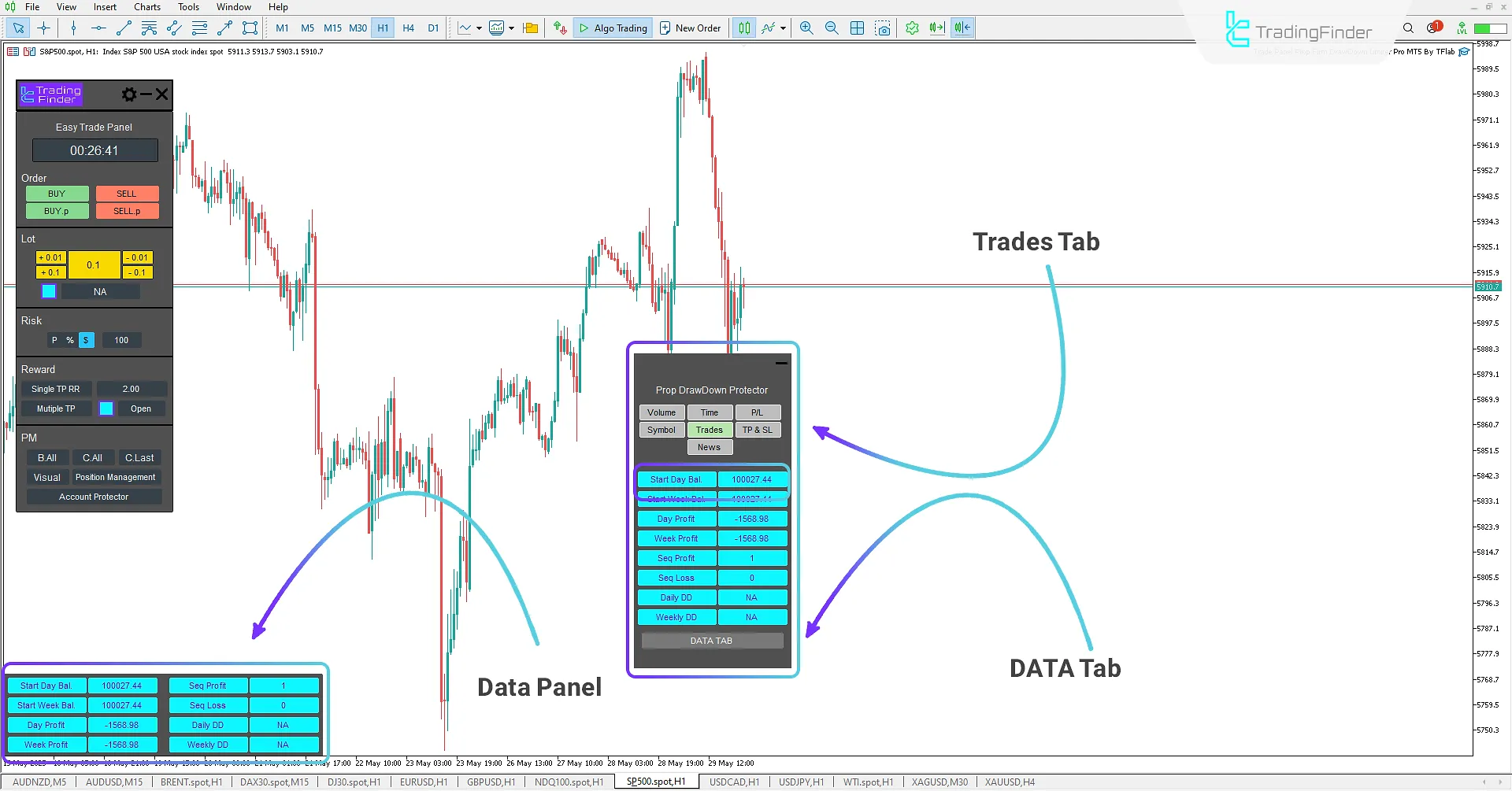
- Current Chart: Only allowed to enter on the current chart
- All Charts: Allowed to enter on all charts
- Market Watch: Allowed to enter on Market Watch symbols
- Symbols: Allowed to enter on desired symbols
Trades Tab
This section, as an analytical tab, provides the trader with an overall view of the trading account status. By reviewing the data available in this section, the user can evaluate their daily and weekly performance and decide on continuing the path or correcting the trading trend.
In this tab, information such as the initial balance at the beginning of the day and week, the amount of profit or loss, the sequence of profit or loss, and also the level of daily and weekly drawdown are displayed.
Additionally, by activating the "DATA TAB" option, a real-time information panel appears at the bottom left, which provides the ability to quickly check the current account status.
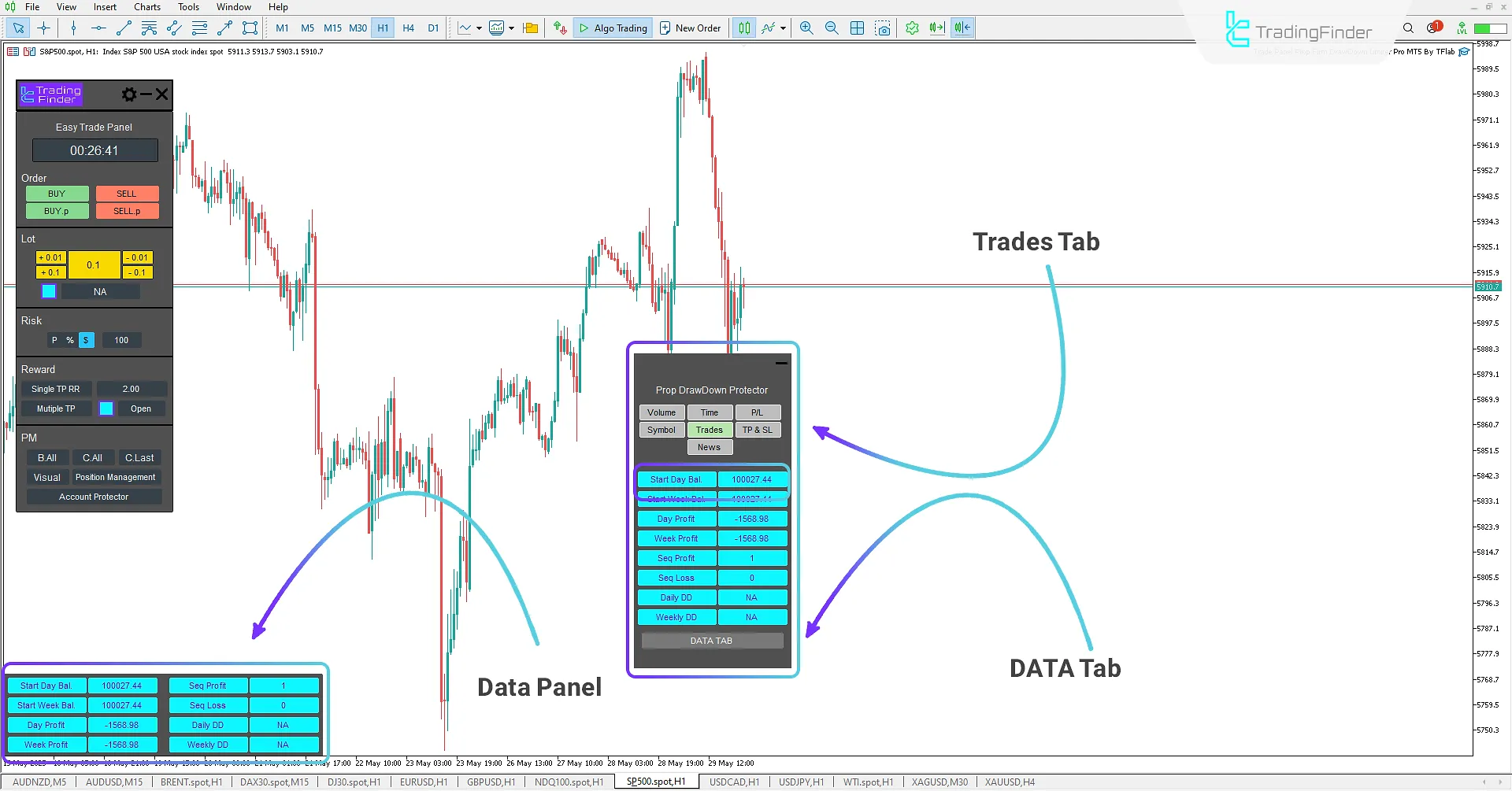
- Start Day Bal: Displays the status of the starting daily balance amount
- Start Week Bal: Displays the status of the starting weekly balance amount
- Day Profit: Displays the daily profit status
- Week Profit: Displays the weekly profit status
- Seq Profit: Displays the profit sequence status
- Seq Loss: Displays the loss sequence status
- Daily DD: Displays the daily drawdown status
- Weekly DD: Displays the weekly drawdown status
TP & SL Tab
In this section, you can determine whether setting Take Profit (TP) and Stop Loss (SL) in each trade is mandatory or optional.
If a trade is executed without defining these levels, the system will alert the trader with a warning to prevent trading without adhering to risk management principles.
Furthermore, the ability to lock the movement of TP and SL values is provided to prevent emotional or out-of-strategy changes.
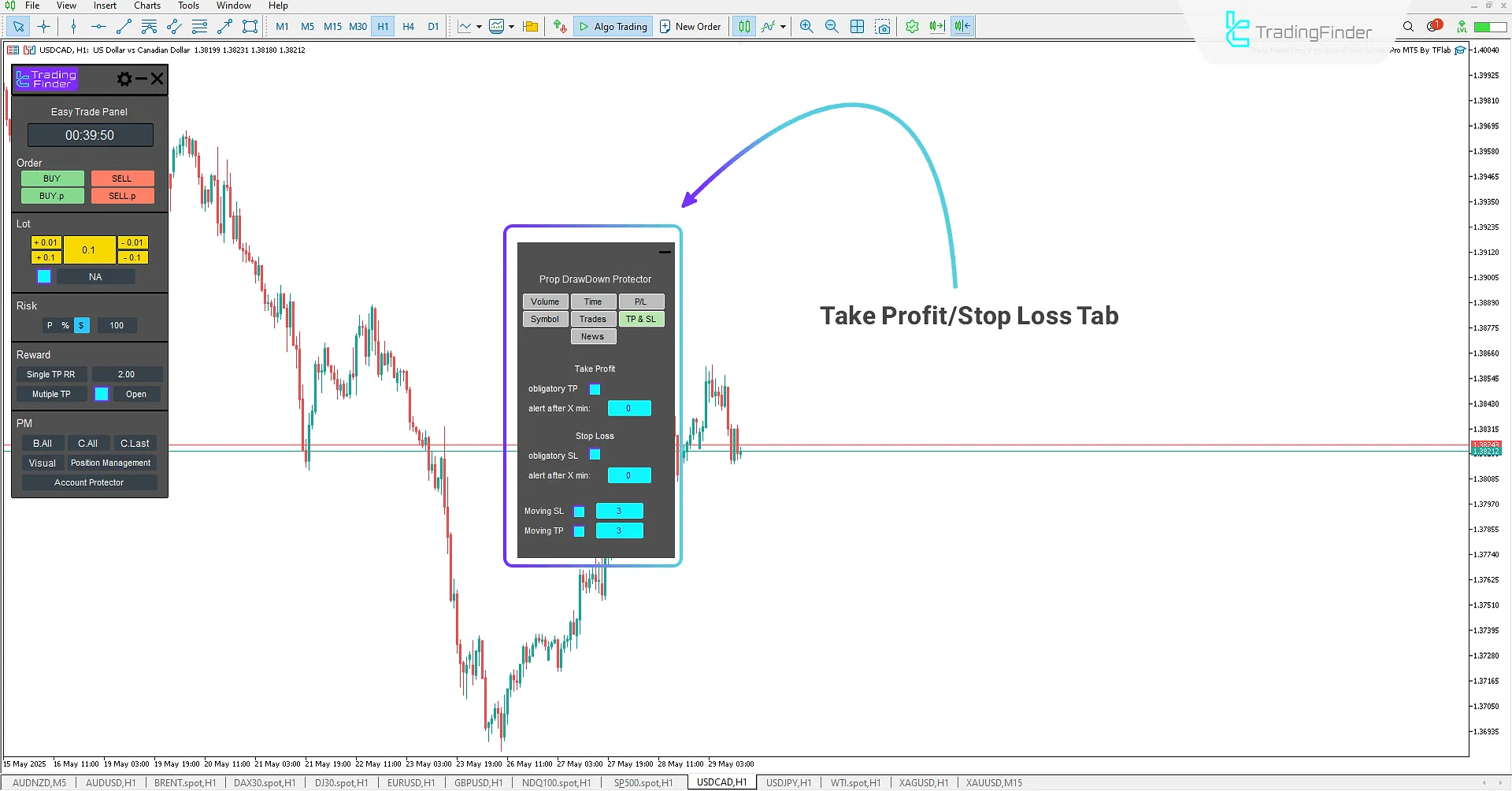
Take Profit
- obligatory TP: Enable/disable mandatory Take Profit
- alert after X min: Alert delay for missing TP
Stop Loss
- obligatory SL: Enable/disable mandatory Stop Loss
- alert after X min: Alert delay for missing SL
- Moving SL: Set max allowed SL adjustment
- Moving TP: Set max allowed TP adjustment
News Tab
The final tab relates to the display of major economic news. This section provides important news alerts to help traders make more informed decisions, taking into account the potential impact of economic events on the market.
To use this feature, you must first enable the "WebRequest" option in MetaTrader 5 settings.
Follow these steps to activate the News tab in MetaTrader 5:
- From the top menu in MetaTrader 5, select "Tools" and go to "Options"
- In the popup window, open the "Expert Advisors" tab
- Enable the option "Allow WebRequest for listed URL"
- Then enter the following address in the corresponding field: https://nfs.faireconomy.media/
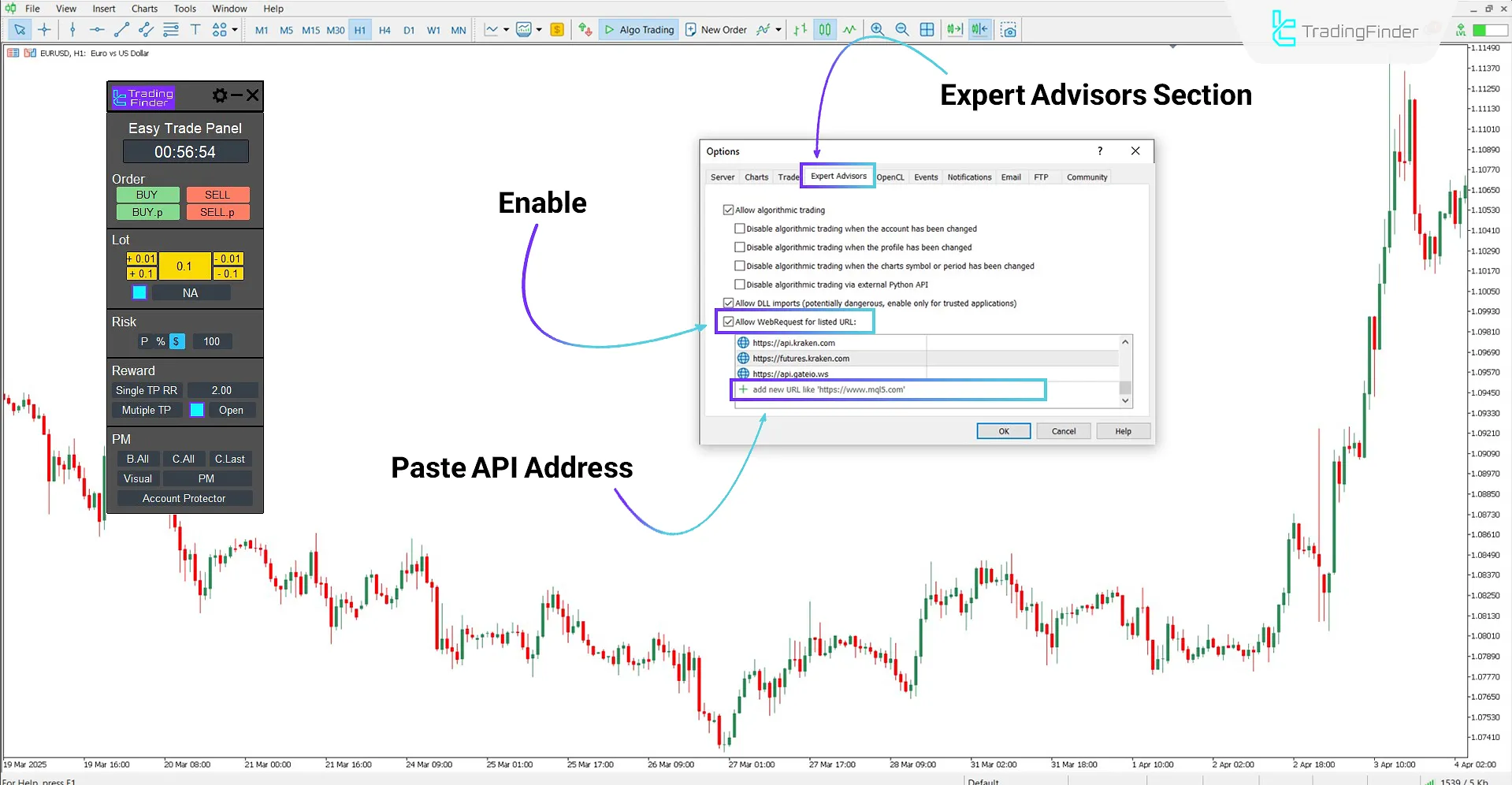
This section displays the real-time status of high-impact news releases.
Traders can define a time buffer before and after the news to create a safe zone for entering trades, helping to avoid volatile and high risk periods.
Additionally, this section allows users to set the warning time before a news release and the duration the alert remains active after the event.
News display in this section can be enabled and managed for eight major Forex currencies.

- Limit Before: Set to show/hide news before release
- Limit After: Set to show/hide news after release
- Check Time (min): Set the display duration of news alerts (in minutes)
- Symbol: Select trading symbols for which news is shown
- All News: Enable/disable the display of all news;
- Last News: Enable/disable the display of the most recent news
Structured Trade Execution with the Expert
The Forex trade management expert is designed to simplify trade execution while maintaining full control over critical parameters.
This tool allows traders to manage entries, exits, position sizing, risk, and profit/loss levels without needing to deal with technical complexities.
In this section, two practical trading scenarios (one for buy and one for sell) demonstrate how the expert functions in real market conditions clearly and effectively.
Buy Trades Using the Expert
On the 1-hour chart of the Australian Dollar/US Dollar, a buy trade has been executed using the Forex Trade Management Expert Expert.
Traders can fully manage their buy trades using this Expert, especially with the Break Even option for risk-free trading in profit and the partial close (Partial Close) option for closing a portion of the trade volume and protecting earned profits.
Additionally, a separate panel, the trade management box, allows for the review and real-time management of open positions, enabling traders to control their trades more quickly and make more informed decisions.
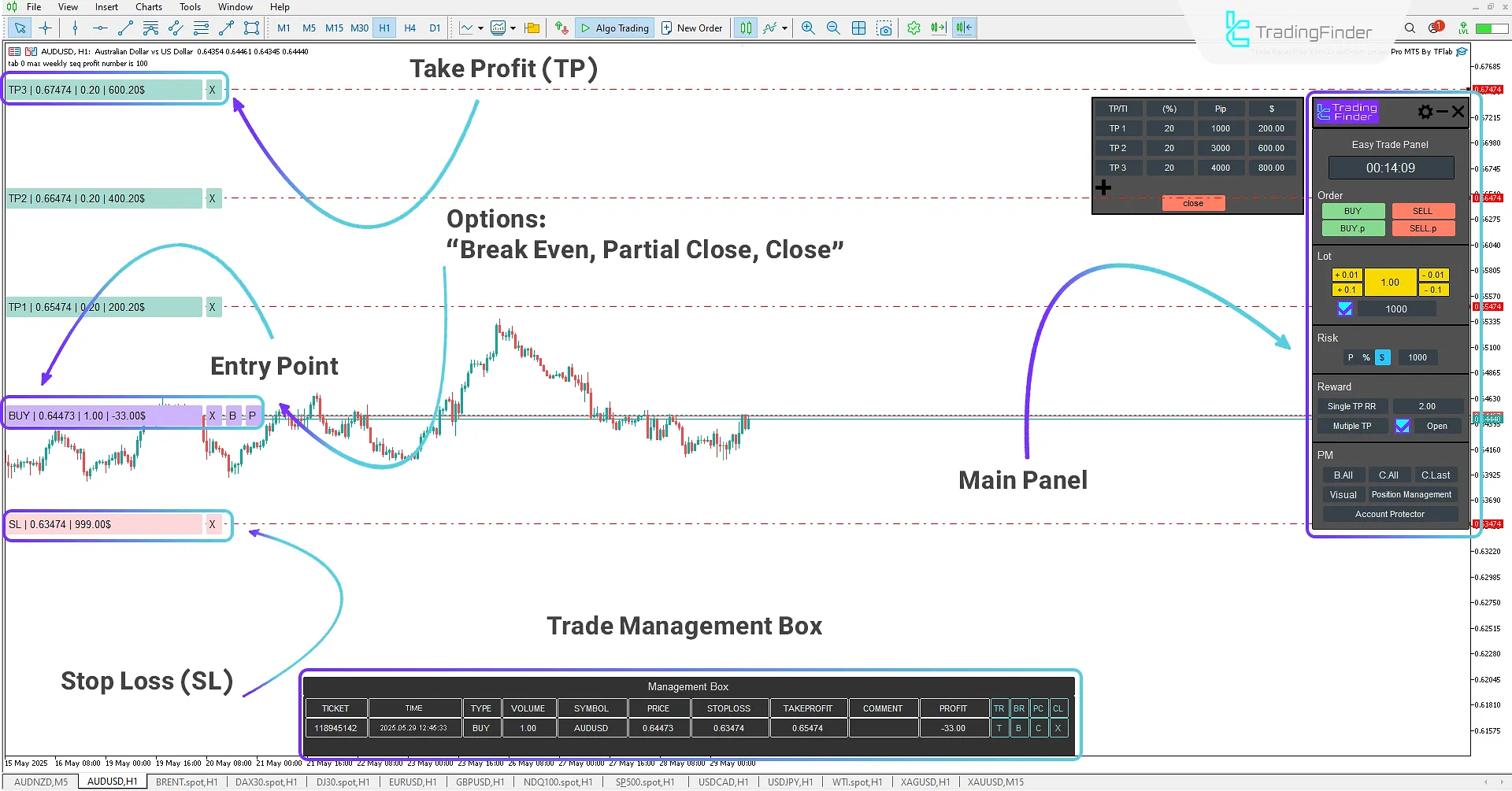
Sell Trades Using the Expert
On the 1-hour chart of Brent Crude Oil, a sell trade has been executed. This Expert provides the ability to set multiple take profit levels (Take Profit) through a dedicated panel, allowing traders to define various price targets for exiting trades at different levels.
Also, by using the options at the entry point (Entry Point), quick trade management is facilitated, enabling traders to have complete control over their open positions.

Conclusion
The Forex Trade Management Expert is designed for prop firm traders to provide a strict framework for risk and capital management in the market with a professional drawdown limiter.
This specialized tool offers the ability to protect prop accounts with customizable settings for executing a trading plan based on approaches such as ICT and Smart Money, to prevent the impact of severe fluctuations and market sentiment.
The trader can pre-determine the risk and reward level for each trade and use features such as Break Even and partial close for better control of open positions.
How does the expert prevent violations of prop account rules?
By precisely defining daily, weekly, and overall risk limits, the Expert automatically closes all trades and stops executing new orders once the loss ceiling is reached.
Can stop loss and take profit be set automatically?
Yes. It is possible to define multiple Take Profit (TP) levels and set stop loss in dollar, percentage, or point terms.
Who is the Forex trade management expert suitable for?
This tool is specifically designed for prop firm account traders, but all professional Forex and crypto traders who require precise risk management can use it.
Does the expert work on demo accounts?
Yes, all features are fully functional in demo accounts.





