![All Pivot Points Indicator for MT5 Download - Free - [TradingFinder]](https://cdn.tradingfinder.com/image/296519/13-92-en-all-pivot-points-mt5-01.webp)
![All Pivot Points Indicator for MT5 Download - Free - [TradingFinder] 0](https://cdn.tradingfinder.com/image/296519/13-92-en-all-pivot-points-mt5-01.webp)
![All Pivot Points Indicator for MT5 Download - Free - [TradingFinder] 1](https://cdn.tradingfinder.com/image/296518/13-92-en-all-pivot-points-mt5-02.webp)
![All Pivot Points Indicator for MT5 Download - Free - [TradingFinder] 2](https://cdn.tradingfinder.com/image/296517/13-92-en-all-pivot-points-mt5-03.webp)
![All Pivot Points Indicator for MT5 Download - Free - [TradingFinder] 3](https://cdn.tradingfinder.com/image/296520/13-92-en-all-pivot-points-mt5-04.webp)
The All Pivot Points Indicator is based on historical price data, such as the Open Price, High, and Close Price. This trading tool allows the calculation of four different types of pivot points.
This MT5 Fractal Pivot Point indicator Mdraws six support and resistance levels in the classic pivot point mode.
Specifications of the All Pivot Points Indicator
The specifications of the All Pivot Points Indicator are presented in the table below.
Indicator Categories: | Pivot Points & Fractals MT5 Indicators Support & Resistance MT5 Indicators Levels MT5 Indicators |
Platforms: | MetaTrader 5 Indicators |
Trading Skills: | Intermediate |
Indicator Types: | Breakout MT5 Indicators Reversal MT5 Indicators |
Timeframe: | Multi-Timeframe MT5 Indicators |
Trading Style: | Scalper MT5 Indicators Day Trading MT5 Indicators |
Trading Instruments: | Forex MT5 Indicators Crypto MT5 Indicators Stock MT5 Indicators Forward MT5 Indicators |
Overview of the All Pivot Points Indicator
The All Pivot Points Indicator calculates and displays four types of pivot points, which can be selected through the settings section. These four types are:
- Classic: Based on the previous day's data, including Open, Close, High, and Low. It creates a central pivot (PP), three support levels (S1-S2-S3), and three resistance levels (R1-R2-R3)
- Camarilla: Based on the previous day's closing price. It provides tighter support and resistance levels compared to the classic type
- Woodie: Unlike the other models, it ignores the Open price and only displays two support and resistance levels
- Fibonacci: This method uses key Fibonacci ratios, such as 38.2%, 61.8%, and 100%, to determine support and resistance levels
Bullish Trend Conditions
Based on the Bitcoin (BTC) chart on a one-hour timeframe, the price has reached the support level "S1" and is moving bullish.
If the price successfully breaks through the resistance levels "R1, R2, and R3," the trend will likely move towards higher price levels.
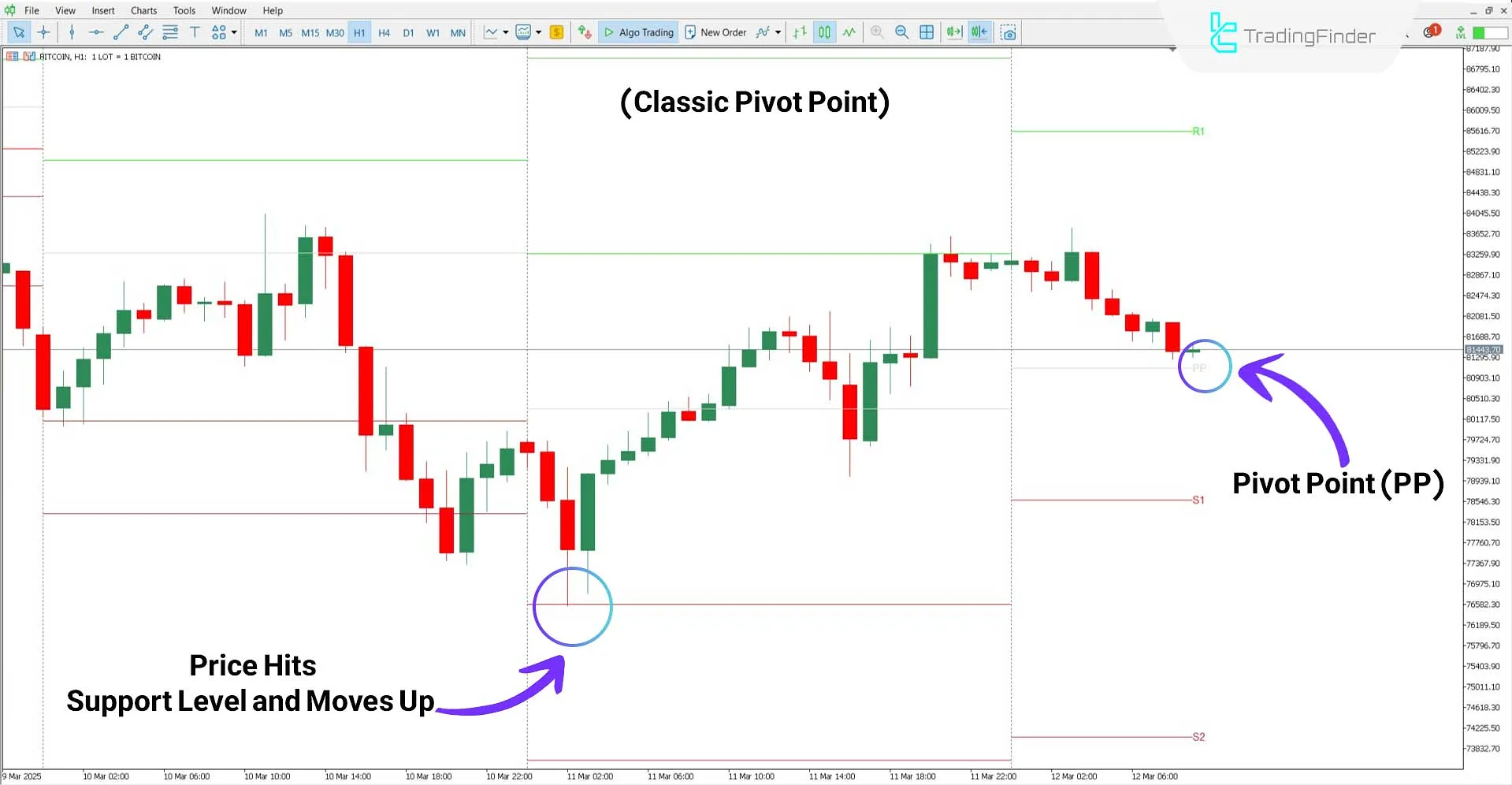
Bearish Trend Conditions
According to the 15-minute chart of the NZD/USD pair, the resistance level "R1" has worked well, and after hitting this level, the price has moved bearish.
As shown in the image, the trend has broken through the support levels "S1 and S2," indicating the strength of the bearish trend.
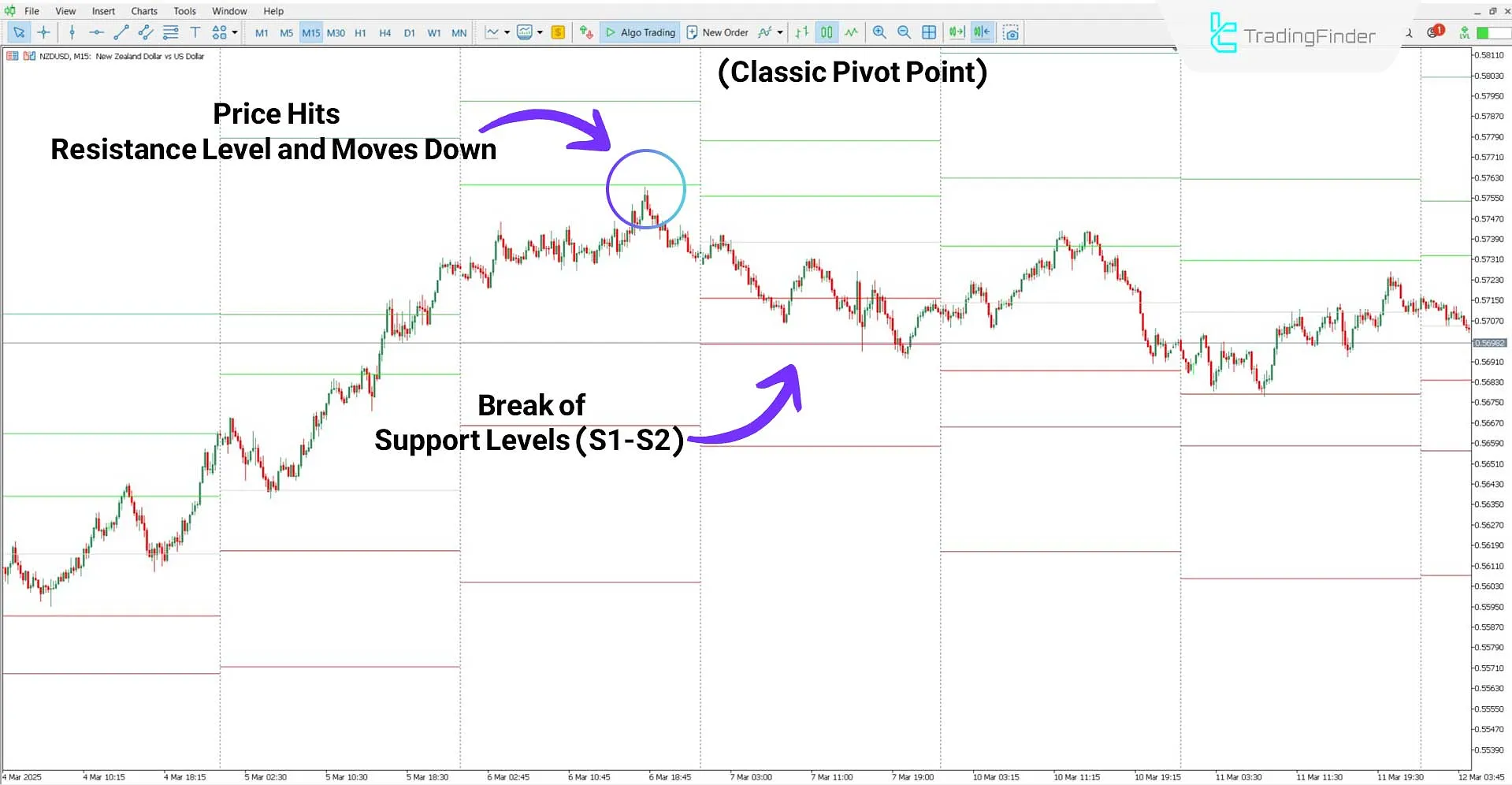
Settings of the All Pivot Points Indicator
The settings related to the All Pivot Points Indicator are displayed in the image below:
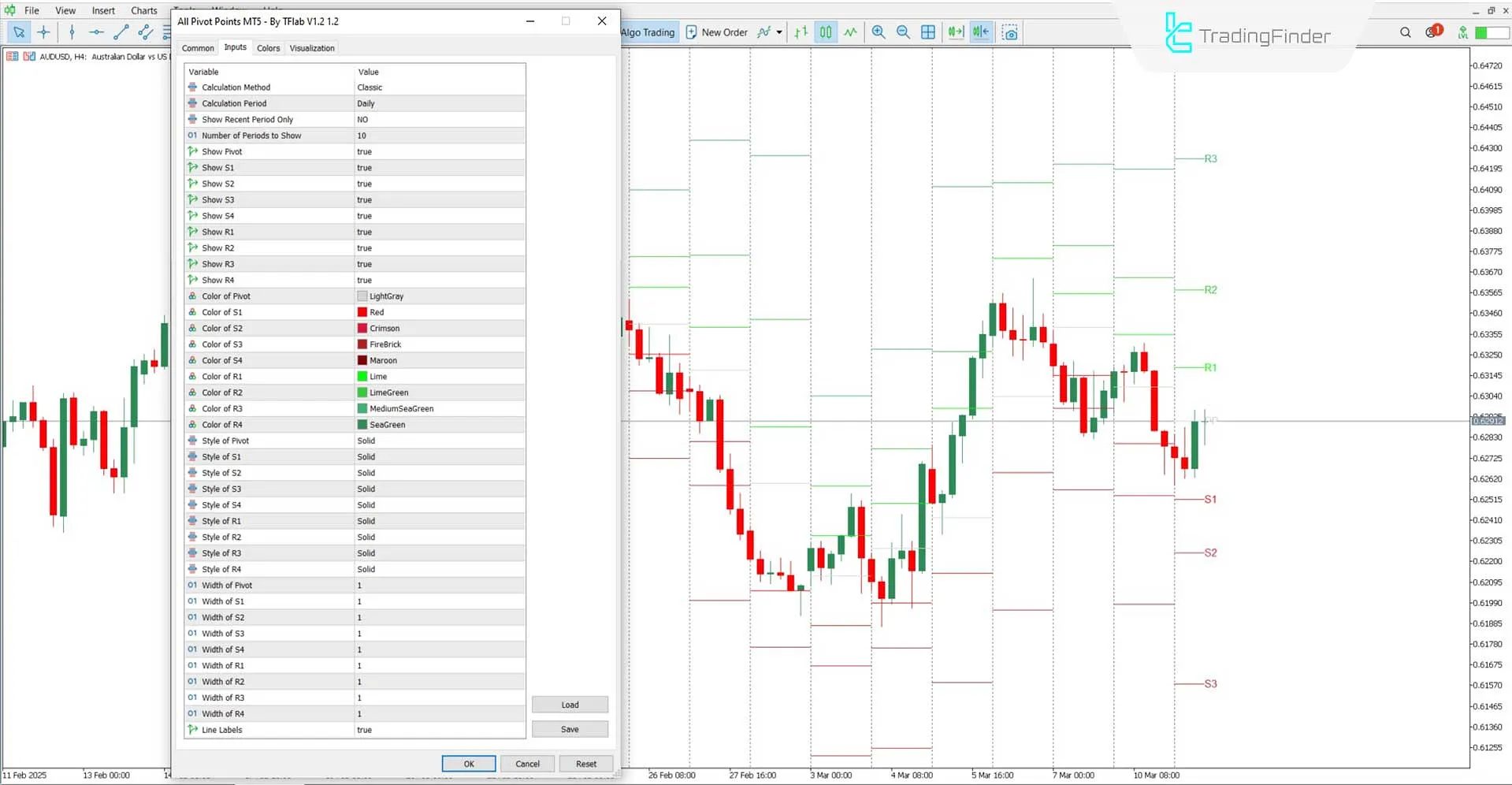
- Calculation Method: Determines the type of pivot point calculation
- Calculation Period: Defines the period for pivot calculations
- Number of Periods: Sets the number of past periods for pivot calculations
- Show Mid Pivots: Enables or disables mid-pivot levels between the main lines
- Show Pivot: Activates the display of the main pivot point
- Show levels (S1, S2, S3, S4): Enables support levels
- Show levels (R1, R2, R3, R4): Enables resistance levels
- Color of Pivot: Sets the color of the main pivot level
- Color of (S1, S2, S3, S4): Defines the colors of support levels
- Color of (R1, R2, R3, R4): Defines the colors of resistance levels
- Style of Pivot: Adjusts the visual style of the main pivot point
- Style of (S1, S2, S3, S4): Modifies the visual appearance of support levels
- Style of (R1, R2, R3, R4): Modifies the visual appearance of resistance levels
- Width of Pivot: Sets the thickness of the main pivot line
- Width of (S1, S2, S3, S4): Adjusts the thickness of support levels
- Width of (R1, R2, R3, R4): Adjusts the thickness of resistance levels
- Line labels: Enables label display
Note: The All Pivot Points Indicator has been reviewed using default settings and the classic pivot type.
Conclusion
The All Pivot Points Indicator, as one of the MT5 levels indicators for determining support and resistance, calculates levels based on daily and weekly timeframes. Additionally, it can identify price breakout levels.
This MT5 support & resistance indicator also provides a flexible settings panel that allows extensive customization options, such as selecting the timeframe for calculations, determining the type of pivot point, and other personalization settings.
All Pivot Points MT5 PDF
All Pivot Points MT5 PDF
Click to download All Pivot Points MT5 PDFHow can I change the pivot point type?
You can change the pivot point calculation type through the "Calculation Method" option in the settings section.
What are the lines drawn by the pivot point indicator used for?
The lines drawn serve as support and resistance levels.





